Vivotek NR9682-v2 64-Channel NVR (No HDD) User Manual
Page 163
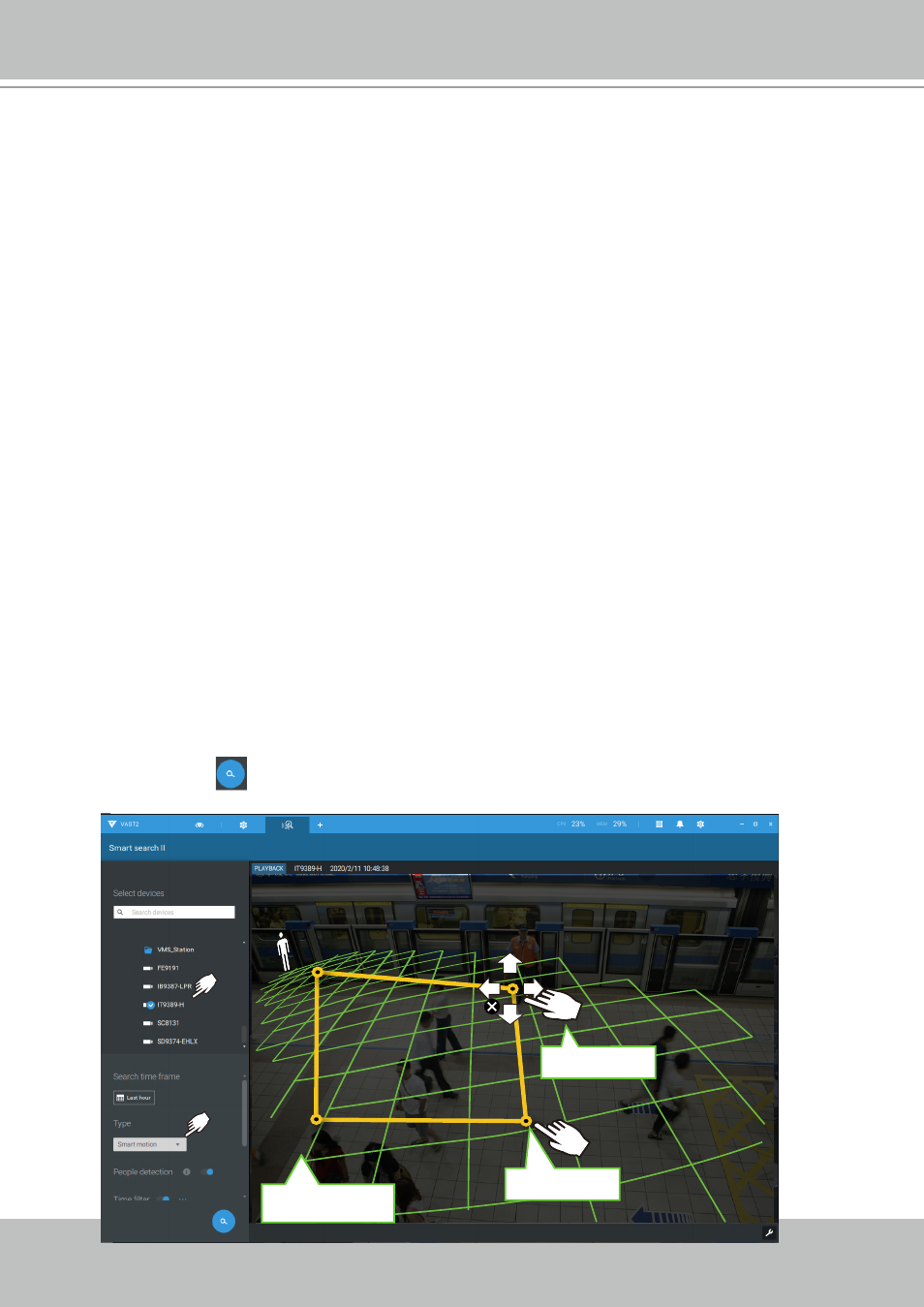
VIVOTEK - A Leading Provider of Multimedia Communication Solutions
User's Manual - 163
Green horizontal grid
as People detection area
Click to create.
Drag to change shape
If your camera supports Smart VCA features, you can manually create detection rules on the
configuration screen. Note that you may not need to do this if you have already configured detection
rules on the camera.
1. Select a VCA camera.
2. Select a VCA type from the pull-down list: Smart Motion, Line crossing, Loitering, or Intrusion. For a
camera that supports only one VCA feature, such as Smart tracking on a speed dome, there is no
"type" option.
3. You can then draw a detection zone, or detection line on the screen.
4. Select a time frame using the calendar tool.
5. Select to enable or disable the People detection feature and configure the Time filter, or other
parameters.
6. Click the Search
button.
In most cases, it is presumed that you have configured VCA detection zones and detection rules such
as lines to detect people crossing. You can also configure a detection zone or lines on the VAST server
and then search for the detection results from the recorded videos.
NOTE:
* Smart search II supports people detection whether the camera comes with a Smart motion license or
not. However, the Line crossing, Loitering, Intrusion features will not be available.
* With a valid VCA package and license, the abovementioned features will be available in the Smart
search II.