Vivotek NR9682-v2 64-Channel NVR (No HDD) User Manual
Page 207
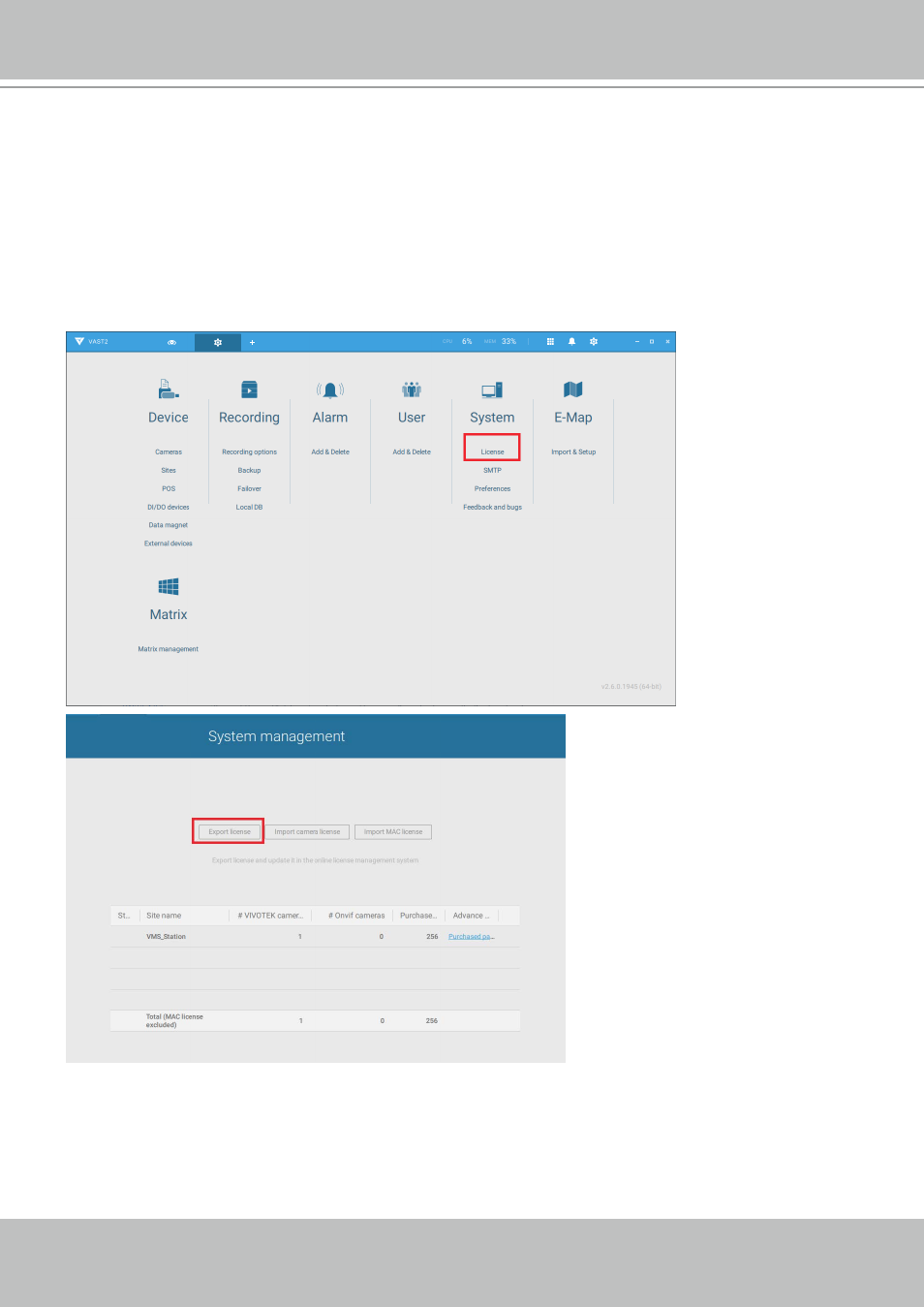
VIVOTEK - A Leading Provider of Multimedia Communication Solutions
User's Manual - 207
1.How to export request from VAST2 on VM?
1-1. Install VAST2 server on a Virtual machine (usually VMware workstation - full - 12.1.1), or
download VAST2 from VIVOTEK website.
1-2. Insert cameras for the VAST station(optional).
Go to virtual machine, Open VAST2 > Settings > Insert cameras (You may already have
more than 32 cameras inserted if you are using the trial version).
1-3. Go to VAST2 > Settings > License > Export license.
1-4. Click the Export license button and select your Windows desktop as the destination folder. A
VAST2 license folder will display on the desktop, zip the folder and send the request file back
to your sales representative, distributor, or VIVOTEK.