Casella CEL Microtherm WBGT heat stress monitor User Manual
Page 29
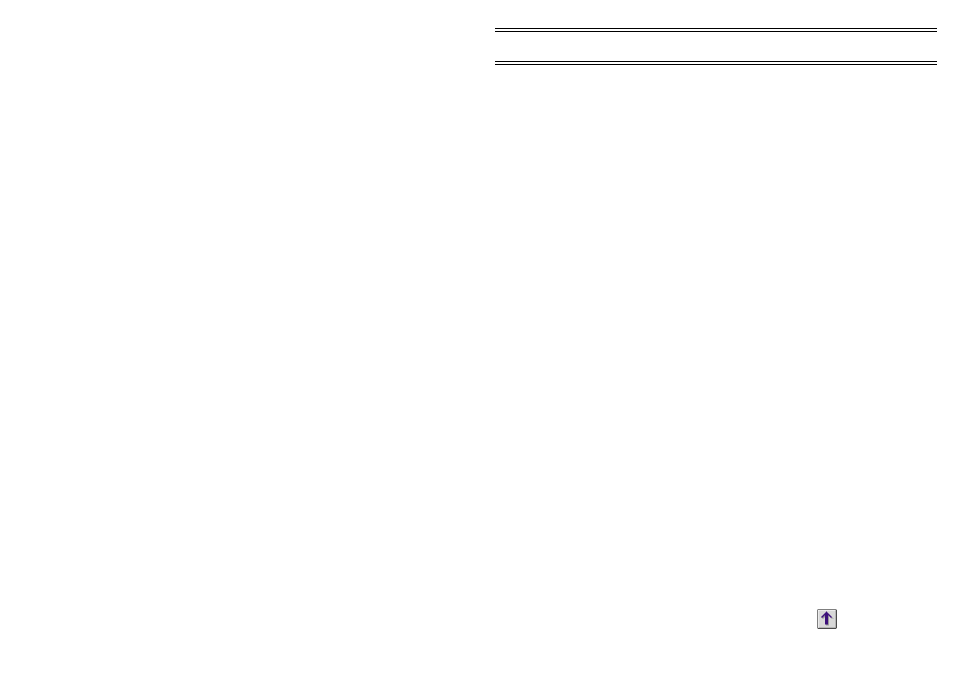
The Port, Baud Rate and a modem Telephone Number may need to
be defined.
5.
Make entries in the Comms fields to suit the PC and communications
port in use.
If a mouse or some other device is already installed on Com1, then
change the entry to another free port.
Also make sure that both PC and Microtherm instrument are set to
the same baud rate.
The Data Files dialog specifies a file prefix and store location for the
data files to be downloaded.
As the instrument may contain data from many different sampling
runs, the downloaded data will be split into individual files, each one
representing a single run.
The File Prefix defines the first part of the file name for downloaded
data. You may want to add a hyphen (as shown below), to separate
the date from the prefix.
The file name will be of the form:
fileprefix-yyyy-mm-dd,hh;mm;ss.hsm
(for example: Site1-2001-02-20,20:14:06.hsm) Where the date and
time part of the file name refer to when the run was started.
6.
Make a suitable entry.
7.
When the default directory is not suitable, use the Browse option to
select a file path and directory for storing data files.
The Units dialog specifies whether the temperatures displayed by
the PC will be defined in
o
C or
o
F.
8.
Make a suitable choice.
9.
Press
OK
to save the information in the profile.
10.
Press
Accept
to accept this as the active profile.
3.3.2 Sending a Profile to the Instrument
The configuration information contained in an instrument profile must be
transferred to the Microtherm. Before attempting to send a profile, make
sure the instrument is switched on and the serial communications cable
plugged into both the instrument and the appropriate port on your PC.
1.
Select
Send Profile
from the Comms menu, or click
.
Page 29 of 44
Application
Software
MICROTHERM Heat Stress WBGT &
WinHSM Application Software - User Manual