Channel Master DVR+ (7500GB16) User Manual
Page 22
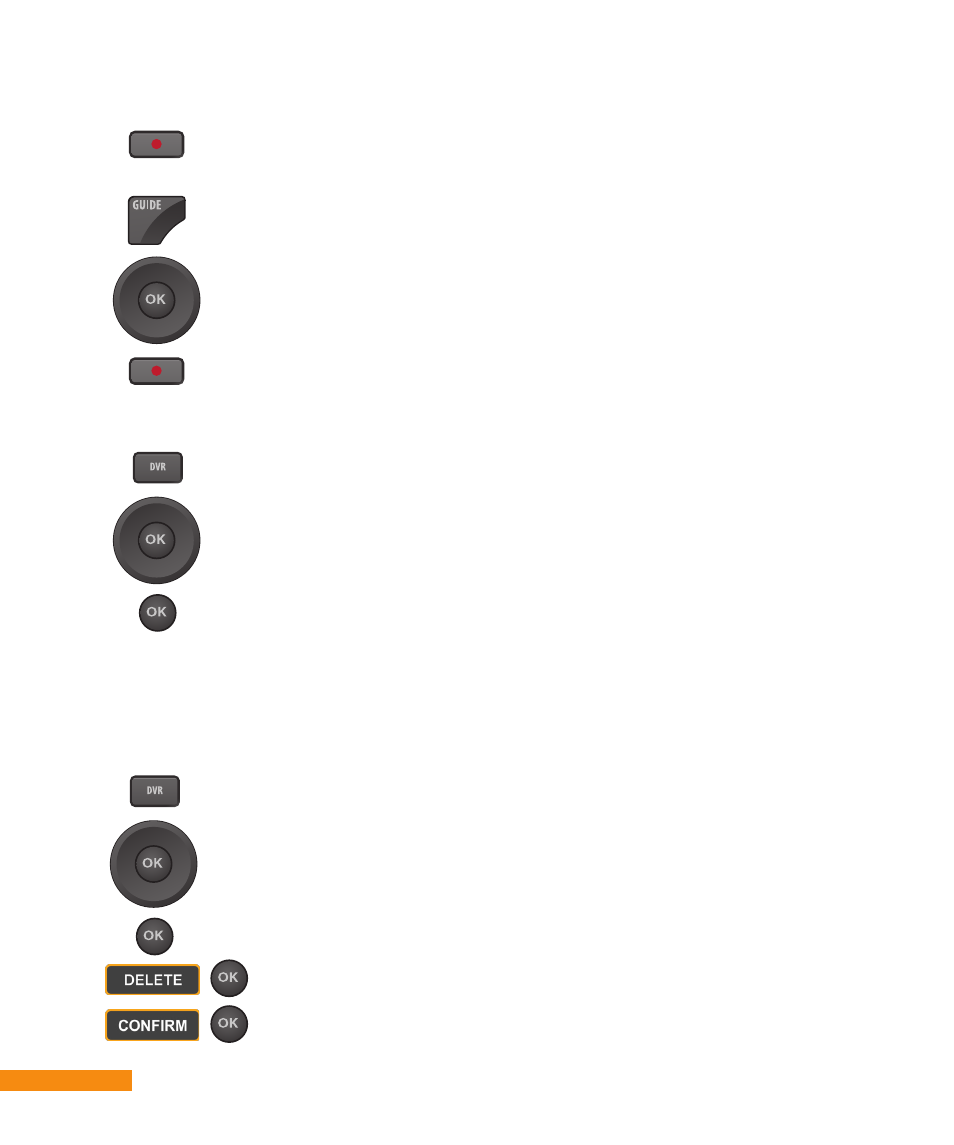
16
:: Getting Started
Press
DVR on the remote.
Use the navigation wheel to highlight the program.
Press
OK on the remote.
Select Delete from the displayed options and press
OK.
Select the option to Confirm the deletion and press
OK.
To record the current program you are watching on live TV, press
RECORD on the remote control,
OR
To record a future event, press
GUIDE on the remote. Use the
navigation wheel to highlight the desired program, and then press
RECORD on the remote control.
If more than one program with the same title is recorded, a folder
is automatically created. To watch a program in the folder, first
highlight and select the folder, then View Folder Content, and then
the individual program. You can also delete all content in a folder by
deleting the folder itself.
Note: The Channel Master DVR+ receiver still records your
programs when the receiver is in standby.
Recording a program using your DVR+
Deleting a recorded program on your DVR+
Press
DVR on the remote.
Use the navigation wheel to highlight the program.
Press
OK on the remote.
Select one of the displayed options and press
OK:
• Play Recording (which plays back the event from the beginning)
• Resume Playback (if you have previously played back a portion)
• Delete
• Options
Playing back a recorded program on your DVR+