Channel Master DVR+ (7500GB16) User Manual
Page 34
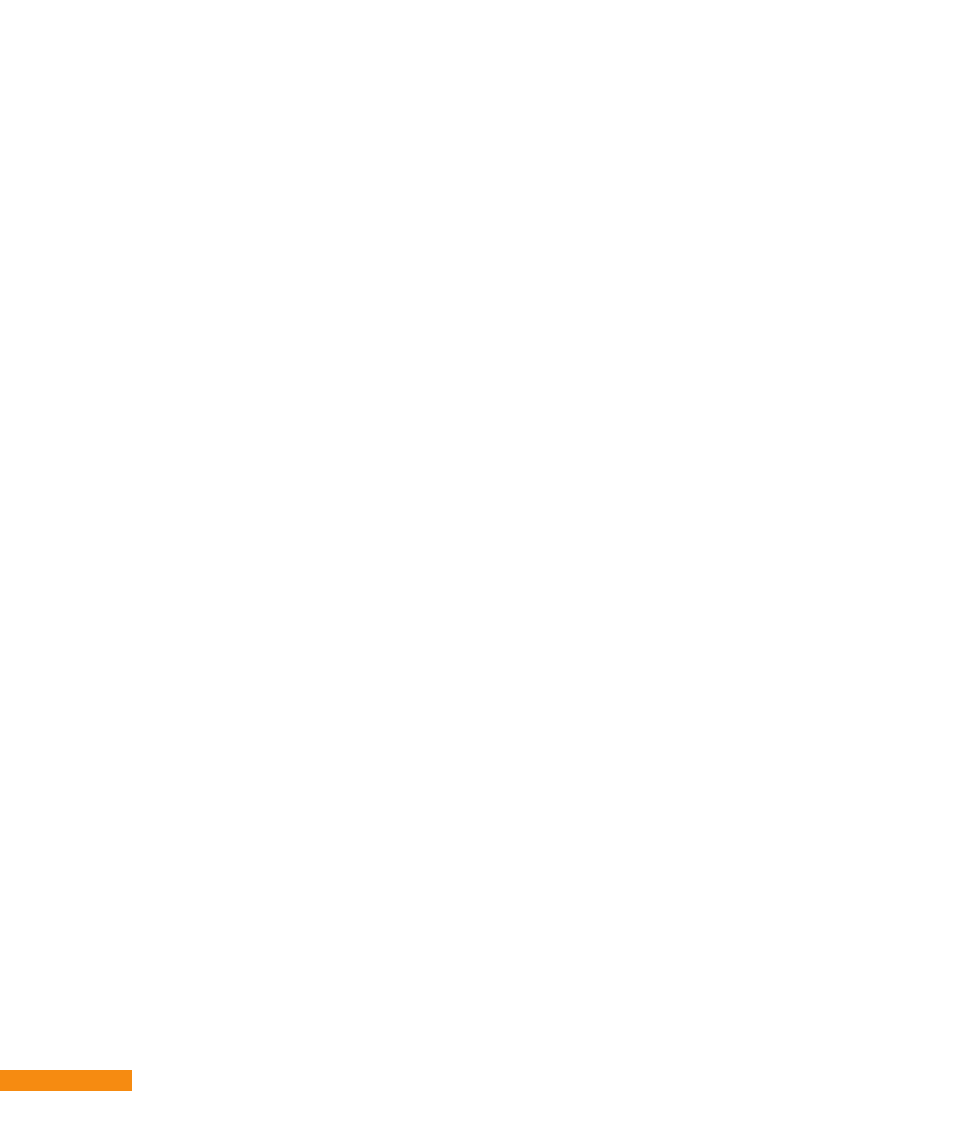
28
:: Menus and Options
Deleting an unwanted channel
Pressing the
MENU
button, highlighting and selecting the SETTINGS menu, followed by the
Tuning submenu, then Channels displays the list of scanned-in channels on your DVR+ receiver.
If you need to delete a channel (for example, it is a duplicate of another channel or it is one that
you never watch), then:
• Highlight the channel in the list that you want to delete.
• Press the red color button on your remote control. A confirmation message is displayed.
• Highlight and select CONFIRM to delete the highlighted channel from the list.
Setting up network connectivity
Pressing the
MENU
button, highlighting and selecting the SETTINGS menu, then the Network
Setup submenu, displays on your screen the current status of your Internet, wired and wireless
network connectivity as well as related items and screens. From here, you can:
• Enable (On) or disable (Off) Internet Connectivity. By default, connectivity is enabled.
• View or choose your Connection Type, either Wired (the default selection for using an
Ethernet cable) or Wireless (for using an optional USB WiFi adapter; please visit
www.channelmaster.com for details).
• View IP Connection Settings and disable (or re-enable) the Automatic Setup of the DVR+
Internet connection. If you select Enable (which is selected by default), the DVR+ receiver
expects that it will be assigned its IP settings by a DHCP server (or DHCP-enabled router)
residing on your local network. If you select Disable, then you will need to assign these
settings manually yourself (for advanced users only).
• View or edit your Wireless Setup, if you chose Wireless as the Connection Type. (If Wired
is selected as the Connection Type, the Wireless Setup item is unavailable.) To change
Wireless Connection Settings, select Network Setup and choose to Scan for available
wireless networks (if your network’s SSID/name is publicly broadcast), or choose Manual (if
your network SSID/name is not publicly broadcast).
• If you chose Scan, do the following:
– Highlight and select the appropriate wireless network SSID/name from the displayed list.
– Then use the on-screen keyboard to enter the WiFi network password (sometimes
referred to as a key or passphrase).
– Select DONE and the DVR+ receiver will try to connect to the specified network. Wait for
confirmation that the connection is successful.
• If you chose Manual, do the following:
– Highlight and select Network Name and use the on-screen keyboard to enter the (hidden)
SSID/name.
– Select DONE and then choose the network’s Security Protocol (Open, WEP, WPA, or
WPA2).
– Finally, select Key and use the on-screen keyboard to enter the WiFi network password
or passphrase.
– The DVR+ receiver will try to connect to the specified network. Wait for confirmation that
the connection is successful.