Setup – CRU Forensic ComboDock v5 User Manual
Page 4
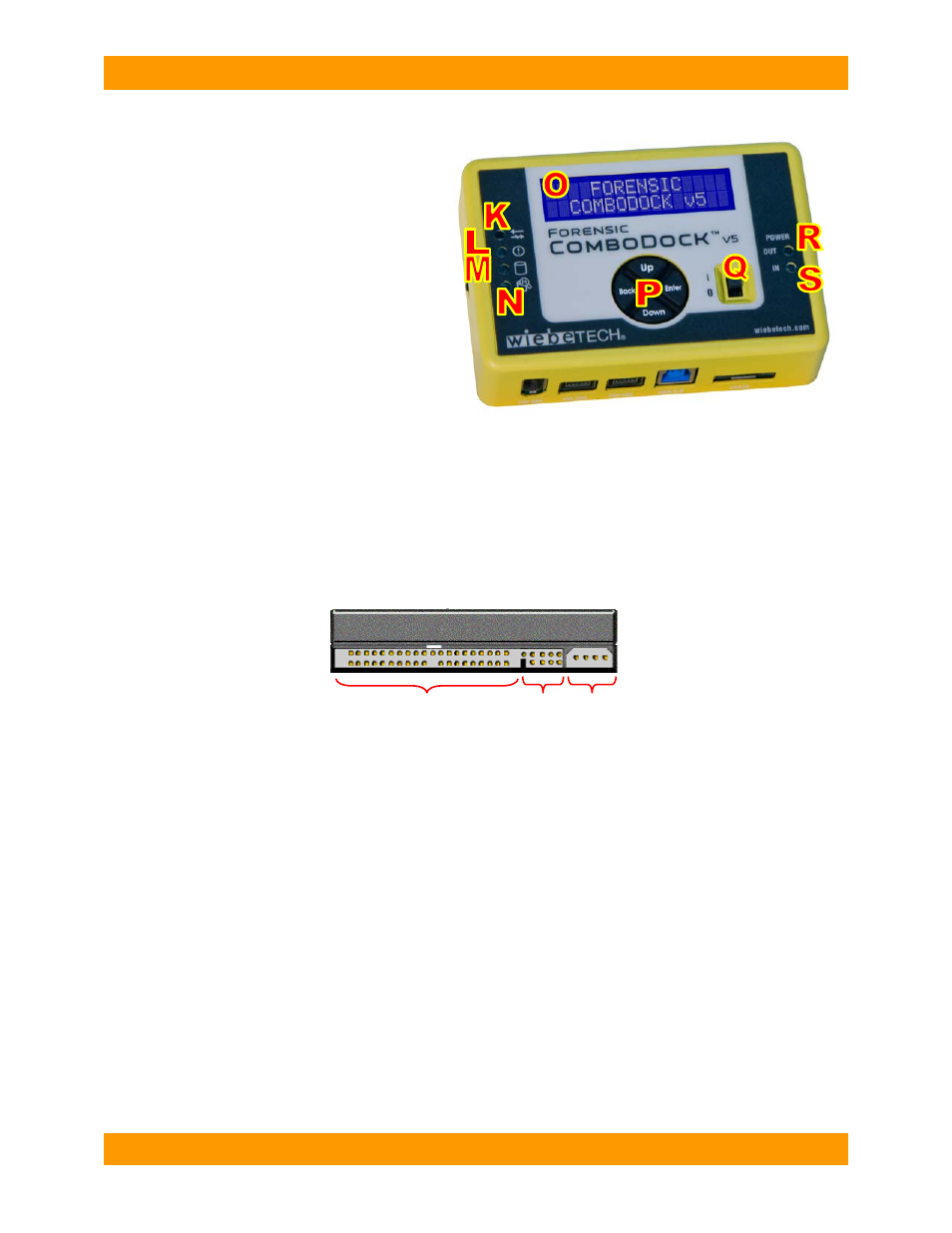
CRU-WiebeTech
Forensic ComboDock v5 User Manual A9-000-0041 REV 1.0
- 4 -
2. Setup
a) Attach pro
tective metal drive plate to your 3.5″ hard drive.
(This step is optional.) The purpose of
the bottom plate is to provide protection to your drive electronics and aid heat dissipation.
b) If attaching an IDE/PATA drive, configure the jumpers on the rear of the drive. The drive must
be set to the Master setting. Consult the instructions for your drive (some drives display configuration
information on the drive’s label).
c) Connect Forensic ComboDock to the drive (or adapter) using either the IDE ribbon cable for
IDE drives or the SATA data/power cable for SATA drives.
d) If using an adapter, connect the drive to the adapter.
e) Attach the power cable to Forensic ComboDock and to the drive. For SATA drives, the power
cable and data cable are combined into a single SATA drive interface.
f) Connect the eSATA, FireWire or USB cable from your computer into the corresponding port
on Forensic ComboDock.
g) Provide power to Forensic ComboDock. Use either the included AC adapter or you can connect a
SATA power cable from inside a computer case. This is useful if you wish to access a drive inside a
computer without removing it first.
h) Turn on the power switch. The connected drive will power up and Forensic ComboDock’s main
menu will appear on the LCD screen.
You are now ready to use Forensic ComboDock to access the drive.
K
Write Block Indicator LED (green)
L
Error LED (red)
M
HDD access LED (amber)
N
HPA/DCO Indication LED (green)
O
LCD screen
P
Navigation buttons
Q
Power switch
R
Power output status LED (green)
S
Power input status LED (green)
Rear of hard drive
IDE interface
Jumper
Pins
Power