Ivie ie-33 & ie-35 manual, Strip chart recorder, Strip chart – Ivie IE-35 RTA - Real Time Analysis User Manual
Page 32
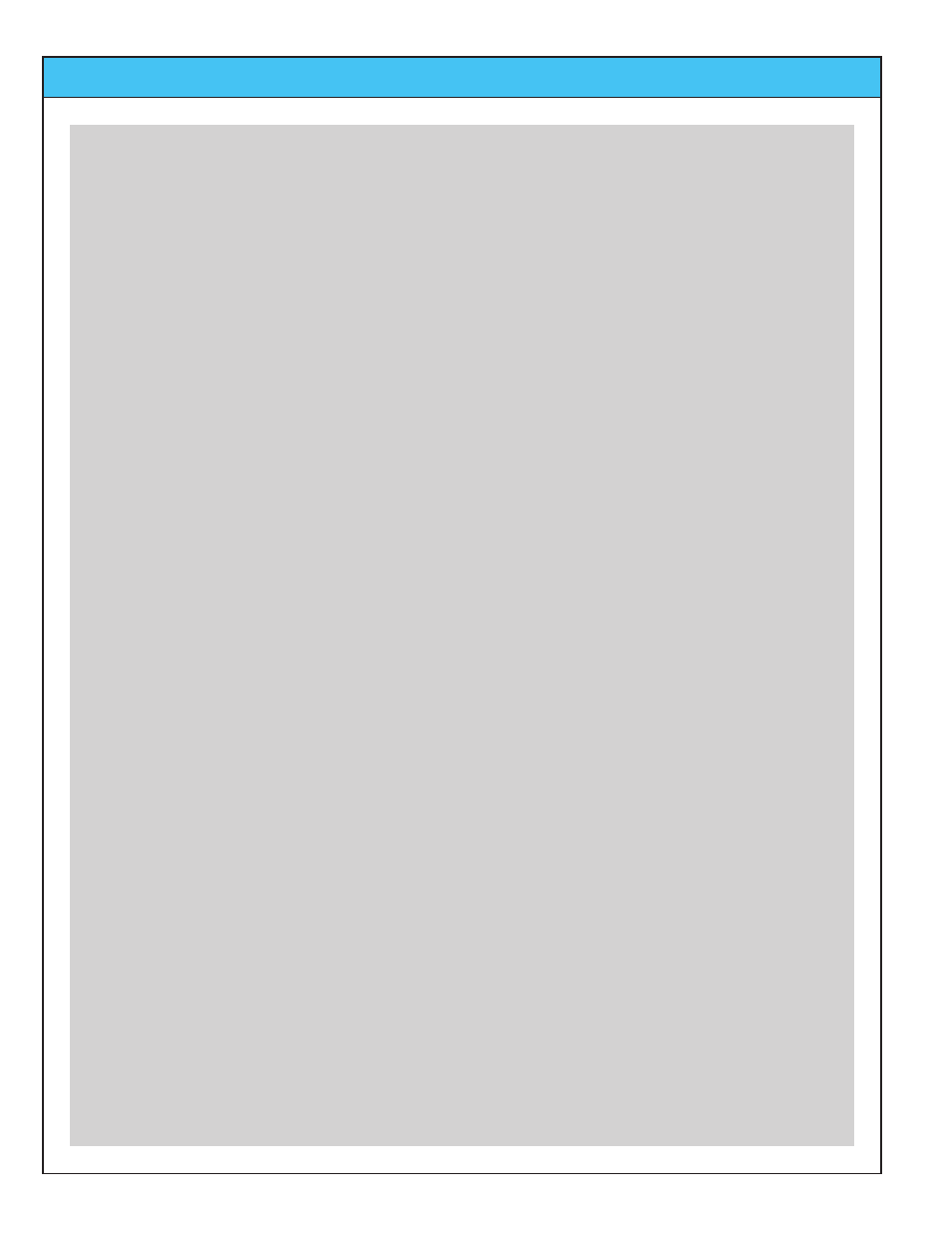
Ivie IE-33 & IE-35 Manual
page
32
Strip Chart Recorder
Strip Chart
The Strip Chart feature of the IE-33 and IE-35 harks back to the days of pen on strip chart paper. We still find
this type of visual presentation to be one of the clearest and easiest to “digest” when looking at amplitude over
time. With Strip Chart, it is possible to record and review variations in amplitude over times ranging from one
minute to eight hours. Data collected in Strip Chart measurements can be viewed on-screen and/or on the PC,
or can be stored for later analysis.
To begin making a Strip Chart measurement, first select the desired weighting or filtering for the recording. Flat,
A, or C weighting may be selected. Additionally the measurement can be band limited to one of several octave
filters (125 Hz, 250 Hz, 500 Hz, 1 kHz, 2 kHz, or 4 kHz). This can be useful in crafting a measurement that will
be meaningful for the purpose intended.
Next, select the broadband SPL response detector. The standard Type I SPL detectors (Fast, Slow, Peak and
Impulse) can be selected. Impulse would rarely be used. Fast and Peak provide very useful data for analysis,
and Slow would be used for most environmental noise measurements, as many OSHA and other regulatory
measurements specify A weighted, Slow measurements.
The final set-up requirement for making a Strip Chart measurement is to select the length of the recording
desired. This is chosen by making a selection in “Chart Time” (Options> Chart Time). Additionally, you can set
visual minimum and maximum indicators with the Set dB Levels (Options > Set dB Levels) boxes. This gives a
visual indication when levels go above or below the levels you have set, and can be very useful locating "prob-
lem levels" at a glance.
If you select a recording time longer than five minutes, it will be important to con-
sult Tip #2 below.
In the "Options” pop up menu, you can also select the vertical display dB/division (this can also be done with the
left-most two mechanical buttons on the iPAQ or the Axim). The dB/Div and recording time are shown in the
upper left of the main display window.
Once all the selections are made, you can “drop the pen” onto the “paper” by tapping “Start.” It is possible to
stop the recording at any time by tapping “Stop.” At the end of the designated recording time it will automatically
stop and present a screen to name and store the recorded measurement.
Reviewing a recorded Strip Chart measurement is intuitive. Follow the directions on the opposing page.
Additionally, the following tips can be very helpful:
Tip #1:
In addition to using the software “slider” to page through the displayed data, you can also use the left-most two
iPAQ, or Axim buttons to page. Using the iPAQ, or Axim left/right rocker “joystick” you can walk the cursor to the
left or right on the chart. When you reach the edge of the screen, the cursor will “bump” to the next page and
reposition itself to the next pixel (it will appear to jump from one side of the screen to the other) on the chart.
Tip #2:
When recording a Strip Chart with a chart time of anything over 5 minutes, you may encounter the iPAQ, or
Axim power management limits. Setting the power management of an iPAQ, or Axim (under battery operation)
to maximum (Today Screen > Start > Settings > System > Power)
you can operate the unit on battery for a
maximum of only about 5 minutes, without touching some kind of control, before it will turn off. Also, under
System > Settings > Back light, the maximum setting while battery powered is also five minutes. When making
a Strip Chart recording longer than 5 minutes you will want to arrange to power the unit from the charger.
Settings under power management while the unit is under charger power allow an iPAQ, or Axim, to
keep running with the screen lit indefinitely.