Ivie ie-33 & ie-35 manual, Appendix iii: data & program xfer – Ivie IE-35 RTA - Real Time Analysis User Manual
Page 42
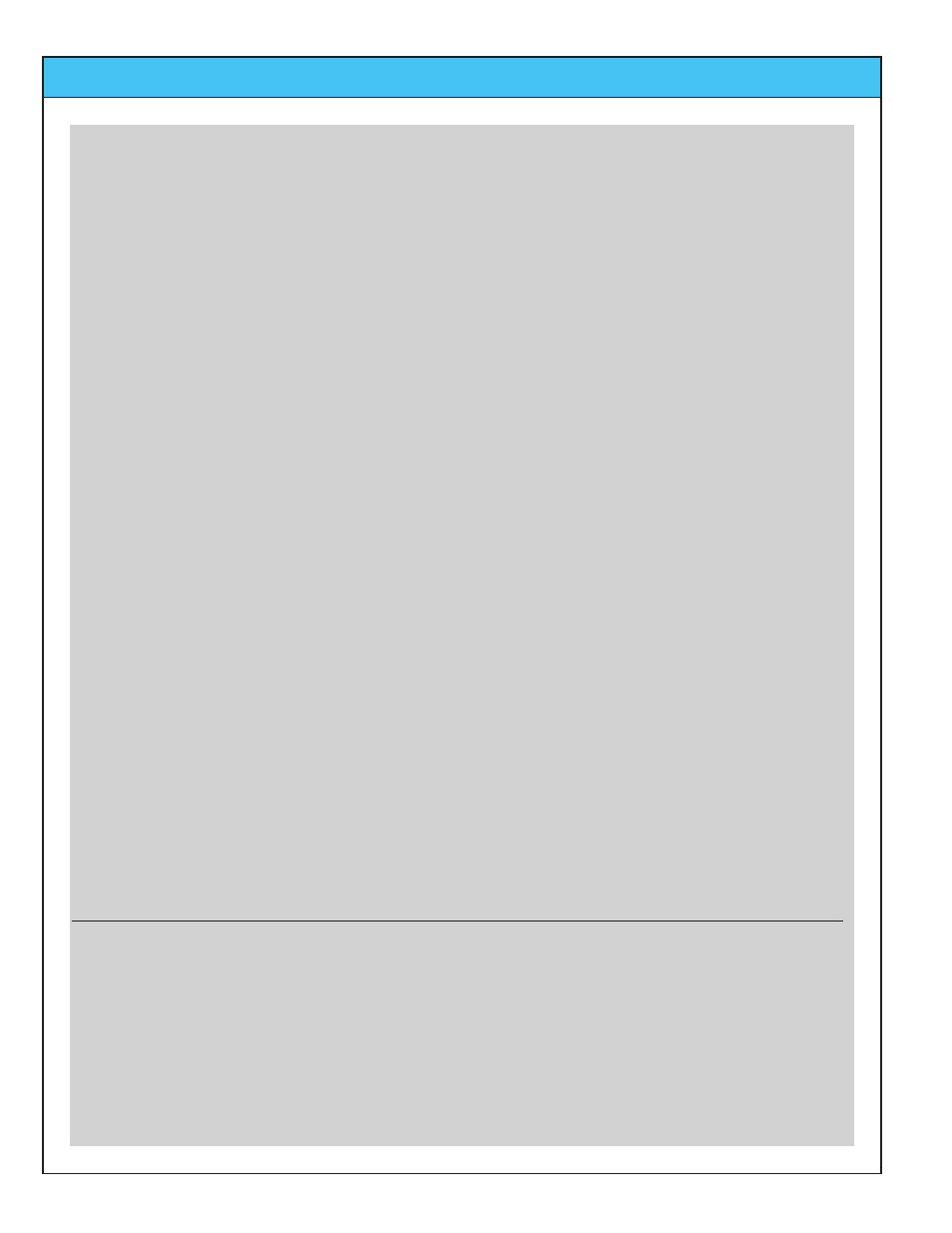
Ivie IE-33 & IE-35 Manual
page
42
Appendix III: Data & Program Xfer
IE-33J Jacket & IE-35 PAL: Data and Program Transfer
I
f you have purchased the IE-33J, or IE-35 PAL (jackets without PDA’s), you will need to install the IE-33, or IE-35 software
on your PDA in order to use the jacket and make measurements. Even if you have a complete IE-33, or IE-35 package, you
will need to install software upgrades and updates as they become available. Also, after measurement sessions you may
wish to bring IE-33, or IE-35, data files across from the PDA to your PC for printing or further data manipulation.
All data and program transfers between the IE-33 iPAQ, or IE-35 Axim and your PC are done using Microsoft's ActiveSync
software. ActiveSync is provided on the standard CD that accompanies your PDA. Follow the instructions provided with
your PDA to install the ActiveSync software and create a "partnership" between your PDA and your PC. Questions about the
ActiveSync communication between your iPAQ, or your Axim, and your PC are supported by HP® or Dell®.
Note: The
iPAQ requires ActiveSync Version 3.7.1, or later, while the Axim requires ActiveSync Version 4.0, or later.
Assuming that you have Microsoft ActiveSync installed and running on our PC, and that you can successfully synchronize
your iPAQ, or your Axim, with your PC, let's talk about moving data and programs between these devices.
Installing IE-33, or IE-35, Software or Software Updates
Put your IE-33 iPAQ, or your IE-35 Axim, in the sync cradle (or attach the sync cable) and make sure synchronization com-
munication is taking place. (As with many things in Windows, there is more than one way to skin a cat. We're just showing
you one reliable way to do it here.)
Open Windows Explorer and browse to the location of the Ivie "IE-33.exe" (or “IE-35.exe”) file. This may be on your hard
drive if you downloaded an update, or on the CD that comes with the IE-33J or IE-35 PAL. Now, right click on "IE-33.exe" (or
“IE-35..exe”) and select "copy." Now browse to My Computer, Mobile Device, My Pocket PC, iPAQ File Store (for iPAQ), or
Build-in Storage (for Axim). Right click on iPAQ File Store (for iPAQ), or Built-in Storage (for Axim) and select "copy."
You have now successfully copied the file necessary to run the IE-35 on you Axim, or have copied the IE-33 software into
the iPAQ File Store area of your iPAQ. The iPAQ File Store area in the 3900 and 5500 series iPAQ is a non-volatile storage
area. Even if your batteries are completely drained, the IE-33 program file will be safely stored in non-volatile memory.
Now that the IE-33 software is installed on your iPAQ, or the IE-35 software on you Axim, remove the PDA from the
ActiveSync cradle or cable and turn it on. Tap "Start" in the upper left corner of the screen. Tap "Programs." Select "File
Explorer" by tapping on the icon. The "root" of the iPAQ file system is "My Device." Navigate to "iPAQ File Store." You
should see the IE-33 software"exe" file. Tap and hold the stylus on the IE-33 file. Tapping and holding will bring up a menu.
Tap on "Copy." You have now copied the IE-33 software to the iPAQ's clipboard. These same instructions apply to the
IE-35, except the IE-35 software will be located in “Built-in Storage” on your Axim.
Next, navigate back to "My Device," then tap on "Windows," then on "Start Menu." In the white screen area, tap and hold the
stylus until a menu pops up. Now tap on "Paste Shortcut." You have copied a shortcut for the IE-33, or IE-35, program file
into the Windows Start Menu. Each time you turn on your PDA and tap on the "Start" button in the upper left corner of the
screen, you should see the choice for IE-33, or IE-35, on the main screen.
Data Storage on the iPAQ
The IE-33 default directory for storing files is "My Documents." Virtually all of the Main Memory storage is available if you
store to this directory. However, this memory area is volatile, so if the batteries totally discharge you will lose the stored data
files. If you routinely charge the iPAQ this will never be a problem. However, if you have data files you wish to be secure in
non-volatile memory, you can use the Memory Management screen (described elsewhere in this manual) to select "iPAQ File
Store" as the target location for data storage. Any files stored in iPAQ File Store will be preserved in non-volatile memory.
The IE-35 files are stored under “My Documents” as well, but “Retentive Memory” prevents data loss from battery discharge.
Transferring Data
Data files stored on your PDA can be accessed by your PC under the “Mobile Device” directory. Using Windows Explorer,
browse to My Computer, Mobile Device. There you will find the stored data files. Most data files have the extension ".ivi".
Standard "Scratch" files have the default label "Scratch," followed by the number of the scratch file location. Preferred Curve
files use the label "Preferred," and Peak files use the term "Peak." Strip Chart data files use the default label "Chart."
However, the user can name these files to any name when saving them, or rename them at any time. The ".ivi" file exten-
sion must be maintained or an IE-33, or IE-35, will not be able to read the files.
Select the data files you wish to transfer by holding down the ALT key and left clicking on the desired files, (the normal
Windows conventions for selecting files apply). Once the files are selected, right click on any of the selected files and choose
"copy." Now browse to the location on your computer's hard drive where you wish to locate the data files (usually in the
"IvieXLS" directory), right click on the chosen directory, and choose "paste." The selected files will be transferred to your PC.