Adobe Acrobat 8 3D User Manual
Page 23
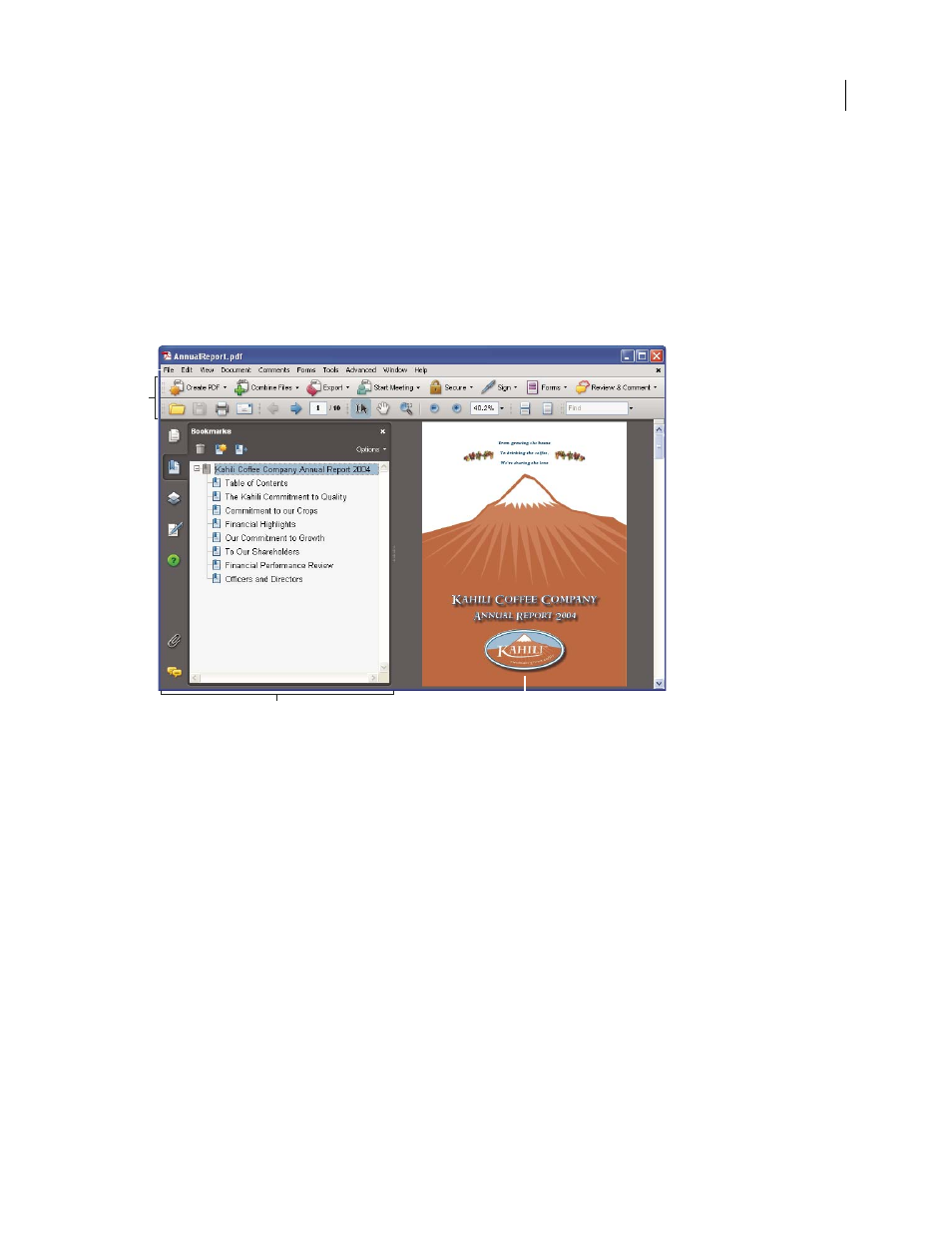
16
ADOBE ACROBAT 3D VERSION 8
User Guide
See also
“Document message bar” on page 18
“Navigation areas for PDF packages” on page 18
View the work area for PDFs open in the application
1
Click the Acrobat icon on the desktop, or use the Start menu (Windows) or Finder (Mac OS) to start the Acrobat
application.
2
Choose File > Open, navigate to and select any PDF on your computer, and click Open.
A
B
D
C
Acrobat window
A. Menu bar B. Toolbars C. Navigation pane (Bookmarks panel displayed) D. Document pane
View the work area for PDFs open in a web browser
1
Open a web browser application.
2
Do one of the following:
•
Select a PDF anywhere on the Internet and open it.
•
Choose File > Open (or Open File). If necessary, choose PDF or All Files in the pop-up menu for the type of file.
Then navigate to and select any PDF on your computer or local network, and click Open.
3
Identify items in the work area.