Table 10 gvc3200 vpn file parameters, Figure 15 gvc3200 vpn validation screen – Grandstream GVC3200 User Guide User Manual
Page 36
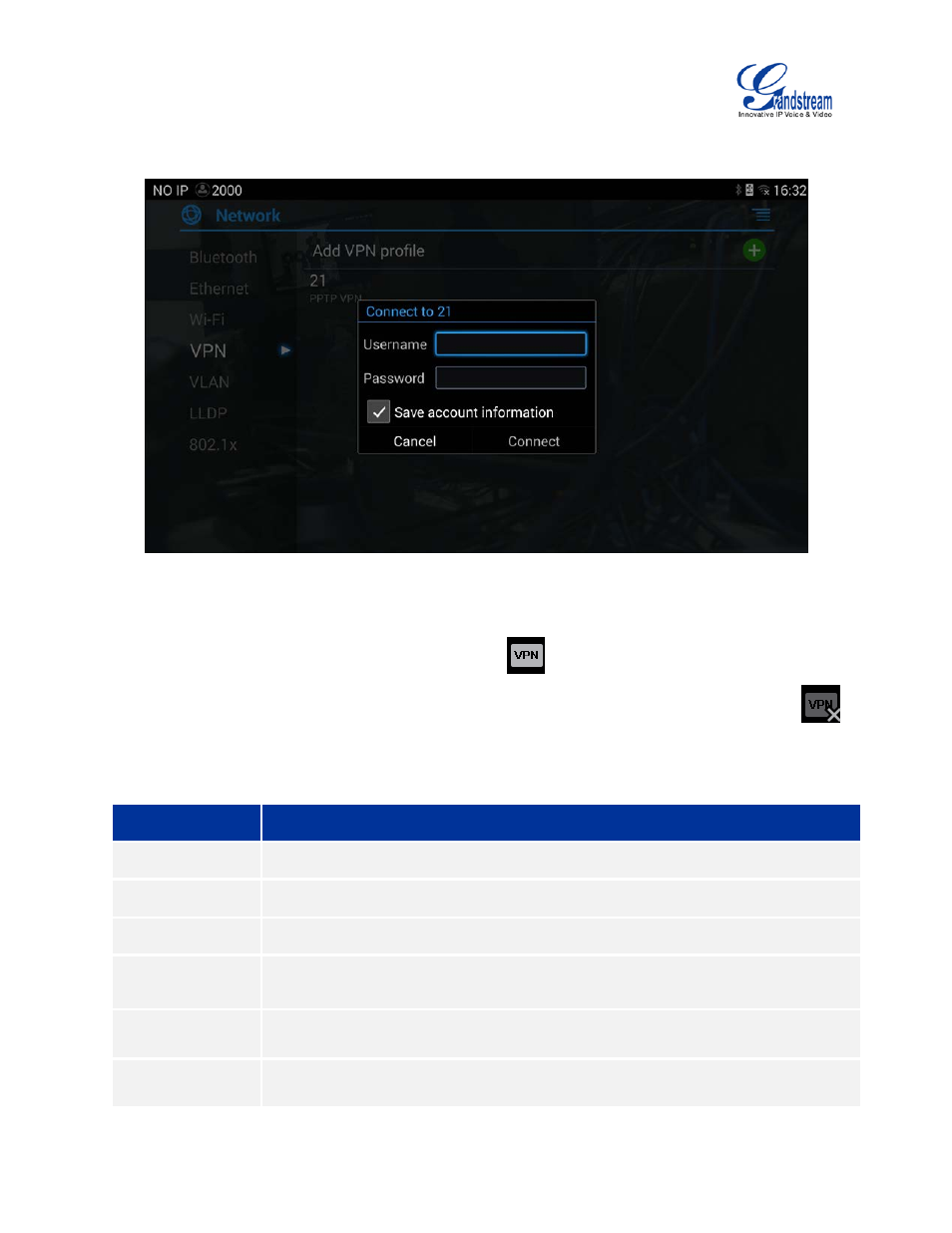
Firmware Version 1.0.1.5
GVC3200 User Guide
Page 35 of 97
3.
Fill in parameters and save, go back to VPN page, you will find the new VPN file you just added;
4.
Tap on the VPN file to open the validation page as shown below;
Figure 15 GVC3200 VPN Validation Screen
5.
Fill in correct username and password to connect to VPN.
If the GVC3200 is connected to VPN successfully, icon
will be shown in the top status bar; if the
connection is failed, a prompt box will pop up to remind users whether to connect again. If icon
displays in the top status bar, please check whether your VPN configuration is correct.
Table 10 GVC3200 VPN File Parameters
Parameters
Descriptions
Name
Fill in your company address or the server you are connecting to.
Type
Set to PPTP, L2TP/IPSec PSK, L2TP/IPSec RSA, IPSec Xauth PSK, IPSeXauth
RSA or IPSec Hybrid RSA.
Server Address
Fill in the server URL or IP address.
PPP Encryption
(MPPE)
Define whether to use PPP encryption.
Show Advanced
Options
Check to display more options below.
DNS Search
Domains
Define search domain.
- GXV3240 Quick User Guide
- GXV3240 Quick User Guide
- GXV3240 Administration Guide
- GXV3240 Administration Guide
- GXV3240 GMI Web Service Guide
- GXV3275 Microsoft Lync Setup Guide
- GXV3275 User Guide
- GXV3275 Wi-Fi Guide
- GXV3275 Bluetooth Guide
- GXV3240 XML Phonebook Guide
- GXV3240 XML Phonebook Guide
- GXV3275 LDAP Book Guide
- GXV3275 BroadWorks Xsi Directories and Call Logs Guide
- GXV3275 Quick Installation Guide
- Action URL Guide
- Door Phone Guide
- GXV3240 Microsoft Lync Setup Guide
- GXV3240 Wi-Fi Guide
- GXV3240 Bluetooth Guide
- GXV3240 Quick Installation Guide
- GXV3240 LDAP Book Guide
- GXV3140 Quick User Guide
- GXV3240 User Guide
- GXV3140 GUI Customization Guide
- GXV3140 Quick Start Guide
- 2N Helios with Grandstream Configuration Guide
- LinkCom IP Door System with Grandstream Configuration Guide
- GXV3140 GMI Guide
- Robin SmartView with Grandstream Configuration Guide
- GXV3140 User Manual
- GXV3175 Quick User Guide
- GXV3175 User Manual
- GXV3175 User Manual
- GXV3175 GUI Customization Guide
- GXW42xx Quick Installation Guide
- GXW400x Quick User Guides
- GXW400x Quick Installation Guides
- GXW410x Quick Installation Guide
- GXW400x Quick Installation Guides
- GXW400x Quick Installation Guides
- GXW400x Quick Installation Guides
- GXW42xx User Manual
- GXW410x User Manual
- GXW400x Quick Installation Guides
- GXW400x User Manual
- GXW400x User Manual
- UCM6100 User Manual for 1.0.9.25
- UCM6100 User Manual for 1.0.9.25
- UCM6102 Quick Installation Guide
- UCM6104 Quick Installation Guide
- UCM6108 Quick Installation Guide
- UCM6116 Quick Installation Guide
- UCM6100 series IP PBX Buyer's Guide
- UCM6100 Asterisk Manager Interface (AMI) Guide
- UCM6100 Busy Camp-on Guide
- UCM6510 IP PBX Appliance CDR API Guide
- UCM6510 IP PBX Appliance CDR API Guide
- UCM6100 Security Manual
- UCM6100 series Initial Setup Guide
- UCM6510 Quick Installation Guide
- UCM6510 Buyer's Guide
- UCM6510 basic setup guide
- HT502 Quick User Guide
- Wave
- FXS/FXO Port
- HT503 User Manual
- HT503 User Manual
- GXP2200EXT User Manual
- Dual FXS Port
- HT502 User Manual
- HT502 User Manual
- GXP2200EXT Quick Installation Guide
- GVC3200 Installation Examples
- GVC3200 Quick User Guide
- GVC3200 phone book XML guide
- GVC3200 Administration Guide
- GVC3200 Quick Installation Guide
- UCM6510 User Manual
- GVC3200 Remote Control Client Quick Start Guide
- HandyTone 503