Grandstream GVC3200 User Guide User Manual
Page 54
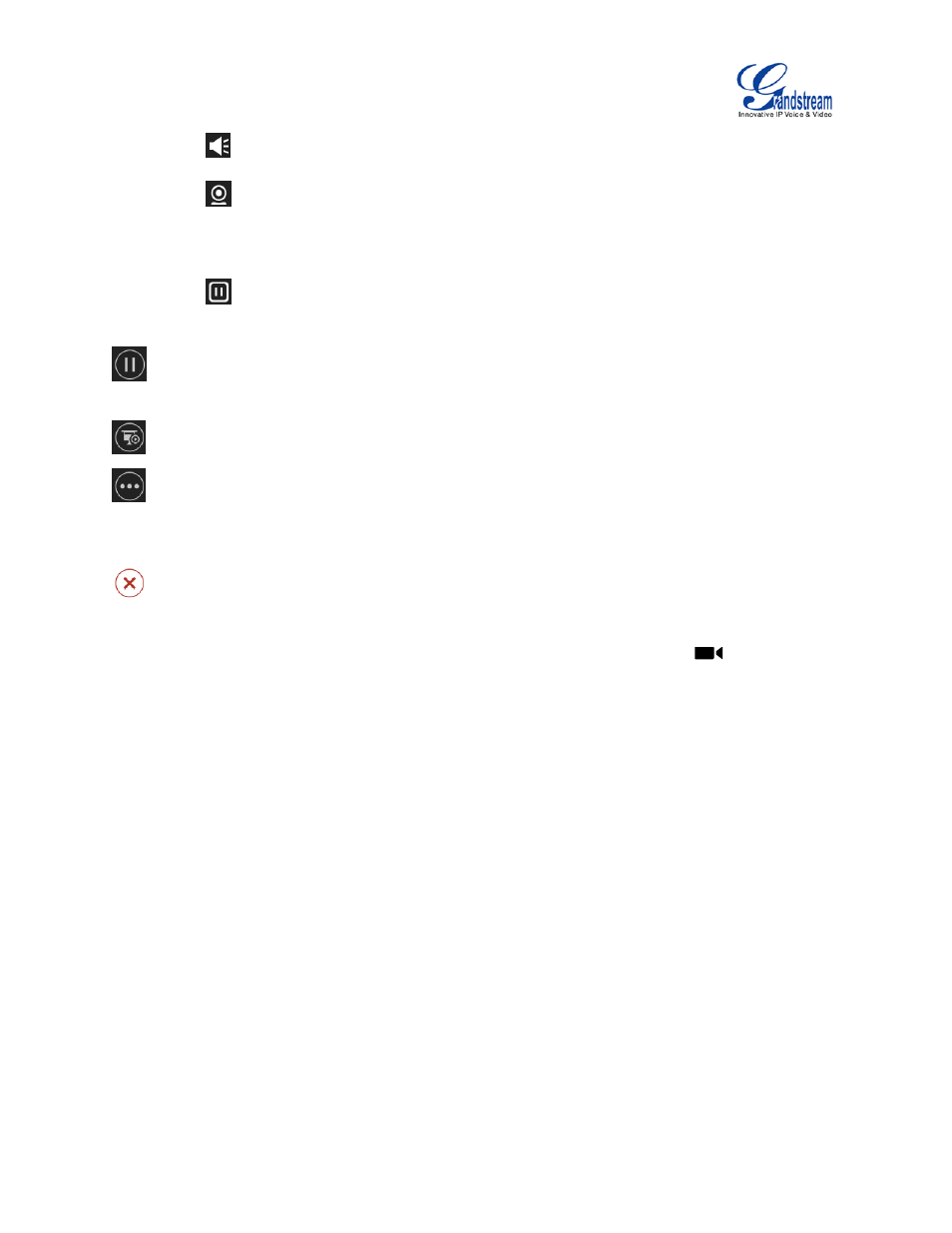
Firmware Version 1.0.1.5
GVC3200 User Guide
Page 53 of 97
- The selected party will not hear other parties
- The video call with the selected party will turn into audio call only. If clicking on this
icon again, a video invitation will be sent to this party. The party must accept the
video request in order for other parties to see it again.
- Suspend video from the video party. Click on it again to resume video again.
Suspend. Pause/resume conference. Once paused, the GVC3200 will stop sending local video to
the remote parties.
Presentation. Turn on/off presentation. HDMI IN or VGA IN must be plugged in first.
More. Bring up more options including mixing video with Third party applications (only available
when the application is installed on GVC3200), view call details, set DND, open DTMF and switch
mainstream and sub stream.
End. End conference and go back to home screen.
If the remote party is also using the GVC3200, you can press the camera key
on the remote
control to control PTZ device for the remote party.
Users could press the red/blue/yellow shortcut keys on the remote control to input DTMF, view
notifications and view status.
During the active conference call, if there is a new member joining conference, an outgoing call failed or a
member hanging up, there will be a prompt box on the left side of the conference screen showing
notifications. The notification prompt will be automatically hidden if there is no new notification in 2
seconds.
On the right side of the video conference screen, users can see member status such as audio/video calls,
or whether the call is being muted.
- GXV3240 Quick User Guide
- GXV3240 Quick User Guide
- GXV3240 Administration Guide
- GXV3240 Administration Guide
- GXV3240 GMI Web Service Guide
- GXV3275 Microsoft Lync Setup Guide
- GXV3275 User Guide
- GXV3275 Wi-Fi Guide
- GXV3275 Bluetooth Guide
- GXV3240 XML Phonebook Guide
- GXV3240 XML Phonebook Guide
- GXV3275 LDAP Book Guide
- GXV3275 BroadWorks Xsi Directories and Call Logs Guide
- GXV3275 Quick Installation Guide
- Action URL Guide
- Door Phone Guide
- GXV3240 Microsoft Lync Setup Guide
- GXV3240 Wi-Fi Guide
- GXV3240 Bluetooth Guide
- GXV3240 Quick Installation Guide
- GXV3240 LDAP Book Guide
- GXV3140 Quick User Guide
- GXV3240 User Guide
- GXV3140 GUI Customization Guide
- GXV3140 Quick Start Guide
- 2N Helios with Grandstream Configuration Guide
- LinkCom IP Door System with Grandstream Configuration Guide
- GXV3140 GMI Guide
- Robin SmartView with Grandstream Configuration Guide
- GXV3140 User Manual
- GXV3175 Quick User Guide
- GXV3175 User Manual
- GXV3175 User Manual
- GXV3175 GUI Customization Guide
- GXW42xx Quick Installation Guide
- GXW400x Quick User Guides
- GXW400x Quick Installation Guides
- GXW410x Quick Installation Guide
- GXW400x Quick Installation Guides
- GXW400x Quick Installation Guides
- GXW400x Quick Installation Guides
- GXW42xx User Manual
- GXW410x User Manual
- GXW400x Quick Installation Guides
- GXW400x User Manual
- GXW400x User Manual
- UCM6100 User Manual for 1.0.9.25
- UCM6100 User Manual for 1.0.9.25
- UCM6102 Quick Installation Guide
- UCM6104 Quick Installation Guide
- UCM6108 Quick Installation Guide
- UCM6116 Quick Installation Guide
- UCM6100 series IP PBX Buyer's Guide
- UCM6100 Asterisk Manager Interface (AMI) Guide
- UCM6100 Busy Camp-on Guide
- UCM6510 IP PBX Appliance CDR API Guide
- UCM6510 IP PBX Appliance CDR API Guide
- UCM6100 Security Manual
- UCM6100 series Initial Setup Guide
- UCM6510 Quick Installation Guide
- UCM6510 Buyer's Guide
- UCM6510 basic setup guide
- HT502 Quick User Guide
- Wave
- FXS/FXO Port
- HT503 User Manual
- HT503 User Manual
- GXP2200EXT User Manual
- Dual FXS Port
- HT502 User Manual
- HT502 User Manual
- GXP2200EXT Quick Installation Guide
- GVC3200 Installation Examples
- GVC3200 Quick User Guide
- GVC3200 phone book XML guide
- GVC3200 Administration Guide
- GVC3200 Quick Installation Guide
- UCM6510 User Manual
- GVC3200 Remote Control Client Quick Start Guide
- HandyTone 503