Installing the flat-panel display – Grass Valley SCRIPT Viewer News Rev.A User Manual
Page 13
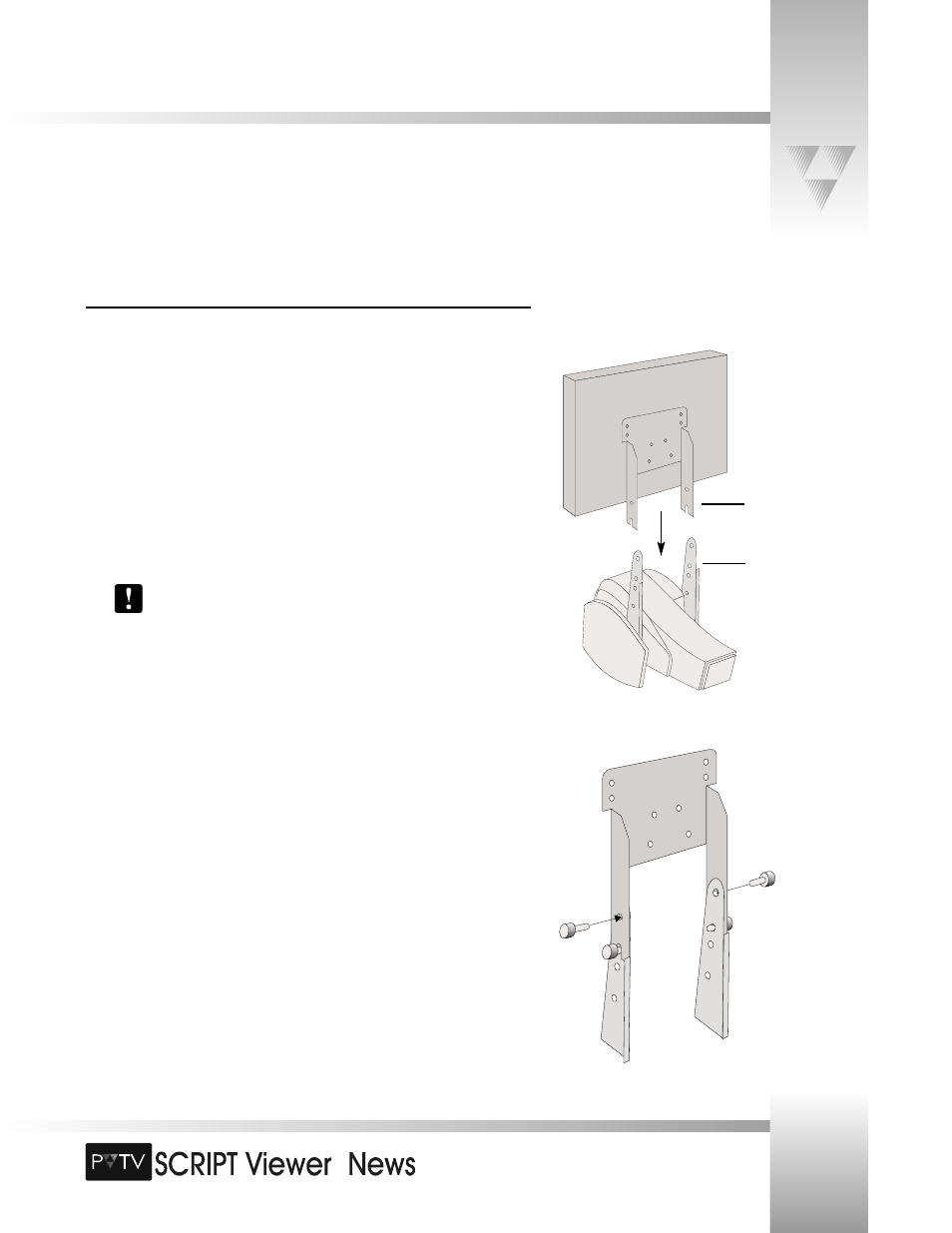
TM
Page 11
© 1999 ParkerVision, Inc. • Install Your SCRIPT Viewer™
Installing the Flat-Panel Display
Mounting Brackets
attached to flat-
panel display.
Display Brackets
attached to
CameraMan camera
(3-CCD shown).
Attaching the Display
To attach the display:
1. Using a CameraMan SHOT Director, or Camera Control Keypad, tilt the camera all the
way UP. This will keep the camera from ratcheting while you are attaching the
display.
2. Using the supplied #10 screws, loosely thread one screw into each display bracket in
the LOWER screw hole corresponding to your camera type (the bottom hole for 1-
CCD, the second from the top for 3-CCD).
3. Install the flat-panel display by sliding the display’s attached mounting brackets over
the outside of the camera’s display brackets so that the slotted end of the mounting
bracket arms rest on the screws applied in step 2.
Be aware that the camera becomes top-heavy after you install the SCRIPT Viewer
display unit. Severe damage to both the display and the camera can result from
the units tipping over and falling.
4. Without releasing the display, thread one of the remaining #10 screws through the
remaining hole in the mounting bracket and into the display bracket. Screw it in
tightly.
5. Using the same method as step 4, thread the final screw into the remaining hole on
the other bracket. Screw it in tightly.
6. Tighten all screws with a #2 Phillips screwdriver.