1 simulation mode of operation – HEIDENHAIN CNC Pilot 4290 User Manual
Page 212
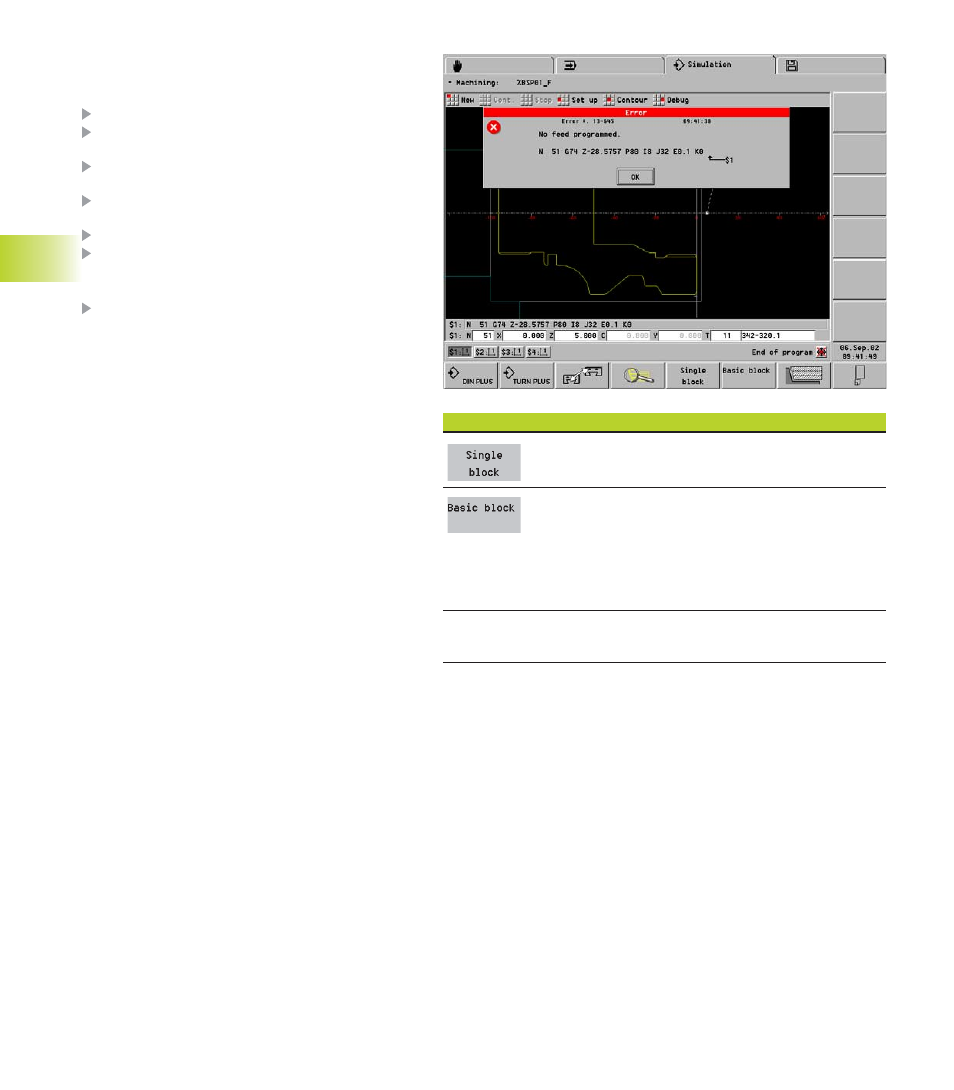
5 Graphic Simulation
200
5.1.2
Basics of Operation
How to activate the simulation function
Load the desired NC program.
Set the simulation window (face, surface window,
etc.)
Set the simulations mode (single block, basic block
or without stop)
Select the simulation mode (contour, machining,
motion).
Select ”New.”
Simulation mode ”without stop”:
■
”Stop” stops the the simulation
■
”Continue” resumes the simulation
Simulation mode ”Single block or basic block”:
■
The simulation stops after every single block/
basic block
■
”Continue” resumes the simulation
During a simulation stop you can switch the block
mode, edit the settings or call the dimensioning
function.
Errors and Warnings
Warnings that occur during the interpretation of an
NC program are displayed in the header. When the
simulation has been stopped or completed, you can
call up the messages by selecting ”Set up -
Warnings.” If more than one warning has occurred,
press ENTER to call up the next message.
The CNC PILOT deletes a warning after you have
confirmed the corresponding message with ENTER.
The system stores a maximum of 20 warnings.
If an error occurs during the interpretation of an NC
program, the simulation is stopped.
5.1 Simulation Mode of Operation
”Set simulation modes” soft keys
Stop after every NC source block. The continue soft key
simulates the next NC source block.
■
Contour simulation: Stop after every contour element.
Contour macros (contour cycles) are ”segmentalized.”
Select ”Continue” to display the next contour element.
■
Machining or motion simulation: Stop after each path
of traverse. Machining cycles are ”segmentalized.” The
continue soft key simulates the next path of traverse.
Without stop (single block and basic block soft keys are not
pressed): The simulation is conducted without stop.