Casio Naurtech CETerm Ver.5.5 User Manual User Manual
Page 79
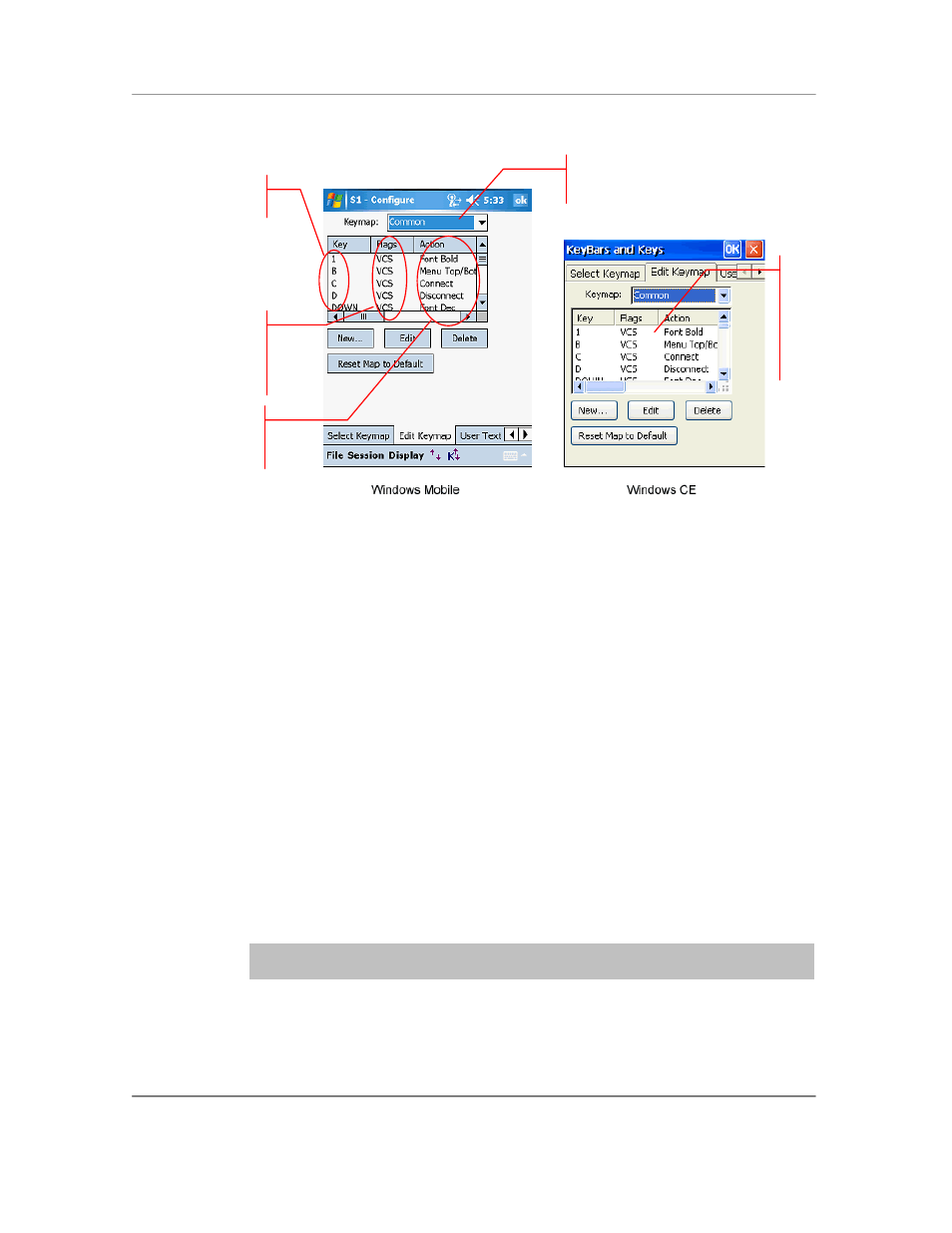
N
AURTECH
E
MULATORS
&
W
EB
B
ROWSER FOR
W
INDOWS
CE
/
W
INDOWS
M
OBILE
CETerm | CE3270 | CE5250 | CEVT220
Page 79
Keymap: Select the Keymap you wish to edit. You may select the session
specific map for the current session (Session #), an emulation Keymap (3270,
5250, HTML, or VT), the Base Keymap, or the Common Keymap. When you
select the Keymap which you want to configure, the table is automatically
populated with existing configured bindings for that Keymap.
Key: This column shows the ASCII character or "Virtual Key" symbol for the
remapped physical key. If a symbol is not available, the key may be shown as a
hexadecimal value.
Flags: This column shows the type of key and any modifier keys, which
represent the key combination for this binding. The physical key along with the
configured modifier key must be pressed to invoke this Keymap.
V indicates a Virtual Key.
A indicates "Alt" is pressed with the key.
C indicates "Ctrl" is pressed with the key.
S indicates "Shift" is pressed with the key.
As an example, the third entry in the table of the image above shows a key
combination of (C)ontrol + (S)hift + C for a session ―Connect‖ action.
NOTE: If you have Meta Keys configured, you may see additional state key
options.
Action: This column shows the action that the key remapping invokes. If the key
is associated to invoke a "Text #" action, the current text is shown.
Select the Keymap that you want to create
or update
This is the remapping
table. It displays the
present key remap
bindings associated
with the selected
Keymap
Flags: These are the
modifier / state keys
which must be pressed
along with the hardware
key being remapped
Key: These keys are
being remapped
Action: This is the new
action operation, which the
remapped key will now invoke