Customizing print settings – Epson AcuLaser C9300 User Manual
Page 43
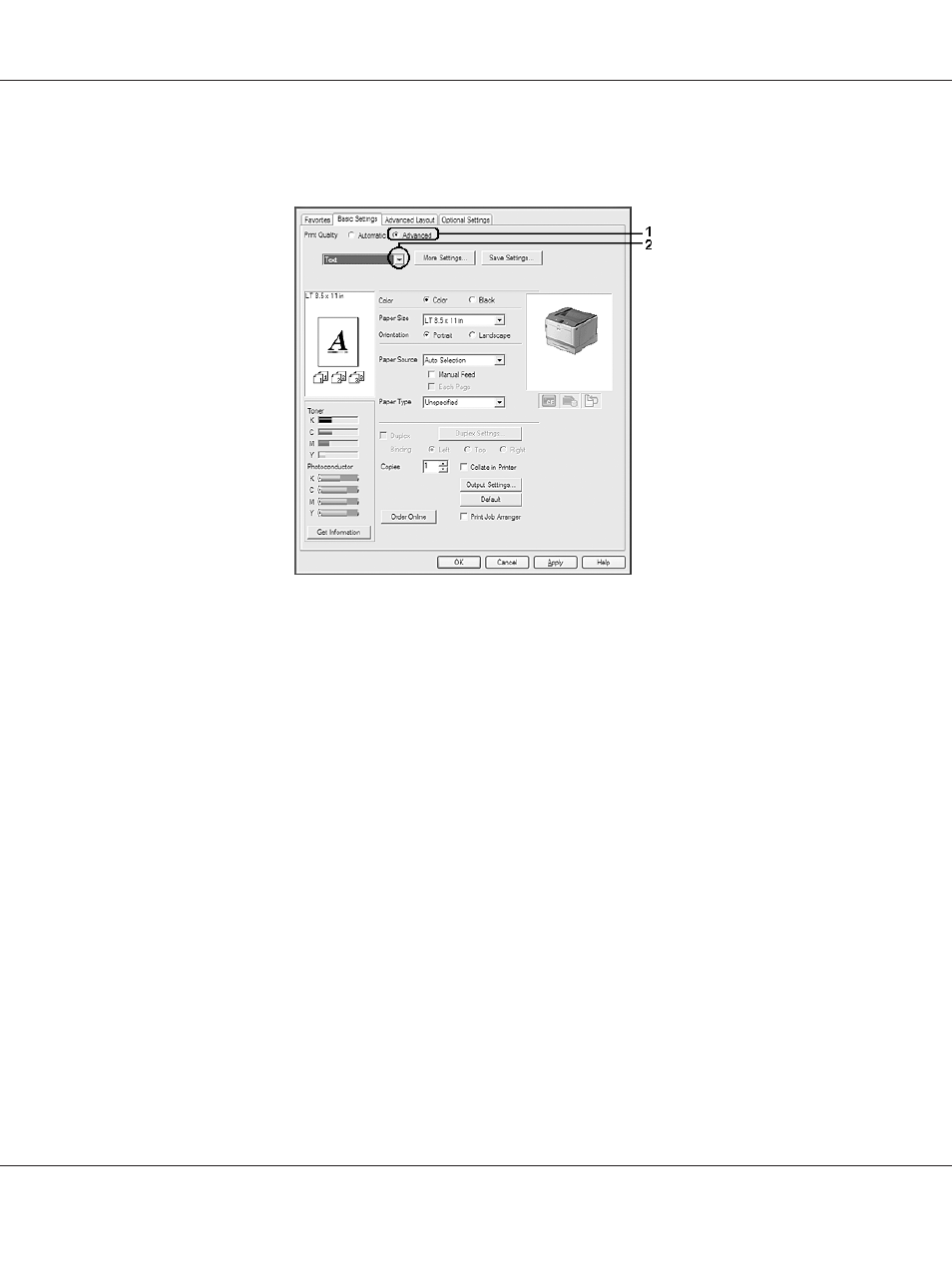
2. Select Advanced. Then select the most appropriate setting from the list according to the type of
document or image you want to print.
When you choose a predefined setting, other settings such as Print Quality and Color Management
are set automatically. Changes are shown in the current settings list on the Setting Information dialog
box that appears by pressing the Setting Info. button on the Optional Settings tab.
Customizing print settings
If you need to change detailed settings, make the settings manually.
For Windows users
1. Click the Basic Settings tab.
2. Select Advanced, then click More Settings.
3. Make appropriate settings. For details about each setting, see online help.
4. Click OK.
Epson AcuLaser C9300 Series User's Guide
Printing Tasks 43