Avago Technologies LSI SAS 3041E-R User Manual
Page 137
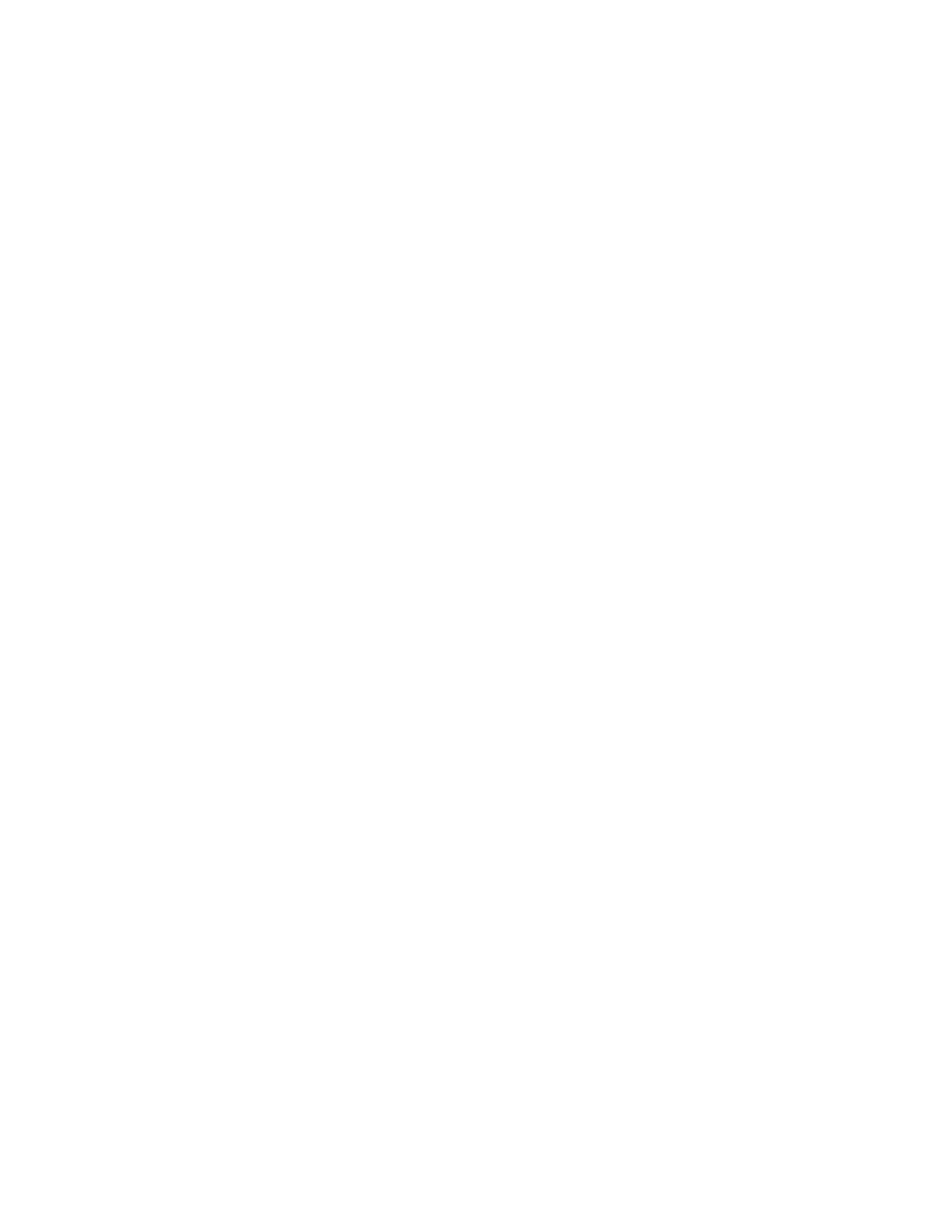
Setup Utility Menu Screens
7-17
Version 1.3
Copyright © 2001, 2002, 2007 by LSI Logic Corporation. All rights reserved.
9.
To create the new array, select Save Changes. (Or you can choose
to return to the RAID Properties menu without creating the array.)
10. Wait while the new array is created. During this time the processing
screen is displayed. When array creation is complete, the RAID Array
menu appears.
Creating a Striped Array –
Follow these steps to create a striped (IS) array:
1.
On the RAID Properties menu, highlight the Array Disk field of a disk
drive that has the value of No, indicating that it is available to use for
a new array.
2.
Press the + key to change the Array Disk value to Yes. A warning
message appears, informing you that any existing data will be
deleted from the disk.
3.
Press Del (or D) to confirm that you want to use this disk for the new
array.
4.
Highlight the Array Disk field for the second array disk and press +
to change the Array Disk value to Yes. If a warning message
appears, press Del.
The warning message appears if the BIOS finds a master boot
record on the disk.
5.
Select up to four additional disks for the array.
6.
After you have selected all disks for the array, press Escape.
7.
To create the new array, select Save Changes. (Or you can choose
to return to the RAID Properties menu without creating the array.)
8.
Wait while the new array is created. During this time the processing
screen is displayed. When array creation is complete, the RAID Array
menu appears.
7.3.7.3
Diagnostics Mode
Before you create an array, press F4 to display diagnostic codes under
the Size column for each disk drive on the system. These codes indicate
the reason why the setup utility does not allow you to select some disks
for an array. A disk may be disabled for the following reasons:
- LSI SAS 3041X-R LSI SAS 3080X-R LSI SAS 3081E-R LSI SAS 31601E LSI SAS 3442E-R FusionMPT_DevMgrUG.pdf LSI SAS 3442X-R LSI SAS 3800X LSI SAS 3801E LSI SAS 3801X LSI SAS 3041X-R (Channel) LSI SAS 3080X-R (Channel) LSI SAS 3081E-R (Channel) LSI SAS 3442E-R (Channel) LSI SAS 3442X-R (Channel) LSI SAS 3800X (Channel) LSI SAS 3801E (Channel) LSI SAS 3801X (Channel) LSI20160 LSI20160 (Channel) LSI20320 LSI20320-R LSI20320-R (Channel) LSI20320IE LSI20320IE (Channel) LSI21320-R LSI21320-R (Channel) LSI22320-R LSI22320-R (Channel) LSI22320SE LSI22320SE (Channel) LSIU320 LSIU320 (Channel) LSI53C1020
- MGA-725M4
- MGA-71543
- MGA-71543
- MGA-82563
- 3ware SAS 9750-8i
- 3ware SAS 9750-8i
- 3ware 9690SA-8I (Channel)
- 3ware 9690SA-8I (Channel)
- 3ware 9550SXU-8LP (Channel)
- 3ware 9550SXU-8LP (Channel)
- 3ware SAS 9750-8i
- 3ware 9550SXU-8LP (Channel)
- 3ware 9550SXU-8LP (Channel)
- 3ware 9650SE-8LPML (Channel)
- 3ware 9690SA-8I (Channel)
- 3ware 9690SA-8I (Channel)
- 6160 SAS Switch
- Cache Protection for RAID Controller Cards
- Cache Protection for RAID Controller Cards
- MegaRAID SAS 9266-8i
- MegaRAID SAS 9271-8iCC
- MegaRAID SAS 9361-8i
- MegaRAID SAS 9266-8i
- MegaRAID SAS 9380-8e
- MegaRAID SAS 9380-8e
- MegaRAID SAS 9285-8ecv
- MegaRAID SafeStore Software
- MegaRAID SafeStore Software
- MegaRAID SAS 9271-8iCC
- MegaRAID SAS 9285-8ecv
- MegaRAID SAS 0260CV-4i
- MegaRAID SAS 0260CV-4i
- MegaRAID SAS 9271-8iCC
- MegaRAID SAS 9285-8ecv
- MegaRAID SAS 0260CV-4i
- MegaRAID SAS 9285-8ecv
- MegaRAID SAS 9285-8ecv
- MegaRAID SafeStore Software
- MegaRAID SAS 9266-8i
- MegaRAID SAS 0260CV-4i
- MegaRAID SafeStore Software
- MegaRAID SafeStore Software
- MegaRAID SAS 9271-8iCC
- MegaRAID SAS 0260CV-4i
- MegaRAID SafeStore Software
- MegaRAID SafeStore Software
- MegaRAID SAS 0260CV-4i
- MegaRAID SAS 0260CV-4i
- MegaRAID SAS 0260CV-4i
- MegaRAID SAS 0260CV-4i
- MegaRAID SAS 9271-8i
- MegaRAID SAS 0260CV-4i
- MegaRAID SAS 0260CV-4i
- MegaRAID SAS 0260CV-4i
- MegaRAID SAS 0260CV-4i
- MegaRAID SAS 0260CV-4i
- MegaRAID SAS 0260CV-4i
- MegaRAID SAS 9361-8i
- MegaRAID SAS 9341-8i
- MegaRAID SAS 9380-4i4e
- MegaRAID SAS 9380-8e
- MegaRAID SAS 9240-8i
- MegaRAID SAS 0260CV-4i
- MegaRAID SAS 9280-24i4e
- MegaRAID SAS 9280-24i4e
- MegaRAID SAS 9260-16i
- MegaRAID SAS 9260-8i
- MegaRAID SafeStore Software
- MegaRAID SAS 9280-8e
- MegaRAID SAS 9261-8i
- MegaRAID SAS 9285-8e
- MegaRAID SAS 9285-8e
- MegaRAID SAS 9285-8e
- MegaRAID SAS 9280-16i4e
- MegaRAID SAS 9280-4i4e
- MegaRAID SAS 9280-8e
- MegaRAID SAS 9285-8ecv
- MegaRAID SAS 9285-8ecv
- MegaRAID SAS 9285-8ecv
- MegaRAID SAS 9280-24i4e
- MegaRAID SAS 9285-8e
- MegaRAID SAS 8708EM2 (Channel)
- MegaRAID SAS 8708EM2 (Channel)
- MegaRAID SAS 0260CV-4i
- MegaRAID SAS 8708EM2 (Channel)
- MegaRAID SAS 8408E
- MegaRAID SAS 8408E
- MegaRAID SAS 8408E
- MegaRAID SAS 8408E
- MegaRAID SATA 300-8XLP
- MegaRAID SATA 300-8XLP
- MegaRAID SAS 8480E
- MegaRAID SAS 8408E
- MegaRAID SAS 8344ELP
- MegaRAID SAS 8888ELP (Channel)
- MegaRAID SAS 8708ELP (Channel)
- MegaRAID SAS 8708EM2 (Channel)
- MegaRAID SAS 8880EM2 (Channel)
- MegaRAID SAS 8888ELP (Channel)
- MegaRAID SAS 8888ELP (Channel)
- MegaRAID SAS 0260CV-4i
- SAS 9200-8e Host Bus Adapter
- SAS 9200-8e Host Bus Adapter
- SAS 9217-8i Host Bus Adapter
- SAS 9201-16i Host Bus Adapter
- LSI SAS 9205-8e
- LSI SAS 9205-8e
- LSI SAS 9205-8e
- LSI SAS 9205-8e
- SAS 9201-16i Host Bus Adapter
- LSI SAS 9205-8e
- SAS 9207-8i Host Bus Adapter
- SAS 9211-8i Host Bus Adapter
- SAS 9211-4i Host Bus Adapter
- SAS 9211-8i Host Bus Adapter
- SAS 9211-8i Host Bus Adapter
- SAS 9212-4i4e Host Bus Adapter
- SAS 9212-4i4e Host Bus Adapter
- SAS 9206-16e Host Bus Adapter
- SAS 9206-16e Host Bus Adapter
- SAS 9207-4i4e Host Bus Adapter
- SAS 9207-8i Host Bus Adapter
- SAS 9207-8i Host Bus Adapter
- SAS 9207-8i Host Bus Adapter
- SAS 9207-8e Host Bus Adapter
- SAS 9207-8e Host Bus Adapter
- SAS 9300-16e Host Bus Adapter
- SAS 9300-16e Host Bus Adapter
- SAS 9300-16i Host Bus Adapter
- SAS 9300-16i Host Bus Adapter
- SAS 9311-8i Host Bus Adapter
- SAS 9311-4i4e Host Bus Adapter
- SAS 9300-4i Host Bus Adapter
- SAS 9311-8i Host Bus Adapter
- SAS 9311-4i4e Host Bus Adapter
- SAS 9311-4i4e Host Bus Adapter
- SAS 9300-4i4e Host Bus Adapter
- SAS 9300-8i Host Bus Adapter
- SAS 9300-8i Host Bus Adapter
- SAS 9300-8i Host Bus Adapter
- SAS 9311-4i4e Host Bus Adapter
- SAS 9311-8i Host Bus Adapter
- SAS 9311-8i Host Bus Adapter
- SAS 9300-8e Host Bus Adapter
- SAS 9300-8e Host Bus Adapter
- Syncro 9380-8e
- Syncro 9380-8e
- Syncro CS 9271-8i
- Syncro CS 9271-8i
- Syncro CS 9286-8e
- Syncro CS 9286-8e
- MegaRAID SCSI 320-4X (531)
- MegaRAID SATA 300-8X
- MegaRAID SCSI 320-4X (531)
- MegaRAID SATA 300-8XLP
- MegaRAID SAS 9267-8i
- MegaRAID SATA 150-4 (523)
- MegaRAID SATA 150-4 (523)
- MegaRAID SATA 300-4XLP
- MegaRAID SATA 300-8X
- MegaRAID SATA 300-8X
- MegaRAID SATA 300-8X
- MegaRAID SCSI 320-0 (520-0 CH)
- MegaRAID SCSI 320-0 (520-0 CH)
- MegaRAID SCSI 320-0 (520-0 CH)
- MegaRAID SCSI 320-2E (Channel)
- MegaRAID SCSI 320-0 (520-0 CH)
- MegaRAID SCSI 320-1LP (520-1 CH LP)
- MegaRAID SCSI 320-2 (518)
- MegaRAID SCSI 320-2 (518)
- MegaRAID SCSI 320-2X (532)
- MegaRAID SCSI 320-4X (531)
- MegaRAID SCSI 320-4X (531)
- MegaRAID SATA 150-6
- MegaRAID SCSI 320-0X (530)
- MegaRAID SCSI 320-0X (530)
- MegaRAID SCSI 320-2E (Channel)
- MegaRAID SCSI 320-2E (Channel)
- AcceleRAID 170
- AcceleRAID 170
- AcceleRAID 170
- AcceleRAID 352
- AcceleRAID 170
- AcceleRAID 170
- AcceleRAID 150
- eXtremeRAID 2000
- eXtremeRAID 2000
- LSI SAS 3801E (Channel)
- LSI SAS 3801E (Channel)
- eXtremeRAID 3000
- eXtremeRAID 3000
- LSI SAS 3041X-R (Channel)
- LSI SAS 3801X (Channel)
- LSI SAS 3801E (Channel)
- LSI SAS 3801E (Channel)
- LSI SAS 3442E-R (Channel)
- LSI SAS 3442X-R (Channel)
- LSI SAS 3800X (Channel)
- LSI SAS 3800X (Channel)
- LSI SAS 31601E
- LSI SAS 9205-8e
- LSI53C1030
- LSI20320-R (Channel)
- LSIU320 (Channel)
- LSI53C1030
- LSI21320-R (Channel)
- LSIU320 (Channel)
- LSI22320SE (Channel)
- LSI22320SE (Channel)
- LSI22320SE (Channel)
- LSI22320SE (Channel)
- LSI53C1020A
- LSI53C1030
- LSI7402XP-LC
- LSI7102XP-LC (Channel)
- LSI7202XP-LC
- LSI7402EP-LC (Channel)
- LSI53C1010
- LSI21040
- LSI53C1000R
- LSI53C1000R
- LSI53C895A
- LSI53C875E
- LSI53C1010R
- LSI53C810AE
- LSI53C825AE
- LSI53C876E
- LSI53C895A
- LSI53C120
- LSI53C120
- LSI53C140
- LSI53C180
- LSI53C320
- ASMT-FJ10-ADH00
- PEX 8605
- ACNW261L-000E
- EVBD-ACPL-SPI
- HEDS-8969
- ACNT-H313-000E
- ACPL-337J-000E
- ACPL-339J-000E
- ACPL-790B-000E
- ACPL-C79B-000E
- EVBD-ACPL-C79A
- ACPL-C87B-000E
- ACPL-K342-000E
- EVBD-ACPL-P343
- ACPL-W349-000E
- ACPL-W346-000E
- HCPL-T251
- LSI53C896
- ACPL-7210-00RE
- ASSR-V622-002E
- AcceleRAID 160