3 creating a second raid volume, Creating a second raid volume, Section 9.4.3, “creating a second raid volume – Avago Technologies LSI SAS 3041E-R User Manual
Page 199
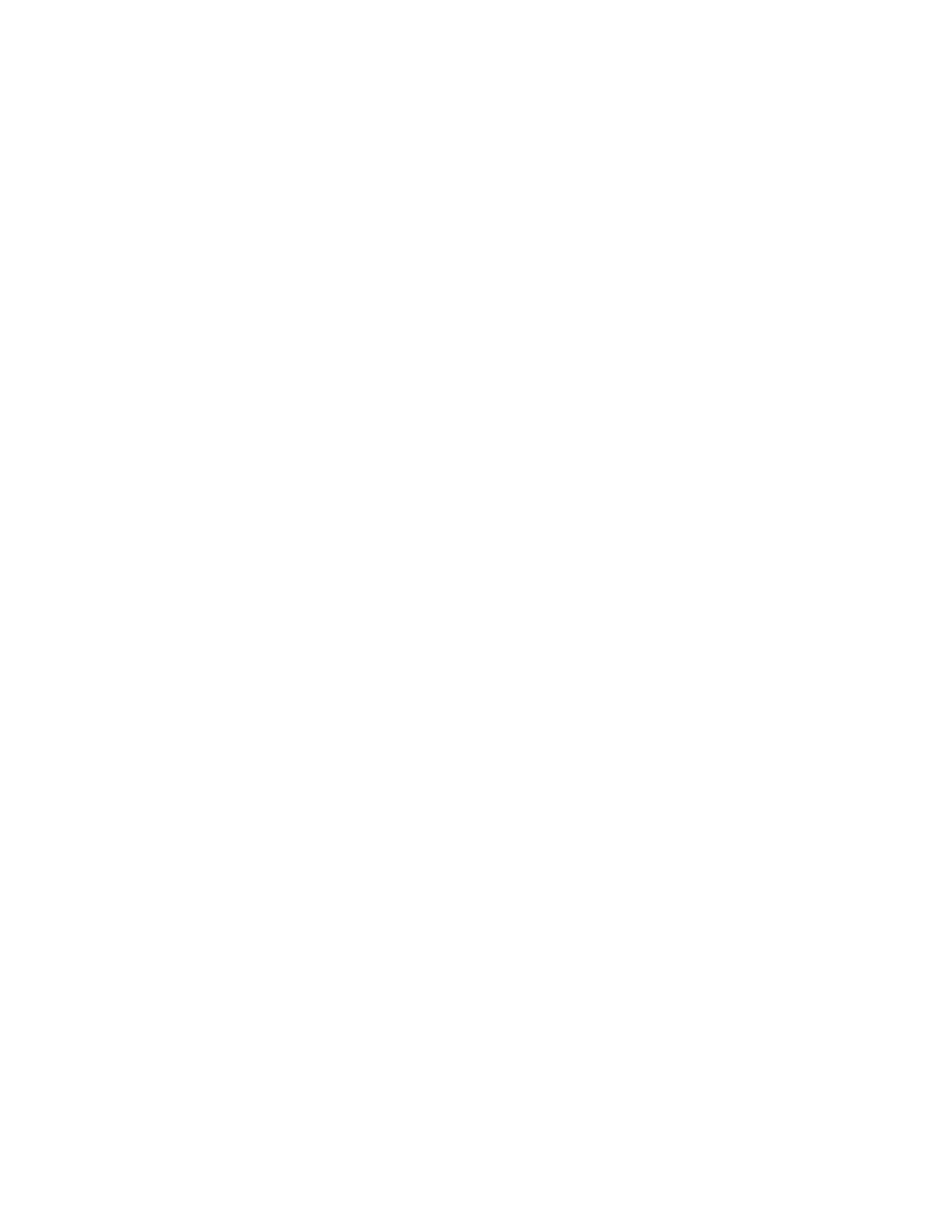
Performing Configuration Tasks
9-33
Copyright © 2001, 2002, 2007 by LSI Logic Corporation. All rights reserved.
3.
Highlight Create IM Volume and press Enter. The Create New Array
screen appears, listing the disks that can are available for a new
array.
4.
Move the cursor to the RAID Disk column of a disk drive that you
want to add to the array. Press the + key to change No to Yes for
this drive.
When the first disk is added, you are prompted to keep the existing
data on the disk or to overwrite it.
5.
Press M to keep the existing data on the first disk or press D to
overwrite it. If you keep the existing data, this data will be mirrored
onto the second disk of the new array. Data on the second disk will
be deleted.
6.
Select a second disk drives for the IM array.
All disks in the array must be either SATA (with extended command
set support) or SAS (with SMART support). Disks must have
512-byte blocks and must not have removable media.
7.
(optional) Add a hot spare to the volume by moving the cursor to the
Hot Spr column and pressing the + key.
The hot spare is a global hot spare, meaning that only one hot spare
is allowed for all arrays created on the adapter. A hot spare will only
protect an array using the same kind of drives (SAS or SATA).
8.
When you have selected all the disk drives for the array, press C and
then select Save changes then exit this menu to commit the
changes. The setup utility will pause while the array is created.
9.4.3
Creating a Second RAID Volume
LSI SAS controllers support two active RAID volumes. If one volume is
already configured, follow these steps to add a second volume:
1.
Select an adapter from the Adapter List. Select the RAID Properties
option.
This will display the current volume.
2.
Press C to create a new volume.
3.
Continue with the procedures in
or
Section 9.4.2, “Creating an Integrated
to create a second IS or IM volume.
- LSI SAS 3041X-R LSI SAS 3080X-R LSI SAS 3081E-R LSI SAS 31601E LSI SAS 3442E-R FusionMPT_DevMgrUG.pdf LSI SAS 3442X-R LSI SAS 3800X LSI SAS 3801E LSI SAS 3801X LSI SAS 3041X-R (Channel) LSI SAS 3080X-R (Channel) LSI SAS 3081E-R (Channel) LSI SAS 3442E-R (Channel) LSI SAS 3442X-R (Channel) LSI SAS 3800X (Channel) LSI SAS 3801E (Channel) LSI SAS 3801X (Channel) LSI20160 LSI20160 (Channel) LSI20320 LSI20320-R LSI20320-R (Channel) LSI20320IE LSI20320IE (Channel) LSI21320-R LSI21320-R (Channel) LSI22320-R LSI22320-R (Channel) LSI22320SE LSI22320SE (Channel) LSIU320 LSIU320 (Channel) LSI53C1020
- MGA-725M4
- MGA-71543
- MGA-71543
- MGA-82563
- 3ware 9690SA-8I (Channel)
- 3ware 9690SA-8I (Channel)
- 3ware SAS 9750-8i
- 3ware SAS 9750-8i
- 3ware 9550SXU-8LP (Channel)
- 3ware SAS 9750-8i
- 3ware 9550SXU-8LP (Channel)
- 3ware 9550SXU-8LP (Channel)
- 3ware 9550SXU-8LP (Channel)
- 3ware 9650SE-8LPML (Channel)
- 3ware 9690SA-8I (Channel)
- 3ware 9690SA-8I (Channel)
- 6160 SAS Switch
- MegaRAID SAS 9361-8i
- MegaRAID SAS 9266-8i
- MegaRAID SAS 9380-8e
- MegaRAID SAS 9380-8e
- Cache Protection for RAID Controller Cards
- Cache Protection for RAID Controller Cards
- MegaRAID SAS 9266-8i
- MegaRAID SAS 9271-8iCC
- MegaRAID SAS 0260CV-4i
- MegaRAID SAS 9285-8ecv
- MegaRAID SAS 9285-8ecv
- MegaRAID SafeStore Software
- MegaRAID SAS 9266-8i
- MegaRAID SAS 0260CV-4i
- MegaRAID SafeStore Software
- MegaRAID SafeStore Software
- MegaRAID SAS 9271-8iCC
- MegaRAID SAS 0260CV-4i
- MegaRAID SafeStore Software
- MegaRAID SafeStore Software
- MegaRAID SAS 9285-8ecv
- MegaRAID SafeStore Software
- MegaRAID SafeStore Software
- MegaRAID SAS 9271-8iCC
- MegaRAID SAS 9285-8ecv
- MegaRAID SAS 0260CV-4i
- MegaRAID SAS 0260CV-4i
- MegaRAID SAS 9271-8iCC
- MegaRAID SAS 9285-8ecv
- MegaRAID SAS 9271-8i
- MegaRAID SAS 0260CV-4i
- MegaRAID SAS 0260CV-4i
- MegaRAID SAS 0260CV-4i
- MegaRAID SAS 0260CV-4i
- MegaRAID SAS 0260CV-4i
- MegaRAID SAS 0260CV-4i
- MegaRAID SAS 0260CV-4i
- MegaRAID SAS 0260CV-4i
- MegaRAID SAS 0260CV-4i
- MegaRAID SAS 0260CV-4i
- MegaRAID SAS 9361-8i
- MegaRAID SAS 9341-8i
- MegaRAID SAS 9380-4i4e
- MegaRAID SAS 9380-8e
- MegaRAID SAS 0260CV-4i
- MegaRAID SAS 9240-8i
- MegaRAID SAS 9280-24i4e
- MegaRAID SAS 9260-16i
- MegaRAID SAS 9280-24i4e
- MegaRAID SafeStore Software
- MegaRAID SAS 9280-8e
- MegaRAID SAS 9260-8i
- MegaRAID SAS 9261-8i
- MegaRAID SAS 9285-8e
- MegaRAID SAS 9285-8e
- MegaRAID SAS 9285-8e
- MegaRAID SAS 9280-16i4e
- MegaRAID SAS 9280-4i4e
- MegaRAID SAS 9280-8e
- MegaRAID SAS 9285-8ecv
- MegaRAID SAS 9285-8ecv
- MegaRAID SAS 9285-8ecv
- MegaRAID SAS 9280-24i4e
- MegaRAID SAS 9285-8e
- MegaRAID SAS 8708EM2 (Channel)
- MegaRAID SAS 0260CV-4i
- MegaRAID SAS 8708EM2 (Channel)
- MegaRAID SAS 8708EM2 (Channel)
- MegaRAID SAS 8408E
- MegaRAID SAS 8408E
- MegaRAID SAS 8408E
- MegaRAID SAS 8408E
- MegaRAID SATA 300-8XLP
- MegaRAID SATA 300-8XLP
- MegaRAID SAS 8480E
- MegaRAID SAS 8344ELP
- MegaRAID SAS 8408E
- MegaRAID SAS 8888ELP (Channel)
- MegaRAID SAS 8708ELP (Channel)
- MegaRAID SAS 8708EM2 (Channel)
- MegaRAID SAS 8880EM2 (Channel)
- MegaRAID SAS 8888ELP (Channel)
- MegaRAID SAS 8888ELP (Channel)
- MegaRAID SAS 0260CV-4i
- SAS 9217-8i Host Bus Adapter
- SAS 9200-8e Host Bus Adapter
- SAS 9200-8e Host Bus Adapter
- LSI SAS 9205-8e
- LSI SAS 9205-8e
- LSI SAS 9205-8e
- SAS 9201-16i Host Bus Adapter
- LSI SAS 9205-8e
- SAS 9201-16i Host Bus Adapter
- LSI SAS 9205-8e
- SAS 9207-8i Host Bus Adapter
- SAS 9211-8i Host Bus Adapter
- SAS 9211-4i Host Bus Adapter
- SAS 9211-8i Host Bus Adapter
- SAS 9211-8i Host Bus Adapter
- SAS 9212-4i4e Host Bus Adapter
- SAS 9212-4i4e Host Bus Adapter
- SAS 9206-16e Host Bus Adapter
- SAS 9206-16e Host Bus Adapter
- SAS 9207-8i Host Bus Adapter
- SAS 9207-8i Host Bus Adapter
- SAS 9207-4i4e Host Bus Adapter
- SAS 9207-8i Host Bus Adapter
- SAS 9207-8e Host Bus Adapter
- SAS 9207-8e Host Bus Adapter
- SAS 9300-16e Host Bus Adapter
- SAS 9300-16e Host Bus Adapter
- SAS 9300-16i Host Bus Adapter
- SAS 9300-16i Host Bus Adapter
- SAS 9311-8i Host Bus Adapter
- SAS 9311-4i4e Host Bus Adapter
- SAS 9311-4i4e Host Bus Adapter
- SAS 9311-8i Host Bus Adapter
- SAS 9311-4i4e Host Bus Adapter
- SAS 9300-4i Host Bus Adapter
- SAS 9300-4i4e Host Bus Adapter
- SAS 9300-8i Host Bus Adapter
- SAS 9300-8i Host Bus Adapter
- SAS 9300-8i Host Bus Adapter
- SAS 9311-4i4e Host Bus Adapter
- SAS 9311-8i Host Bus Adapter
- SAS 9311-8i Host Bus Adapter
- SAS 9300-8e Host Bus Adapter
- SAS 9300-8e Host Bus Adapter
- Syncro 9380-8e
- Syncro 9380-8e
- Syncro CS 9271-8i
- Syncro CS 9271-8i
- Syncro CS 9286-8e
- Syncro CS 9286-8e
- MegaRAID SCSI 320-4X (531)
- MegaRAID SATA 300-8X
- MegaRAID SCSI 320-4X (531)
- MegaRAID SATA 300-8XLP
- MegaRAID SAS 9267-8i
- MegaRAID SATA 150-4 (523)
- MegaRAID SATA 150-4 (523)
- MegaRAID SATA 300-4XLP
- MegaRAID SATA 300-8X
- MegaRAID SATA 300-8X
- MegaRAID SATA 300-8X
- MegaRAID SCSI 320-0 (520-0 CH)
- MegaRAID SCSI 320-0 (520-0 CH)
- MegaRAID SCSI 320-2E (Channel)
- MegaRAID SCSI 320-0 (520-0 CH)
- MegaRAID SCSI 320-0 (520-0 CH)
- MegaRAID SCSI 320-1LP (520-1 CH LP)
- MegaRAID SCSI 320-2 (518)
- MegaRAID SCSI 320-2 (518)
- MegaRAID SCSI 320-2X (532)
- MegaRAID SCSI 320-4X (531)
- MegaRAID SCSI 320-4X (531)
- MegaRAID SATA 150-6
- MegaRAID SCSI 320-0X (530)
- MegaRAID SCSI 320-0X (530)
- MegaRAID SCSI 320-2E (Channel)
- MegaRAID SCSI 320-2E (Channel)
- AcceleRAID 170
- AcceleRAID 170
- AcceleRAID 352
- AcceleRAID 170
- AcceleRAID 170
- AcceleRAID 170
- AcceleRAID 150
- eXtremeRAID 2000
- eXtremeRAID 2000
- LSI SAS 3801E (Channel)
- LSI SAS 3801E (Channel)
- eXtremeRAID 3000
- eXtremeRAID 3000
- LSI SAS 3041X-R (Channel)
- LSI SAS 3801X (Channel)
- LSI SAS 3801E (Channel)
- LSI SAS 3801E (Channel)
- LSI SAS 3442E-R (Channel)
- LSI SAS 3442X-R (Channel)
- LSI SAS 3800X (Channel)
- LSI SAS 3800X (Channel)
- LSI SAS 31601E
- LSI SAS 9205-8e
- LSI20320-R (Channel)
- LSIU320 (Channel)
- LSI53C1030
- LSI53C1030
- LSI21320-R (Channel)
- LSIU320 (Channel)
- LSI22320SE (Channel)
- LSI22320SE (Channel)
- LSI22320SE (Channel)
- LSI22320SE (Channel)
- LSI53C1020A
- LSI53C1030
- LSI7402XP-LC
- LSI7102XP-LC (Channel)
- LSI7202XP-LC
- LSI7402EP-LC (Channel)
- LSI53C1010
- LSI21040
- LSI53C1000R
- LSI53C1000R
- LSI53C895A
- LSI53C875E
- LSI53C1010R
- LSI53C810AE
- LSI53C825AE
- LSI53C876E
- LSI53C895A
- LSI53C120
- LSI53C120
- LSI53C140
- LSI53C180
- LSI53C320
- ASMT-FJ10-ADH00
- PEX 8605
- ACNW261L-000E
- EVBD-ACPL-SPI
- HEDS-8969
- ACNT-H313-000E
- ACPL-337J-000E
- ACPL-339J-000E
- ACPL-790B-000E
- ACPL-C79B-000E
- EVBD-ACPL-C79A
- ACPL-C87B-000E
- ACPL-K342-000E
- EVBD-ACPL-P343
- ACPL-W349-000E
- ACPL-W346-000E
- HCPL-T251
- LSI53C896
- ACPL-7210-00RE
- ASSR-V622-002E
- AcceleRAID 160