Deleting files/folders – Yamaha PSR-S670 User Manual
Page 29
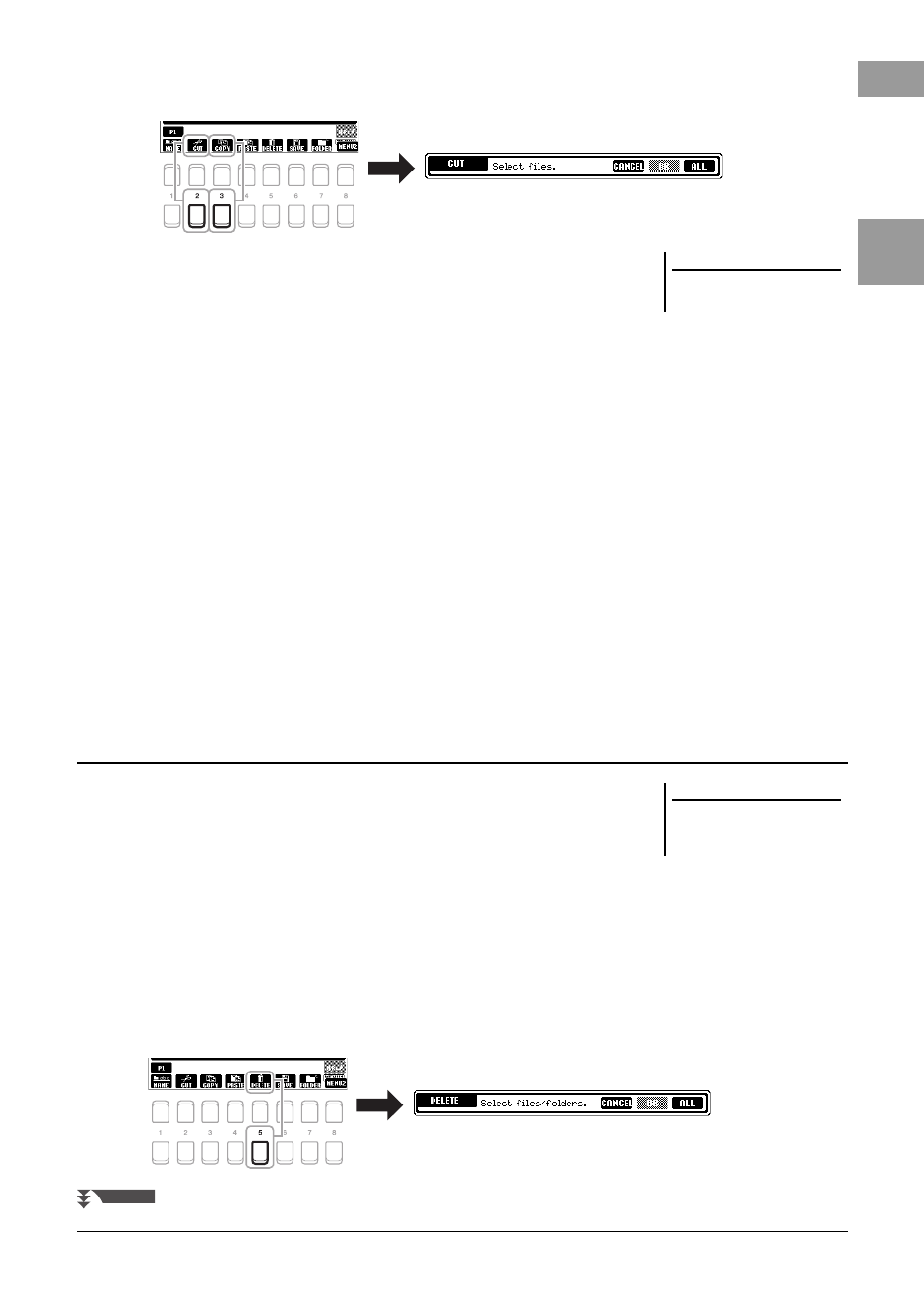
PSR-S670 Owner’s Manual
29
B
a
s
ic Op
er
at
io
n
s
3
Press the [3 ] (COPY) button to copy or [2 ] (CUT) to move.
The window for the Copy/Cut operation appears at the bottom of the display.
4
Move the cursor to the desired file/folder by using the Cursor
buttons [][][E][F], then press the [ENTER] button.
Pressing the [ENTER] button selects (highlights) the file/folder. To cancel the
selection, press the [ENTER] button again.
Press the [8 ] (ALL) button to select all files/folders indicated on the current
display including the other pages. To cancel the selection, press the [8 ] (ALL
OFF) button again.
5
Press the [7 ] (OK) button to confirm the file/folder selection.
6
Select the destination tab (USER or USB) to paste the file/folder,
by using the TAB [E][F] buttons.
If necessary, select the destination folder by using the Cursor buttons
[][][E][F], then press the [ENTER] button.
7
Press the [4 ] (PASTE) button to paste the file/folder selected
in step 4.
If the file/folder name already exists, a message appears asking you if you want
to overwrite or not. If not, press one of the [6 ] (NO) buttons and enter
another name.
The pasted file/folder appears on the display at the appropriate position among
the files in alphabetical order.
You can delete individual or multiple files/folders.
1
In the File Selection display, select the appropriate tab (USER or
USB) which contains the file/folder you want to delete by using
the TAB [E][F] buttons.
2
Make sure that MENU 2 is shown at the bottom right corner of
the display.
If MENU 1 is shown on the display, press the [8 ] button to call up MENU 2.
(Press the [8 ] button to toggle between the two.)
3
Press the [5 ] (DELETE) button.
The window for the Delete operation appears at the bottom of the display.
NOTE
To cancel the Copy/Move operation,
press the [6
] (CANCEL) button.
Deleting Files/Folders
NOTE
Files and folders in the PRESET tab or
the “Expansion” folder (page 44) in the
USER tab cannot be deleted.
NEXT PAGE