Android printing using the epson print enabler, Using windows 10 mobile printing – Epson WorkForce WF-2930 Wireless All-in-One Color Inkjet Printer User Manual
Page 32
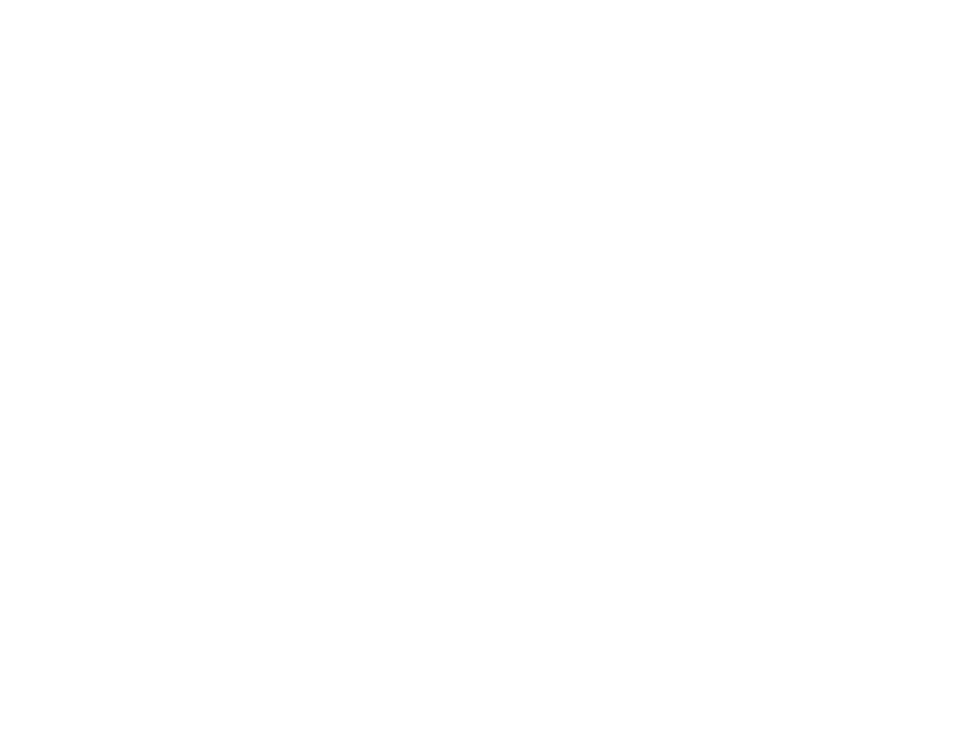
32
For directions on setting up your printer, visit
(U.S.)
or
(Canada).
Parent topic:
Related topics
Android Printing Using the Epson Print Enabler
You can wirelessly print your documents, emails, photos, and web pages right from your Android phone
or tablet (Android v4.4 or later). With a few taps, your Android device will discover your nearby Epson
product and print.
1.
Connect your Epson product to your wireless network. See the link below.
2.
On your Android device, download the Epson Print Enabler plug-in from Google Play.
3.
Go to
Settings
on your Android device, select
Printing
, and enable the Epson plug-in, if necessary.
4.
Connect your Android device to the same wireless network as your product.
5.
Now you are ready to print. From an Android application such as Chrome or Gmail, tap the menu
icon and print whatever is on the screen.
Note:
If you do not see your product, tap
All Printers
and select your product.
Parent topic:
Related topics
Using Windows 10 Mobile Printing
You can wirelessly print from Windows 10 Mobile tablets and phones to your nearby networked Epson
product. There is no software to download, no drivers to install, and no cables to connect. Look for the
print option in your Windows 10 application to send whatever is on the screen to an Epson product.
1.
Connect your Epson product to your wireless network. See the link below.
2.
Connect your Windows 10 Mobile device to the same wireless network as your product.
3.
Now you are ready to print. From your Windows 10 application, tap the print option and select your
product to print whatever is on the screen.
Parent topic: