Timecode icon, Genlock icon, Sync icon – RED DIGITAL CINEMA V-RAPTOR 8K VV DSMC3 Camera (RF, Black) User Manual
Page 58: Camera status icon, V-raptor™ 8k v v operation guide
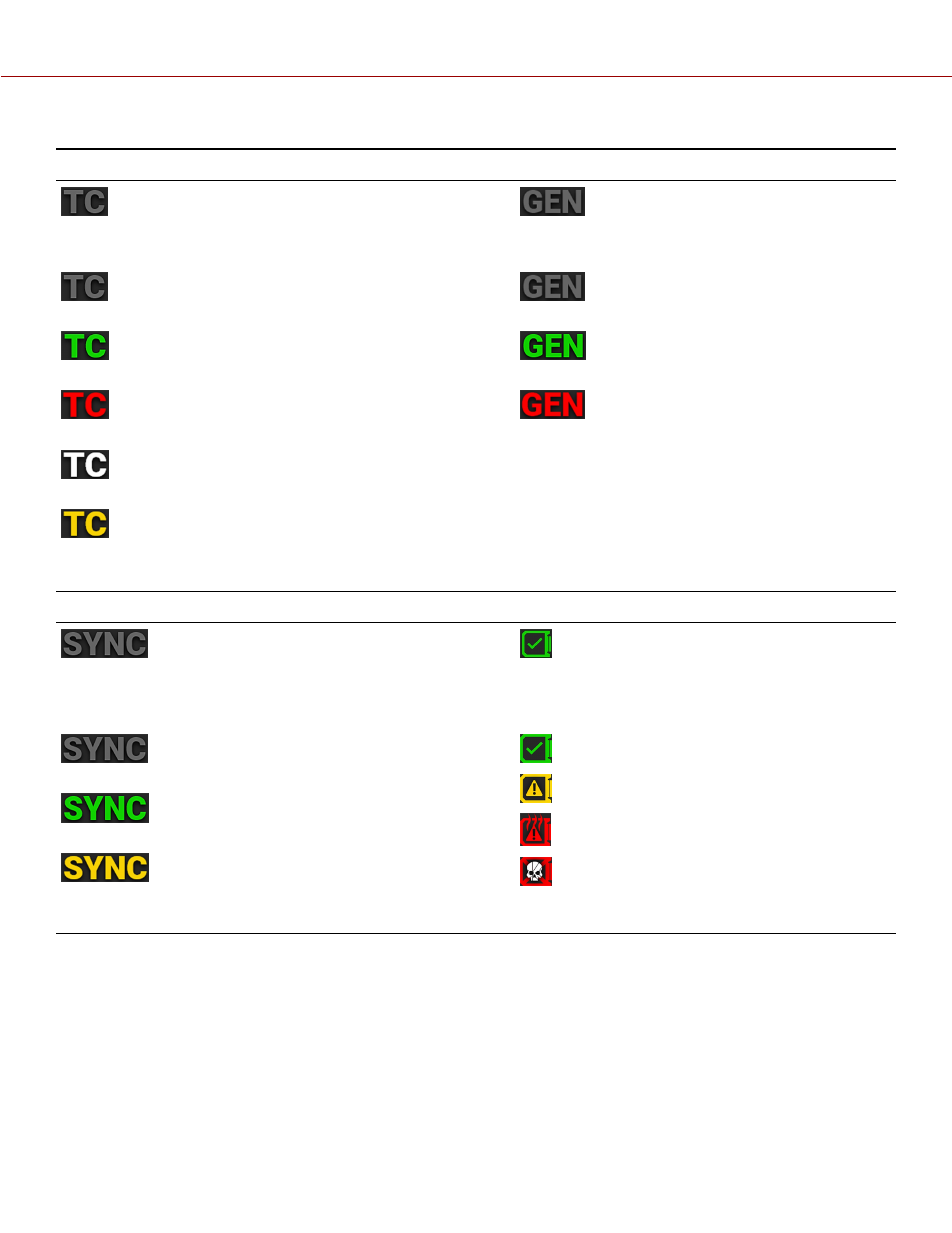
TIMECODE ICON
GENLOCK ICON
This icon indicates the state of the Timecode generator
connection.
Gray indicates that no Timecode generator signal is
detected.
Green indicates that the Timecode source is
connected and jammed.
Red indicates that the Timecode source is
connected and not jammed.
White indicates that the Timecode source is jammed
and not connected.
Yellow indicates that the Timecode source is cross-
jammed (at a different
).
This icon indicates the state of the Genlock
connection.
Gray indicates that no Genlock signal is
detected.
Green indicates that the camera is
receiving and is locked to a Genlock signal.
Red indicates that the camera is receiving
and is not locked to a Genlock signal.
SYNC ICON
CAMERA STATUS ICON
This icon indicates that the Timecode and Genlock signals
are synchronized to the camera's frames per second (FPS)
settings.
Gray indicates that no synchronization is
detected.
Green indicates that the camera is
synchronized with the Timecode and Genlock signals.
Yellow indicates that the camera is
synchronized with the a single camera or a Genlock signal.
This icon indicates the state of the camera
hardware. The different icons and their
corresponding status include:
Good
Overheating Warning
Overheating
Shutting Down
COPYRIGHT © 2021 RED.COM, LLC
955-0198, V1.1, REV. A | 51
V-RAPTOR™ 8K V V OPERATION GUIDE