Setting up the stand-alone application, 2 setting up the stand-alone application, Configuring audio interface – Native Instruments KOMPLETE KONTROL S88 MK2 88-Key Controller for KOMPLETE User Manual
Page 28
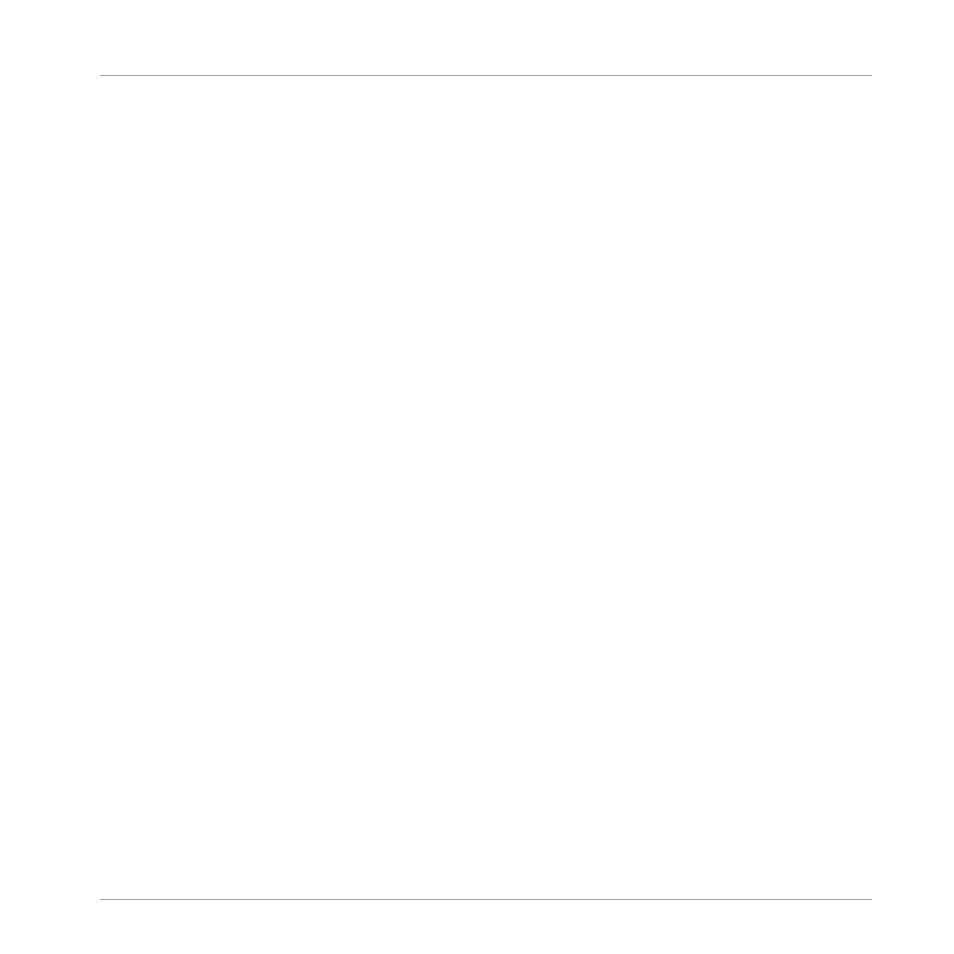
4.2
Setting up the Stand-Alone Application
When you launch the KOMPLETE KONTROL software from its installation directory, it starts as
a stand-alone application independently from a host.
By default, the application uses the standard audio interface of your computer. In order to use
another audio interface, and receive MIDI notes from the keyboard, you need to configure the
application in its Preferences.
Configuring Audio Interface
1.
In the KOMPLETE KONTROL menu click on
Edit > Preferences
to open the
Preferences
.
2.
Click on
Audio
to display the
Audio
page.
3.
Select the hardware driver supported by your audio interface from the
Driver
drop-down
menu.
4.
Select the audio interface from the
Device
drop-down menu.
5.
Under
Routings
, select the left and right output channels of your audio interface you want
to use for KOMPLETE KONTROL’s master output in the
Komplete Kontrol Out 1 L
and
Komplete Kontrol Out 1 R
drop-down menus.
Setting up KOMPLETE KONTROL
Setting up the Stand-Alone Application
KOMPLETE KONTROL S-Series - Manual - 28