Lencore Spectra i.Net: Sound Manager User Manual
Page 25
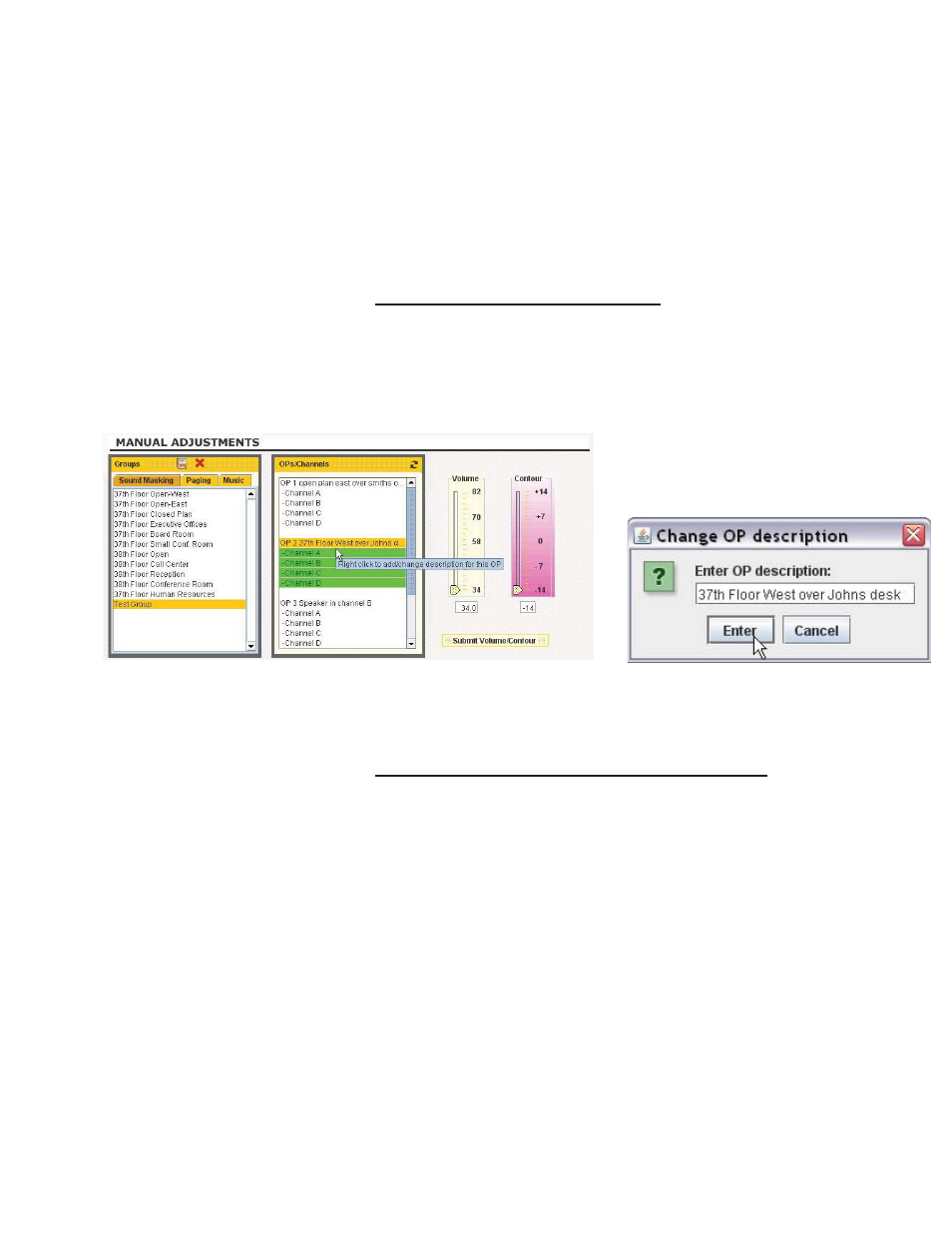
4. To select the OPs and/or channels you would like to assign to the group,
highlight and click the OP or individual channel(s). To de-select simply click
on the OP or channel again.
5. Notice that the channels selected are GREEN, this means the group is not
“Saved”.
2.2.1.2.1 Editing an OP Name/Description
1. While creating a group you can edit an OP description by right-clicking on
an OP, and clicking “Add/Change OP description”, and enter the desired
name in the Popup window as shown in Figure 10 below. It is NOT
recommended to have more than one OP with the same description.
Figure 10
2.2.1.2.2 Creating Volume/Contour Settings by Group
1. To change the Volume or Contour for this group, slide the indicators up or
down on the respective Volume or Contour scales or type in the actual
values desired in the boxes below and click “Submit Volume/Contour” to
immediately send indicated settings to the selected group (see in Figure
11).
Note: The group has NOT been saved at this point.
The information contained herein is proprietary to Lencore Acoustics Corp. and copyright protected. No part of this manual can be copied,
used or distributed without prior authorization from Lencore Acoustics Corp. © Copyright 2010
22
V 1.9