2 analog vu reference, 5 firmware updates – Lynx Studio Hilo Version 5 Firmware User Manual
Page 10
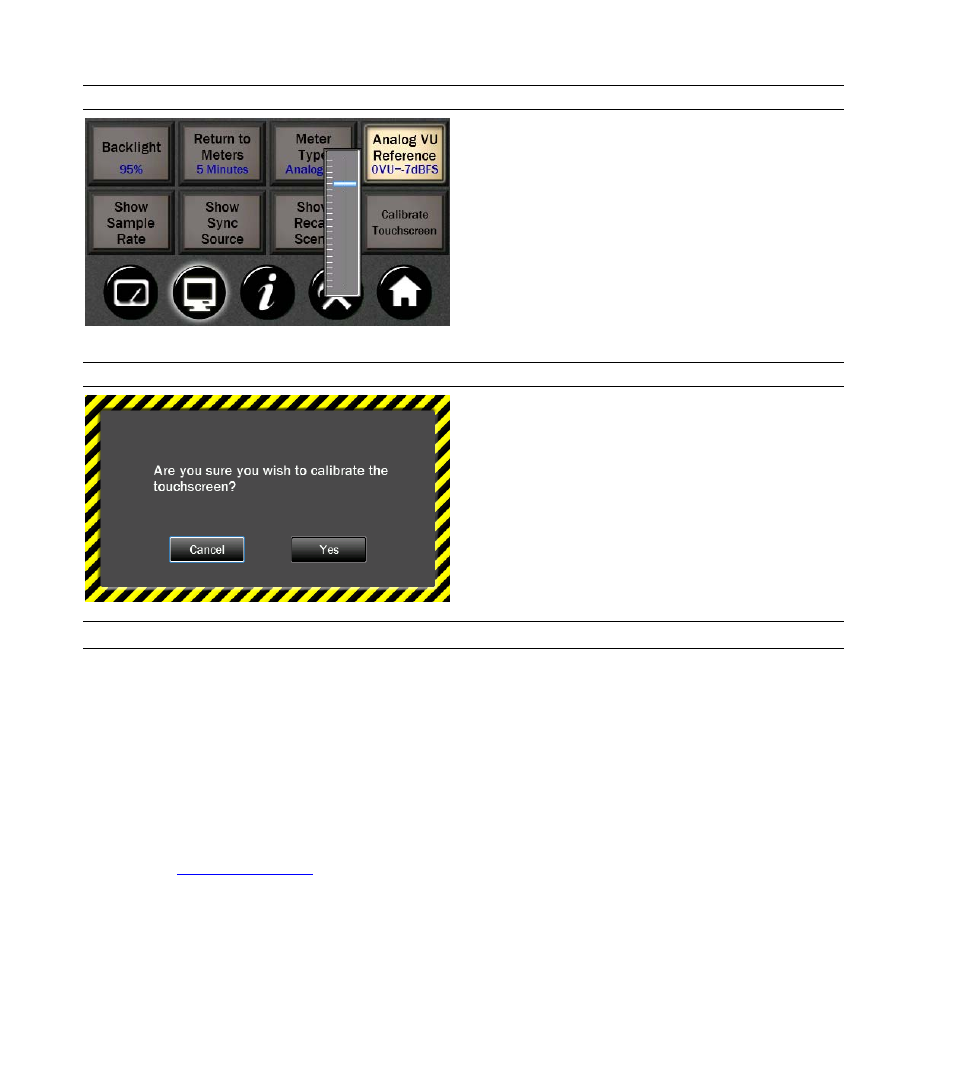
1.4.2 Analog VU Reference
Now you can calibrate the Analog meters to set the 0 VU
level.
Using the fader on-screen or the Rotary Knob, the
0 VU mark on the meters can be calibrated between
-3dBFS and -24dBFS.
1.4.3 Calibrate Touchscreen Warning Page
With a touch screen it is easy to engage the wrong
function by mistake. This screen allows you to back out
of this command if you wish.
There are times when calibrating the touchscreen is
necessary for optimum performance. However if this
setting was selected unintentionally, now you can
overrule the request and return to the Display Menu page.
1.5 Firmware Updates
Hilo contains firmware that is field-programmable via the USB bus. These updates improve performance and enhance
functionality of Hilo. In some cases, the touch screen functions and appearance may change dramatically from
firmware updates.
Additionally, the LT-USB card installed into Hilo has its own firmware. There are also updates for this card available
that, similarly, can improve functionality and expand the feature set. Fortunately, both can be updated from the same
downloadable application for Windows or Mac OS X. Here are the steps to insure that your Hilo is up to date and in
top form:
1. Make sure that your Hilo has a valid USB connection to the computer. Windows users will need to make sure
that current drivers are installed.
2. Visit
click Support > Downloads.
3. Select your OPERATING SYSTEM from the list, “Hilo” as the PRODUCT, and “All Types” for FILE TYPE.
Click “Search”
4. Download the Hilo Firmware Updater. Double Click to launch it.
5. Follow the prompts (Windows Users need to accept the EULA) until you reach the Hilo Firmware Update
screen. Verify that the “New Firmware Version” is higher than the “Current Firmware Version”. If so, click
“Update”