2 dsd mode – Lynx Studio Hilo Version 5 Firmware User Manual
Page 7
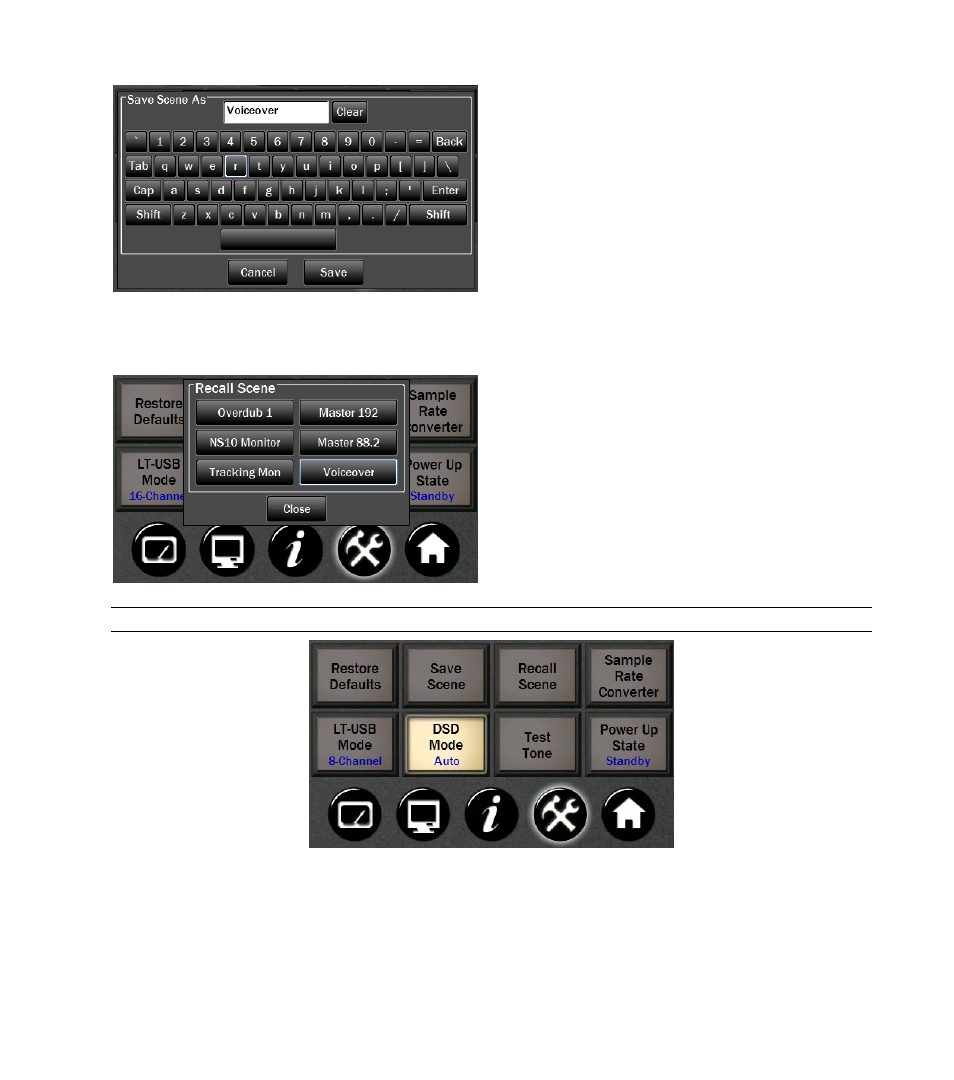
Input the Scene name using your fingers (or some
pointed, non-abrasive pointer such as pencil eraser, pen
end or even a chop stick). To clear the entire name, tap
the Clear button. To backspace and clear one letter at a
time, tap the Back button. Tapping the Cap button will
capitalize the letters but keep the row of numbers.
Tapping Shift capitalizes the letters and changes the
numbers to commonly used symbols. Tap the Save button
when finished.
You have now stored your scene name, routing, level,
meter, sample rate, sync source, trim, digital source, audio
settings, UI options and optical mode information.
If you do not want to Save a scene, push the Cancel
button at the bottom of the Pop up.
Now tap the Recall button. The Scenes that you have
named and stored will appear in the pop up window.
Any Scenes that have not been used will be grayed out..
1.3.2 DSD Mode
Firmware 5 enables DSD Playback.
This allows Hilo to play DSD audio files received via USB, AES-3 or S/PDIF. Hilo supports the recently adopted DoP
V1.1 standard which is a
method for transferring DSD audio over PCM frames. Playback of DSD using this method is
provided by a growing number of software vendors including Channel D and Audirvana for Macintosh, and JRiver
Media Player for Windows.