Color setup -40 – Visara UCT-L User Manual
Page 102
Advertising
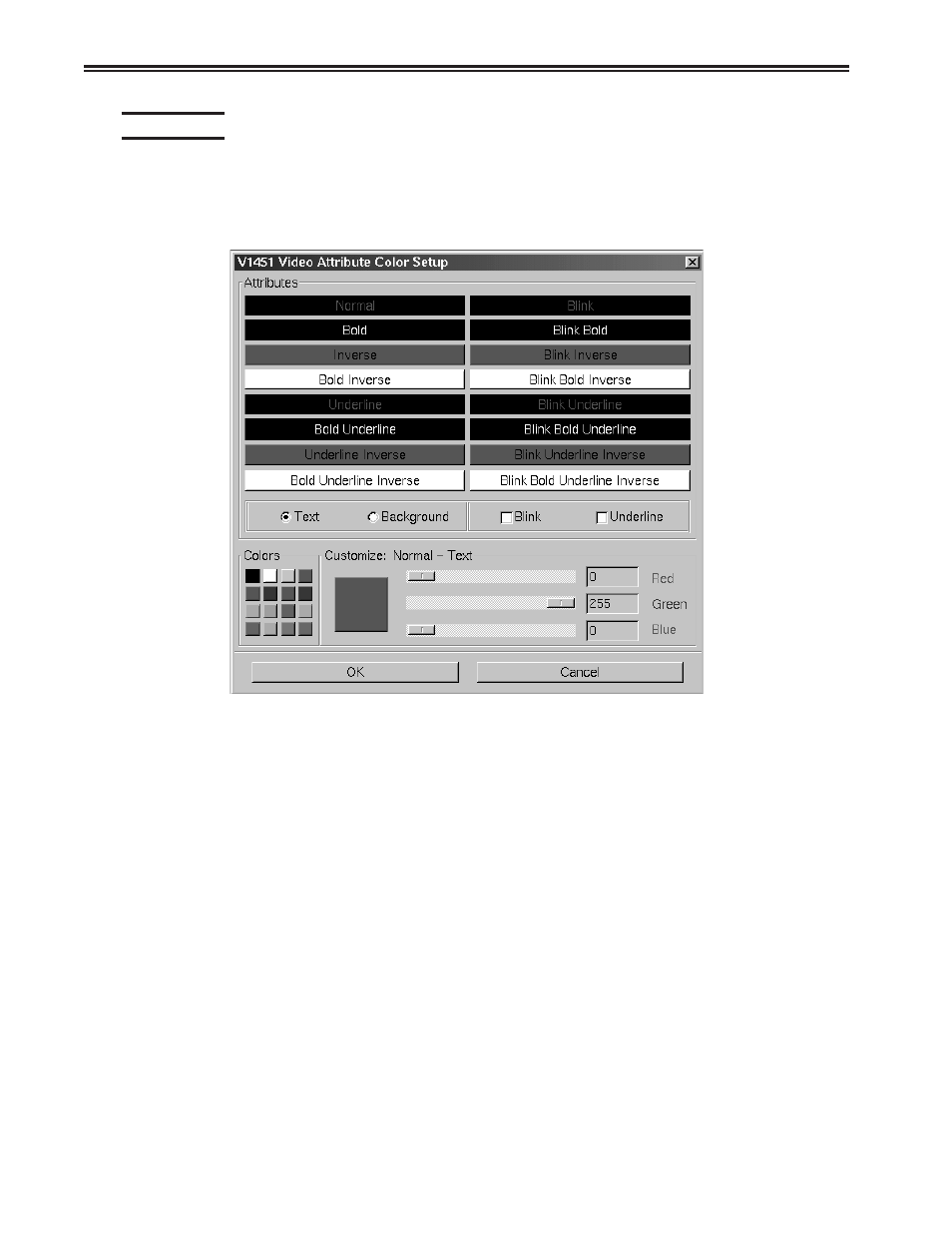
6-40
707108-001
UCT-L User’s Manual
Color setup
From the main 1451 application screen:
1. Click Setup to open the 1451 Setup screen.
2. Click Colors.
To change the text or background color in 1451 applications:
1. Click either the Text or Background button.
2. Click the Attribute to be changed. The current color will appear in the Customize box.
3. Change the color by clicking one of the 16 color blocks, or customize the color by
using the sliders. The colors in the attribute block will change accordingly.
4. Click Blink and/or Underline to apply to the selected attribute.
5. Click OK to save changes and exit, or Cancel to discard changes and exit.
Advertising
This manual is related to the following products: