Color -13 – Visara UCT-L User Manual
Page 37
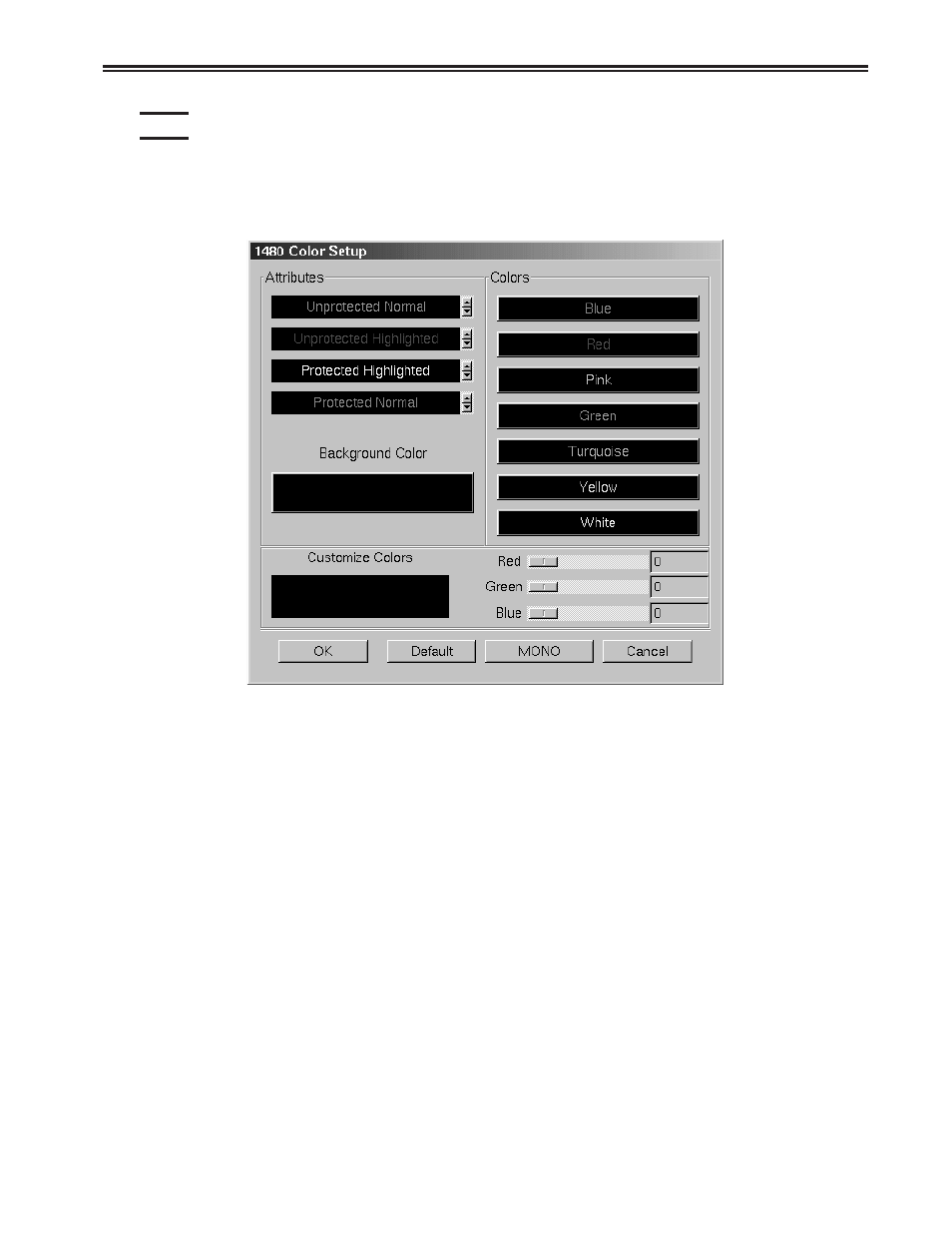
707108-001
4-13
Chapter 4. 1480 CUT Emulator
Color
To open the Color Setup Panel:
1. Click Setup to open the 1480 Setup menu.
2. Click Color. The Color Setup screen appears:
• Attributes – Use the arrows to select colors from the Colors list on the right. Select
for protected, unprotected, normal and highlighted fields.
• Background Color – Use any or all of the three slider bars until the desired color
shows in the Background Color box and as the background of the Color Setup screen.
• Customize Colors – Use any or all of the three slider bars to adjust the colors
showing on the Colors list.
Click OK to save the changes and exit the screen, Default to return to the default
system settings, MONO to set the screen display to monochrome, or Cancel to discard
the changes and exit.