Installing the ice-he-dxl, Front panel operation – Contemporary Research ICE-HE-DXL Display Control Center with Universal Rackmount User Manual
Page 4
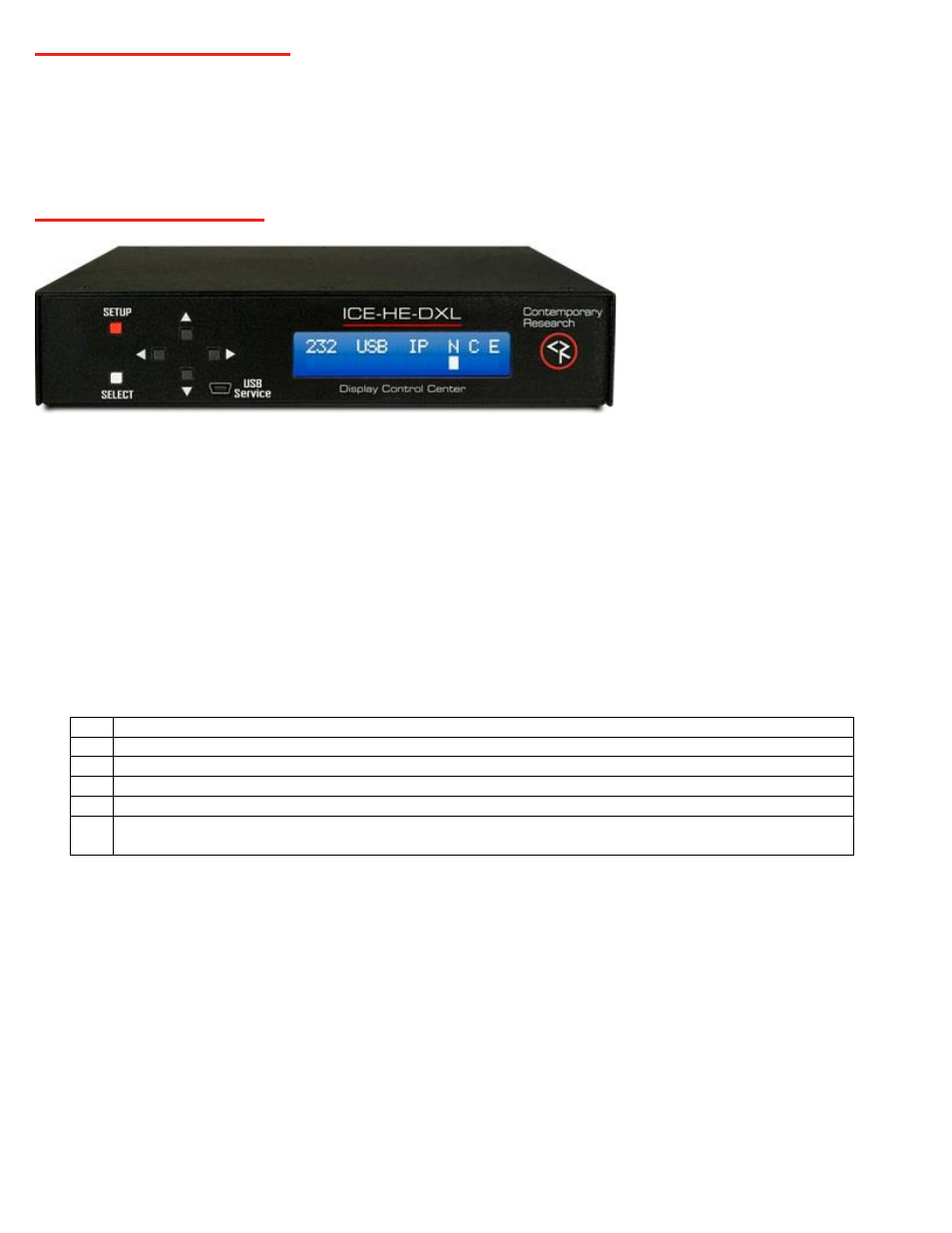
Page | 4
ICE-HE-DXL Display Control Center Product Manual 042021
Installing the ICE-HE-DXL
The ICE-HE-DXL
may be placed freestanding on a suitable surface or installing in a standard EIA 19” equipment rack with the included RKU
rack mount hardware. The RKU rack mount hardware facilitates mounting of ICE-HE-DXL in one rack space by itself side by side with
another Contemporary Research half rack width product in a single rack space.
Front Panel Operation
Front Panel Menu
Configuration settings for AV setup, System setup and Network setup are available on the front panel LCD display.
•
Press the red
SETUP
button to access the front-panel menus
•
Press the
Left/Right
arrows to step through each configuration menu category
•
Press
SELECT
to enter the menu
•
Press the
Up/Down
arrows to view the settings
•
Press the
Left/Right
arrows to step through the setting options
•
Press
SELECT
to save the changes for each menu
•
Press
SETUP
to back out of a menu or exit configuration settings
USB Service
USB mini-B jack virtual com port for control, configuration, and firmware updates.
LCD Display Status Indicators
232
Rx or Tx will flash indicating RS-232 data activity
USB
Rx or Tx will flash indicating front panel or rear panel USB data activity
IP
Rx or Tx will flash indicating IP data activity
N
iCC-Net status, blinks once per second indicating transmission of iCC-
Net “heartbeat” data
C
Command indicator will flash indicating transmission of valid iCC-Net command
E
Error in ICC-Net data transmit RF frequency, may appear briefly on power up, contact CR Support for service if
indicator remains lit