Windows® 7, Windows® 8.0 and 8.1, Os x – HP LaserJet Enterprise M806x+ Black and White Laser Printer User Manual
Page 90: Windows® 7 windows® 8.0 and 8.1 os x
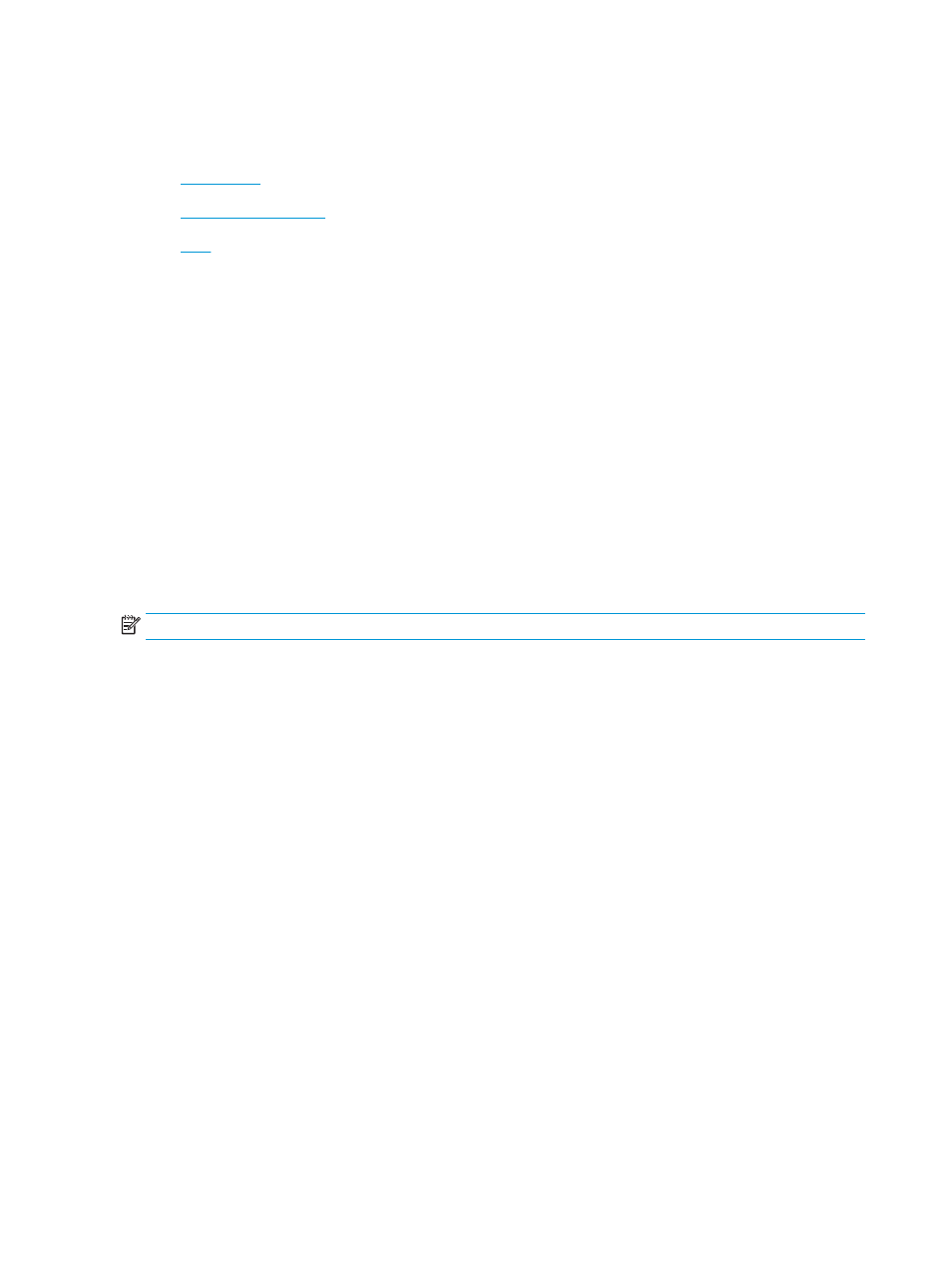
Configure the HP printer driver for Windows® 7, 8, 8.1, and OS X
for Mailbox Mode or Stacker Mode
●
●
●
Windows® 7
If the accessory is attached before the product software is installed, this procedure is not necessary. If the
accessory is being attached after the product software is installed, perform the following steps:
1.
Make sure the product is turned on and connected to the computer or network.
2.
Open the Windows® Start menu, and then click
Devices and Printers
(or
Printers and Faxes
in XP).
3.
Right-click the name of the product, and select
Printer Properties
(or
Properties
in XP).
4.
Click the
Device Settings
tab.
5.
Click the
Installable Options
section.
6.
In the drop-down menu next to
Automatic Configuration
, select
Update Now
.
Windows® 8.0 and 8.1
NOTE:
If the accessory is attached before the product software is installed, this procedure is not necessary.
If the accessory is being attached after the product software is installed, if the default driver settings are not
used, or if another driver is used, perform the following steps:
1.
Scroll to the bottom-left corner of the screen, and right-click the window that displays.
2.
Select
Control Panel
, and then under
Hardware and Sound
, select
View devices and printers
.
3.
Right-click the name of the product, and then select
Printer Properties
.
4.
Click the
Device Settings
tab.
5.
In the
Installable Options
, section, if
Automatic Configuration
is present, select
Update Now
.
OS X
The list of installed options should automatically update during the first print job after installing the
accessory. If not, perform the following steps:
1.
From the Apple menu, click
System Preferences
.
2.
Select
Print & Scan
(or
Printers & Scanners
).
3.
Select the product,
Options & Supplies
, and then select
Driver
.
4.
Manually configure the
Accessory Output Mode
.
82
Chapter 2 Install and configure the finishing accessories
ENWW