Shooting with the touch shutter, Touch shutter – Canon EOS R50 Mirrorless Camera (White) User Manual
Page 278
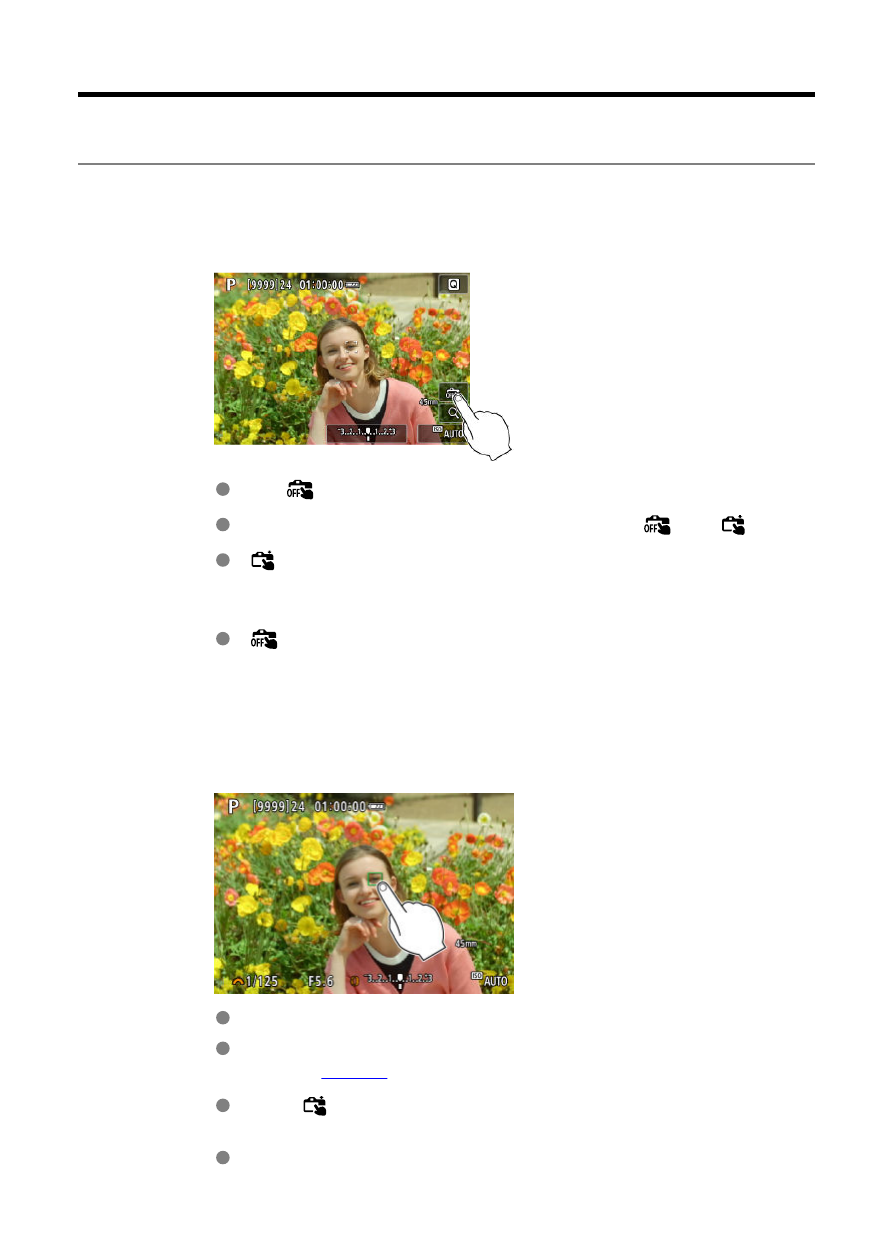
Shooting with the Touch Shutter
Just by tapping the screen, you can focus and take the picture automatically.
1.
Enable the Touch Shutter.
Tap [
] on the screen.
Each time you tap the icon, it will toggle between [
] and [
].
[
] (Touch Shutter: Enable)
The camera will focus on the spot you tap, then the picture will be
taken.
[
] (Touch Shutter: Disable)
You can tap a spot to perform focusing on the spot. Press the shutter
button completely to take the picture.
2.
Tap the screen to shoot.
Tap the face or subject on the screen.
On the point you tap, the camera focuses (Touch AF) using your
specified
.
When [
] is set, the AF point turns green when focus is achieved,
then the picture is taken automatically.
If focus is not achieved, the AF point turns orange and the picture
cannot be taken. Tap the face or subject on the screen again.
278