Sets the print area – Canon EOS R50 Mirrorless Camera (White) User Manual
Page 613
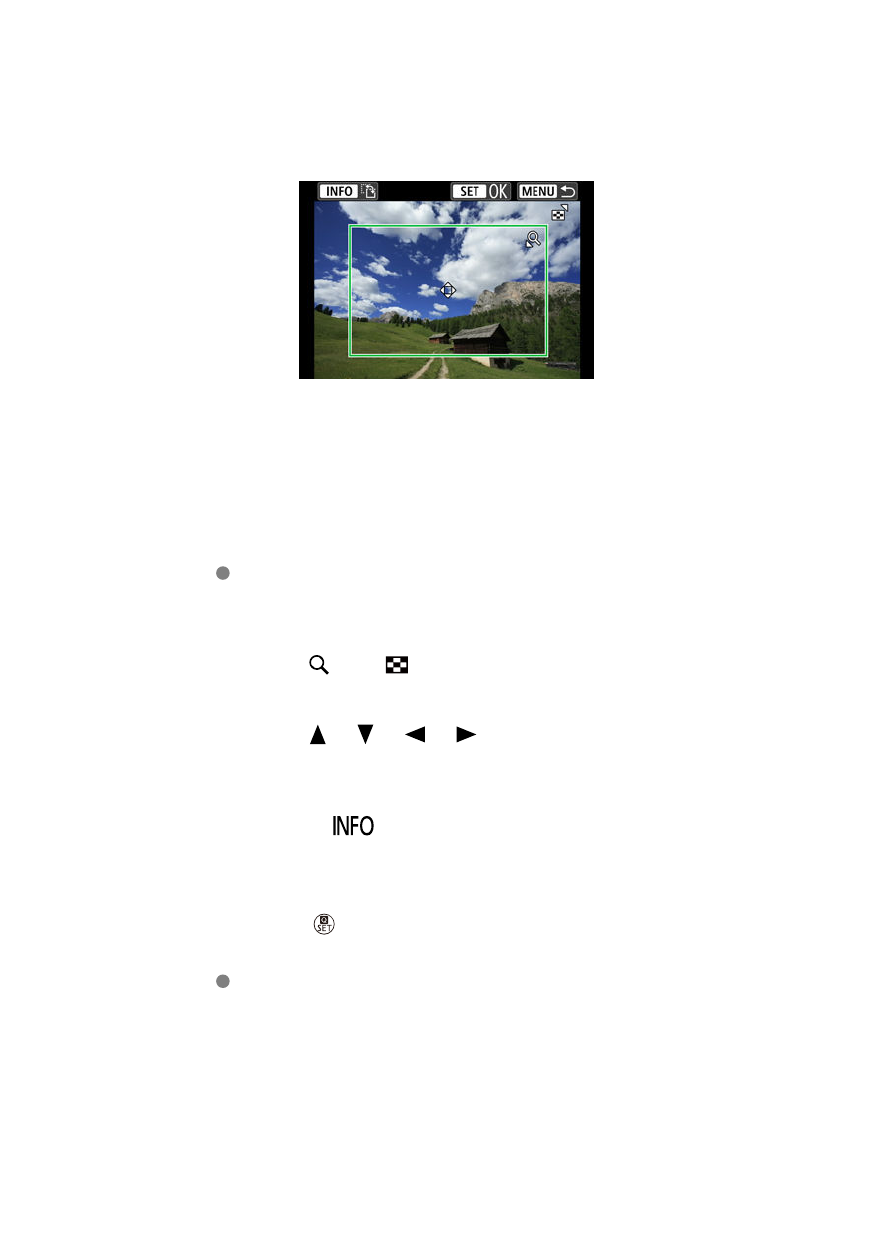
Cropping the image
Set cropping immediately before printing.
Changing other print settings after you crop
images may require you to crop the images again.
1.
Select [Cropping] on the print setting screen.
2.
Set the cropping frame size, position, and orientation.
The image area within the cropping frame will be printed. The shape of
the frame (aspect ratio) can be changed in [
Paper settings
].
Resizing the cropping frame size
Press the <
> or <
> button to resize the cropping frame.
Moving the cropping frame
Press the <
><
><
><
> keys to move the frame vertically or
horizontally.
Switching the orientation of the cropping frame
Pressing the <
> button will toggle the cropping frame between the
vertical and horizontal orientations.
3.
Press the <
> button to exit cropping.
You can check the cropped image area in the upper left of the print
setting screen.
613