Adjusting the miniature effect – Canon EOS R6 Mark II Mirrorless Camera with 24-105mm f/4-7.1 Lens User Manual
Page 132
Advertising
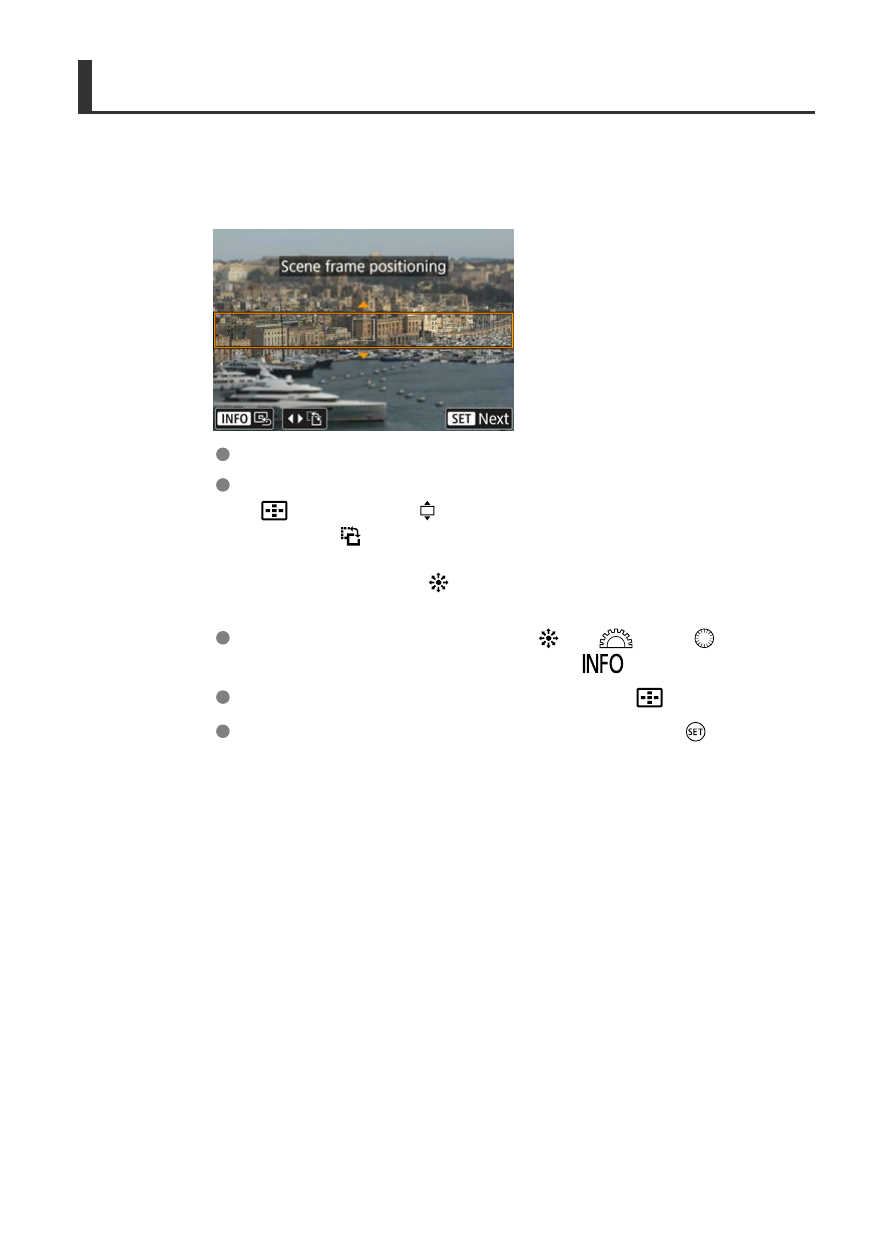
Adjusting the Miniature Effect
1.
Move the scene frame.
Use the scene frame to set an area that will look sharp.
To make the scene frame movable (displayed in orange), press the
<
> button or tap [ ] in the lower right of the screen.
By tapping [
], you can also switch between vertical and horizontal
scene frame orientation. Switching scene frame orientation is also
possible by pressing <
> left/right when in horizontal orientation or
up/down when in vertical orientation.
To move the scene frame, use the <
>, <
>, or <
> dial. To
center the scene frame again, press the <
> button.
To return to positioning the AF point, press the <
> button again.
To confirm the position of the scene frame, press the <
> button.
132
Advertising