Connecting the camera to external devices, Using a tv remote (hdmi control), 282 en – Olympus OM-D E-M1 Mark III Mirrorless Camera User Manual
Page 282: Press the menu button to display the menus, Press the menu button repeatedly to exit the menus, Connect the camera and tv via hdmi
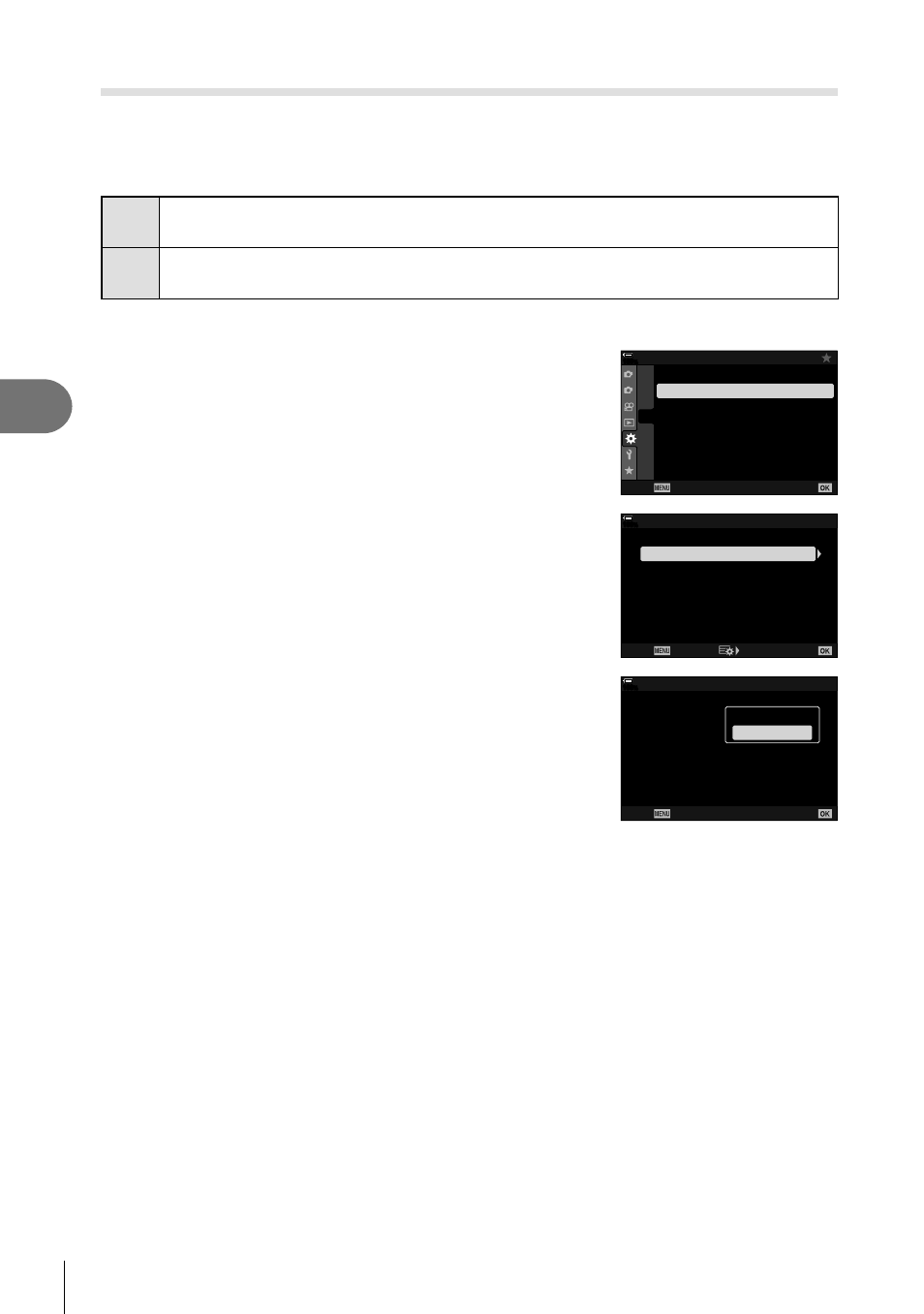
282
EN
Connecting the Camera to External Devices
5
Using a TV Remote
(HDMI Control)
When connected to a TV via an HDMI cable, the camera can be operated using the
television remote control.
• The television must support HDMI control. See the television manual for more information.
On
The television remote control can be used to operate the camera in playback mode.
The camera can be used for playback only.
Off
The television remote control cannot be used to operate the camera. Indicators
appear only in the TV display.
1
Press the
MENU
button to display the menus.
2
Highlight [HDMI] in
G
Custom Menu
S
(Disp/
8
/
PC) and press
I
on the arrow pad.
1
2
D2
D3
D4
E1
E2
E3
F
D1
D4
On
100
%
D4. Disp/
8
/PC
USB Mode
HDMI
8
Auto
Back
Set
3
Highlight [HDMI Control] using the
FG
buttons
and press the
I
button.
100
%
HDMI Control
Output Frame Rate
Output Size
60p Priority
Off
1080p
HDMI
Back
Set
4
Highlight [On] using the
FG
buttons and press the
Q
button.
100
%
HDMI Control
Output Frame Rate
Output Size
60p Priority
HDMI
Back
Set
Off
1080p
Off
On
5
Press the
MENU
button repeatedly to exit the menus.
6
Connect the camera and TV via HDMI.
• Play pictures back using the TV remote. Follow the guide displayed on the TV screen.
• In single-frame playback, use the “red” button to choose the information displayed
and the “green” button to switch to the index display.
• Some functions may be unavailable on some televisions.
• The camera monitor turns off while the TV is used for playback.