Manually add unit, Using the internally stored dugan control panel – Dan Dugan Sound Design E-2 User Manual
Page 27
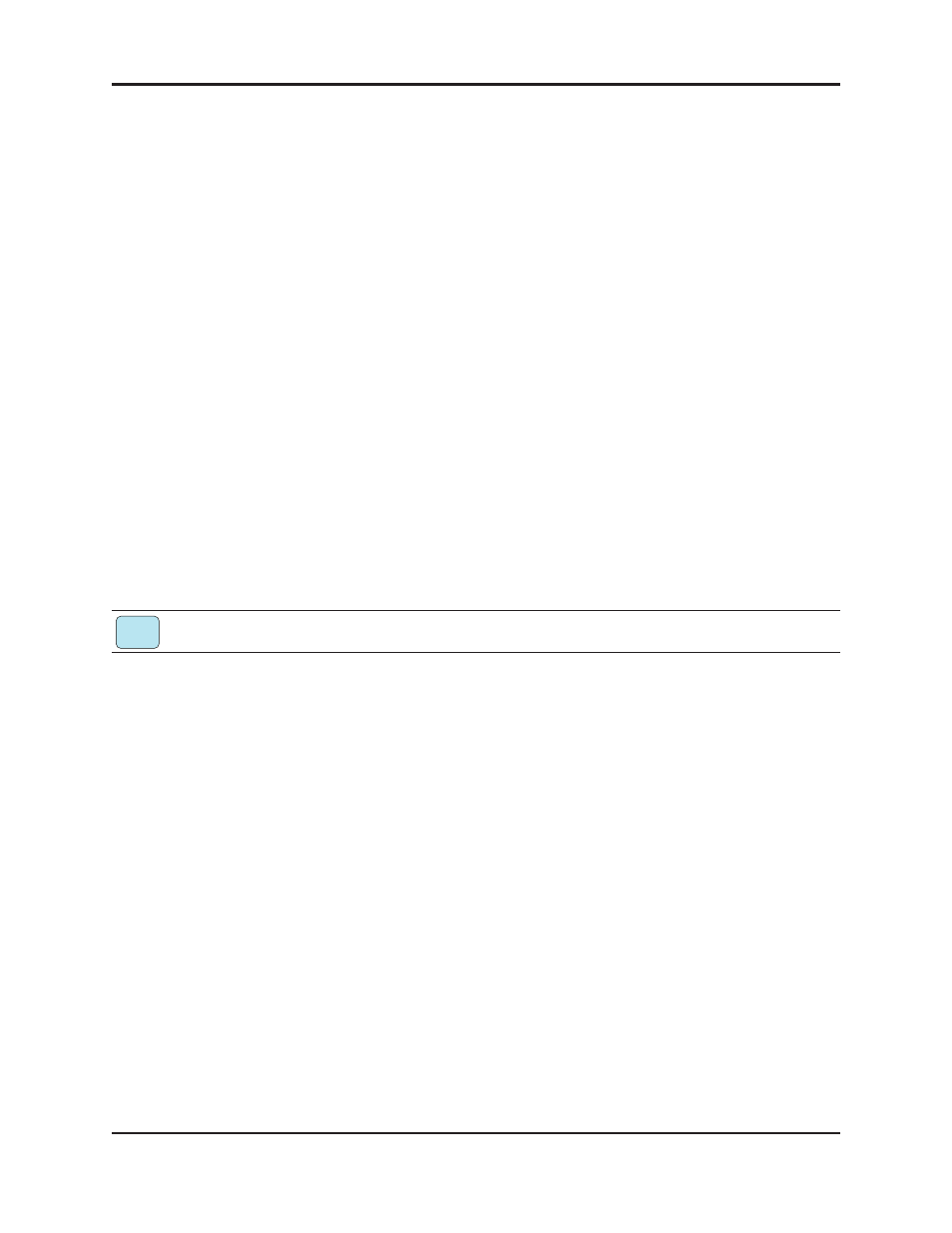
Dugan Model E-2 User Guide
Installation and Configuration
27
Manually Add Unit
If the Dugan unit does not appear in the Dugan Utility list pane, you can manually
add the unit:
1. Power down the Model E-2.
2. Hold down Channel 1’s mute button and power up the unit.
This performs a network reset.
3. Click Manually Add Unit.
4. Enter the default IP address: 192.168.1.xx
xx = last two digits of serial number, unless they are 00, in which case enter 100.
5. Click OK to exit the dialog.
6. Click Refresh List.
If the list pane is still blank, see below.
Using the Internally Stored Dugan Control Panel
Normally, the Dugan Control Panel is run from the Dugan-Control-Panel-vxxx.jar
file. However, if for any reason you do not have that file or an Internet connection,
you can run the Dugan Control Panel from a copy stored in the unit.
It is not currently possible to run the internally stored Dugan Control Panel from an iPad.
To run the internally stored Dugan Control Panel:
1. Launch your browser.
2. Enter the IP Address of the unit. ‘
If you do not know the IP Address, continue
3. Hold down Channel 1’s mute button and power up the unit.
This performs a network reset, which sets a default IP address: 192.168.1.xx
xx = last two digits of serial number, unless they are 00, in which case enter 100.
4. Enter this address in your browser.
If you still cannot connect the device to your computer, consult the duganusers Ya-
hoo group (
or contact Dan Dugan
Sound Design.
iPad