Avery Dennison SNAP 500 User Manual
Page 33
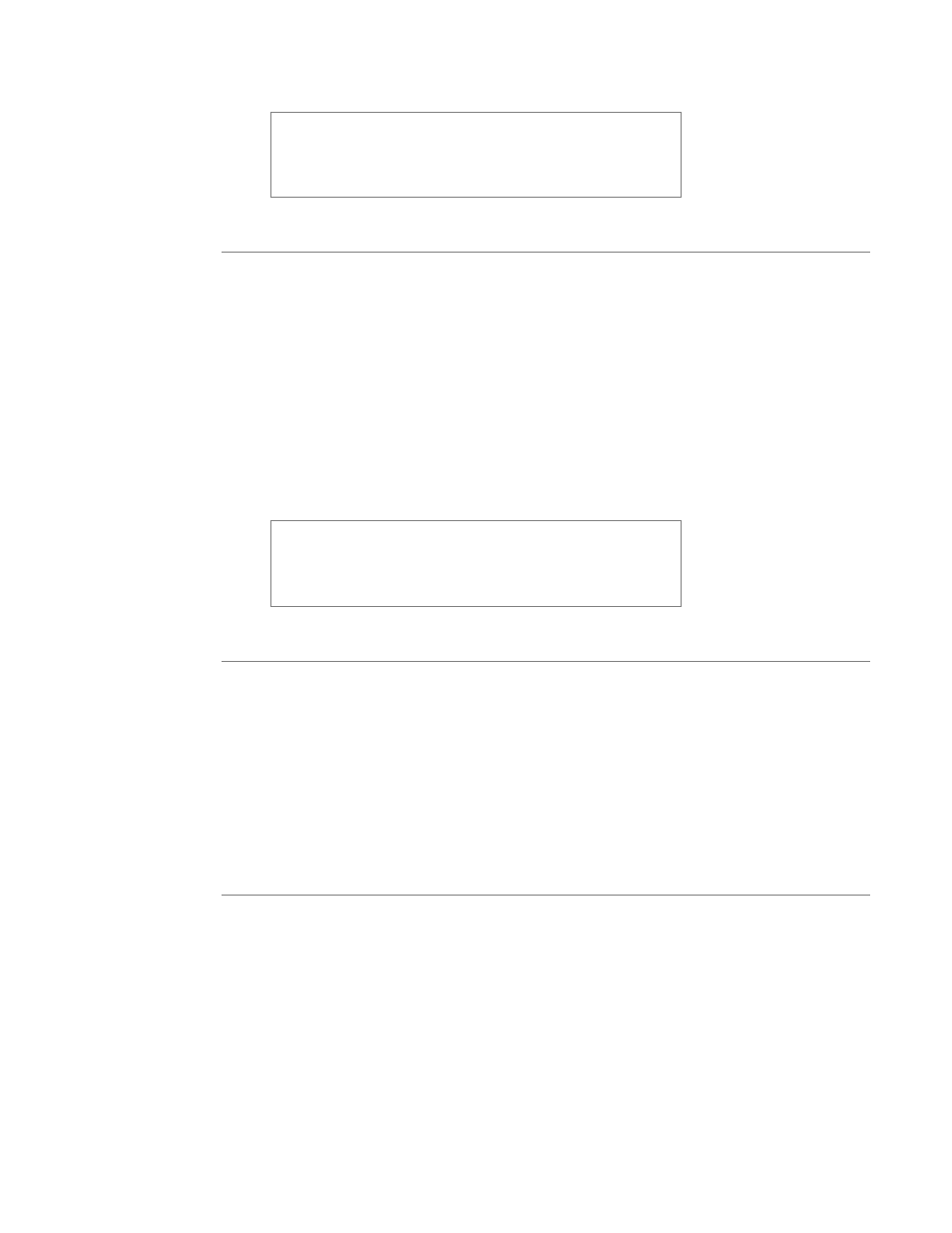
User’s Manual—SNAP™ 500 Gen 1 and Gen 2
33
If you are in the middle of printing a batch, feeding the
tape will cause the printed labels between the printhead
and the knife to feed through without cutting. These labels
will be re-printed the next time you start printing. The
batch quantity will be correct.
3.3.4 Errors
If the printer encounters a problem during printing, it will stop printing and either
the Supply or Error light will come on. The Supply light means that there is a
problem with either the ink or the tape or the stacker is full. The error light means
that there is some other problem with the printer.
There are two ways to determine what the problem is:
1. Press the Voice button. A message will play that describes the problem.
2. The problem will be displayed in the Printer Status box on the Virtual Control
Panel in PCMate Platinum.
Correct the problem and press the Start/Stop Button to start printing again.
NOTE: If the error condition no longer exists, the printer
will start. It is not necessary to press the Start/Stop
button twice as is required with previous AVERY
DENNISON printer models. If the error continues to recur,
contact your local AVERY DENNISON representative.
3.3.5 End of Day
When the printer finishes printing all the print jobs that have been sent, it will stop
with a few labels left to print. The Data Light will flash. Sending another print job
will allow the printer to continue printing without producing a leader. The feature
helps prevent wasting stock and ink.
If all the jobs are finished or you need to change stock and/or ink and the data
light is flashing, press the Start Button. The printer will print the last few labels of
the last print job. You can then turn off the printer or change the stock and ink for
the next print job.
3.3.6 Clearing Print Jobs
If you have sent print jobs to the printer and do not want to print the labels, press
and hold both the Start/Stop and Voice buttons simultaneously. After about 2
seconds, the printer will say “Clearing Current Batch.” If there is only one print
job, the Data light will go out.
If there is more than one print job and you only want to clear the current one,
release the buttons.
If there are more than one print job and you want to clear them all, continue to
hold the buttons until the printer says, “Clearing All Batches.”