Menu---pip, Menu orientation – RGBLink VSP 3550S User Manual User Manual
Page 46
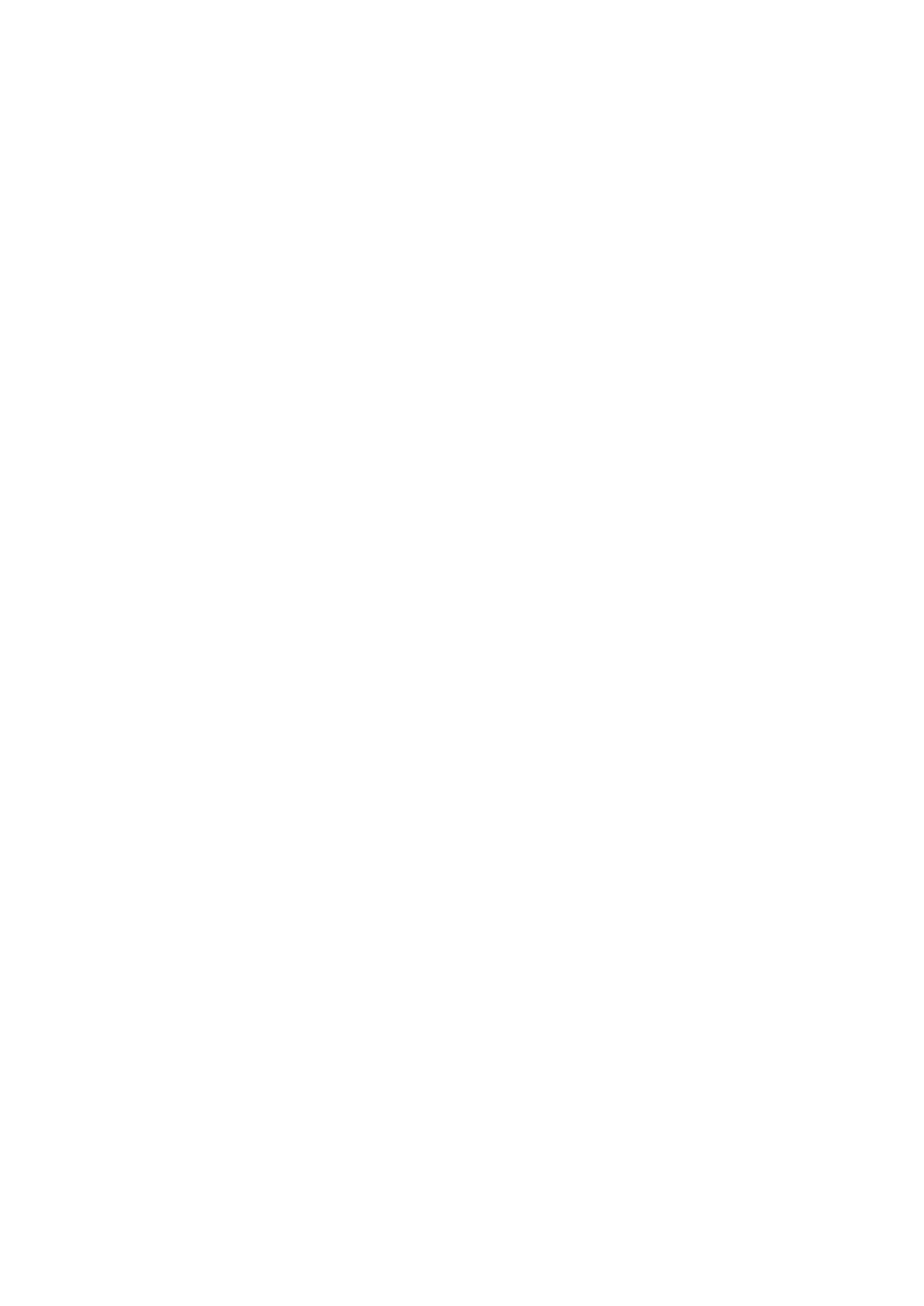
4. Menu Orientation
MENU
VSP 3550 User Manual 46
1280x720x24, 1280x720x25, 1280x720x29.97, 1280x720x30,
1280x720x50, 1280x720x59.94, 1280x800x60, 1280x960x60,
1280x960x85, 1280x1024x75, 1280x1024x85, 1360x768x60,
1366x768x60, 1400x1050x60_r, 1400x1050x60_r, 1440x900x60_r,
1600x1200x60_r, 1680x1050x60_r, 1872x1040x60, 1920x1080x23.98,
1920x1080x23.9s, 1920x1080x24, 1920x1080x24s, 1920x1080x25,
1920x1080x25s, 1920x1080x29.97, 1920x1080x29.9s, 1920x1080x30,
1920x1080x30s, 1920x1080x59.94, 1920x1080x50, 1920x1080x60-r,
1976x1144x60, 720x480x60i, 720x576x50i, 720x480x60i_2,
720x576x50i_2, 1920x1080x50i, 1920x1080x60i, 1920x1080x59.94i,
1536x1536x60_r, 2048x1200x60_r, 2560x980x60_r, 3840x670x60_r,
2560x1152x50.
CUSTOMIZED: The special display project or LED screen application
would like to require special resolution settings to meet the requirement.
Details please refer to the instructions in the manual:
EXTERNAL SYNC: Turn the knob to input reference from external switcher
or device, output will be sync to the reference input timing.
Push the [MENU] button to go into the main menu, and turn the knob to
select <PIP>, show menus as follows:
PIP: Choose PIP and choose ON to set PIP mode.
LAYOUT: There are 7 PIP layouts: PIP L+T, PIP R+T, PIP L+B, PIP R+B,
PBP L+R, PBP T+B, user can choose any one of PIP layouts, the
corresponding results are as follows.