Xg layer menus, Menus – Grass Valley iMC-Panel-100 v.7.0.9.0 User Manual
Page 96
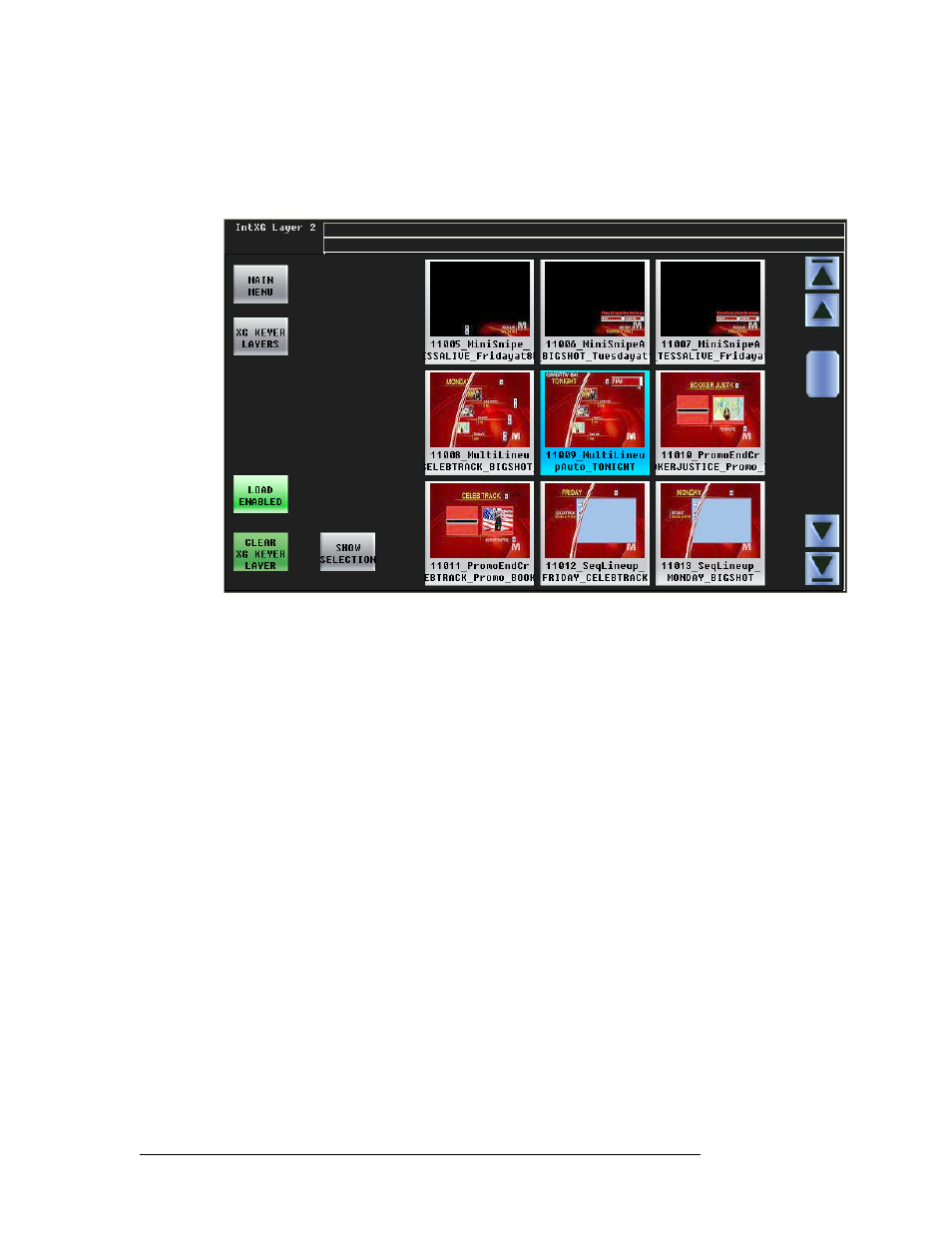
84
Rev 1.0 • 29 Nov 11
5. Menus
XG Keyer Layers Menu
XG Layer Menus
Press any of the XG Layer “menu” buttons (in the XG Keyer Layers menu) to get an XG browser
for that layer. This is an example for XG layer 1:
The ‘Show Selection’ button will scroll the list to the currently selected clip. This can be important
if you have very many clips.
To select an XG clip, press or touch its thumbnail. You might have to scroll to find the clip you
want. The clip you select is highlighted in light blue.
The scroll bars at the right have two sets of arrows. The arrows at the very top and bottom take you
to the beginning and the end of the list of XG clips.
The ‘Load Disabled’ button disables selection of the clips using thumbnails. This prevents acciden-
tal selection of a clip. Press ‘Load Disabled’ again to re-enable selection of clips using thumbnails.
The ‘Clear XG Keyer Layer’ button unload the currently selected clip from the XG layer.
Press ‘XG Keyer Layers’ to return to the ‘XG Keyer Layers’ menu.
Press ‘Main Menu’ to return to the main menu.