Connecting by wi-fi direct – Epson Expression Premium XP-635 Refurbished User Manual
Page 12
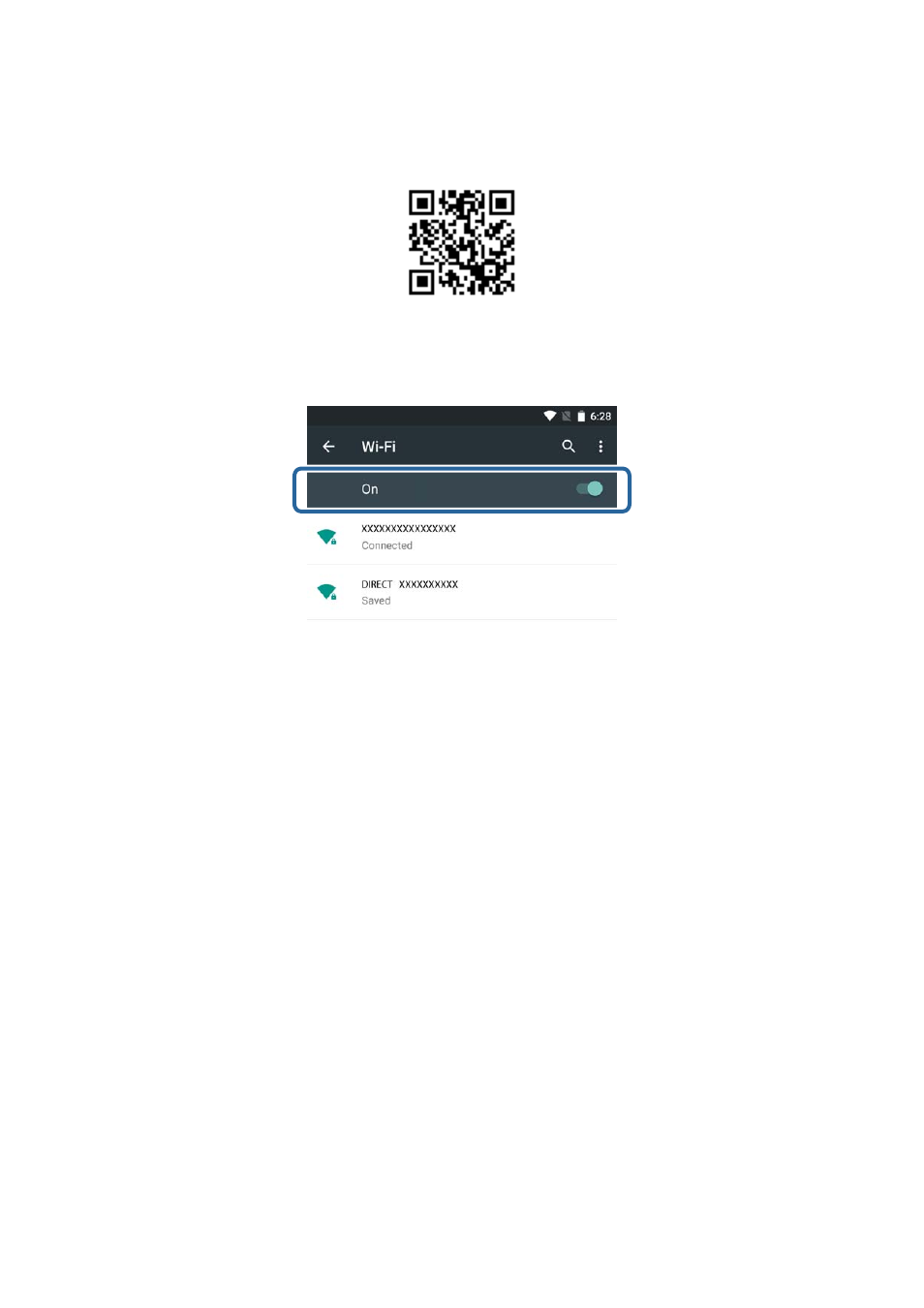
2.
Select Wi-Fi from the settings screen on your smart device, and then enable Wi-Fi.
See the documentation provided with your smart device for the operating instructions.
3.
Select the same SSID as the printer, and then enter the password.
You can check the SSID that the printer has already connected to from the network status screen on the
printer's control panel or by printing a network status sheet. For the SSID and password, contact the person
who set up the access point, or see the documentation provided with the access point.
4.
After establishing a connection, return to the home screen on the smart device.
You can check the connection between the printer and the smart device using Epson iPrint.
Related Information
&
“Checking the Connection Between the Printer and the Smart Device” on page 18
Connecting by Wi-Fi Direct
Connects the printer and the smart device directly without using an access point.
Related Information
&
“Connecting by Wi-Fi to the Printer in Simple AP Mode” on page 12
&
“Making a Wi-Fi Direct Connection to the Printer in Simple AP Mode (for Android Only)” on page 15
&
“Connecting the Printer and Smart Device by Wi-Fi Direct Mode (for Android Only)” on page 16
Connecting by Wi-Fi to the Printer in Simple AP Mode
This connection method allows you to use the printer in Simple AP mode and connect devices by Wi-Fi.
Network Guide
Connecting the Printer to a Smart Device
12