Checking the printer's network connection status, Network icon – Epson Expression Premium XP-635 Refurbished User Manual
Page 55
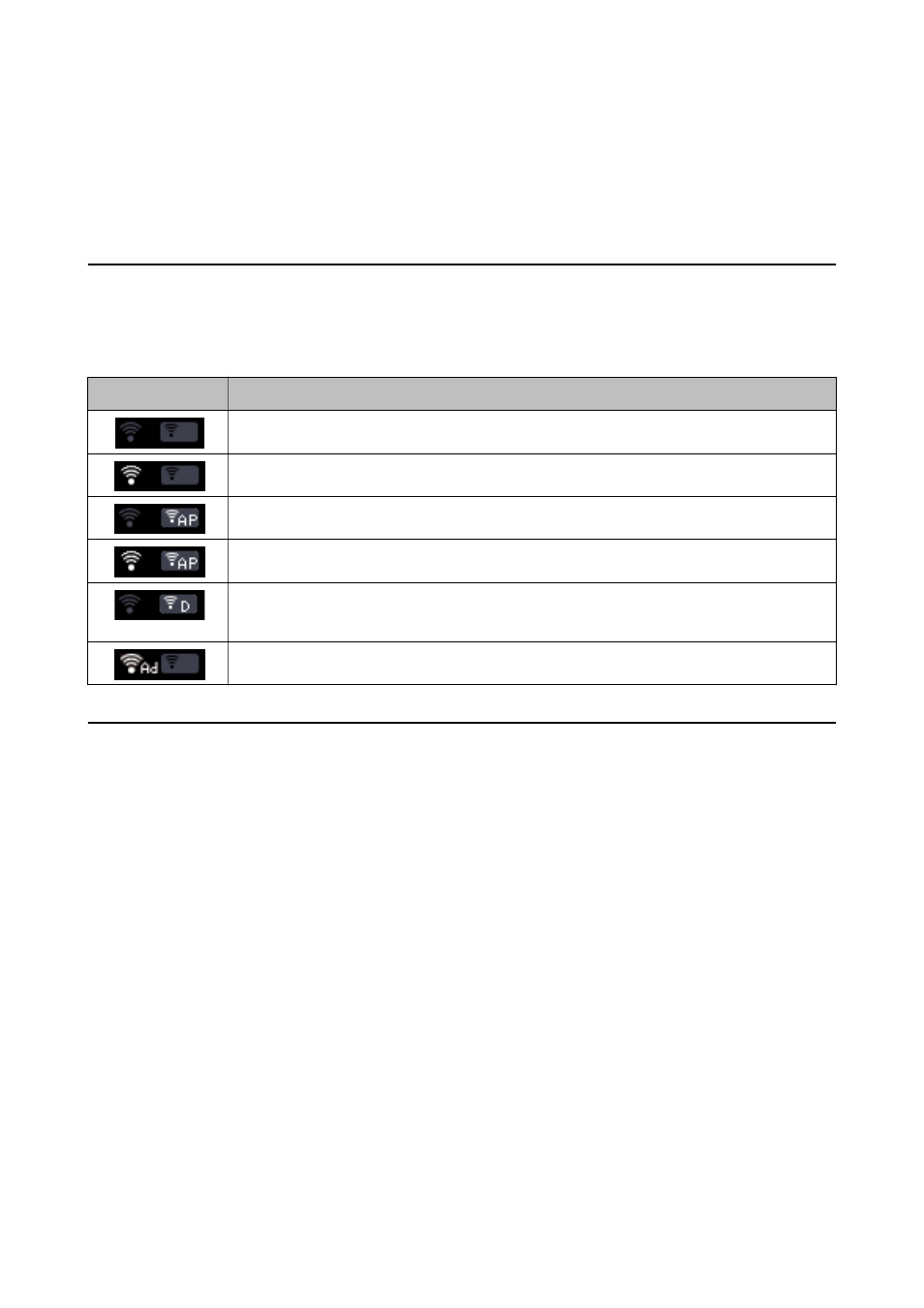
Checking the Printer's Network
Connection Status
Network Icon
You can check the network connection status using the network icon on the printer's home screen. The icon
changes depending on the connection type and strength of the radio wave.
Icon
Description
Network is not set up.
Wi-Fi is enabled. Simple AP mode is disabled.
Wi-Fi is disabled. Simple AP mode is enabled.
Wi-Fi and Simple AP mode are enabled.
Indicates that the connection has changed from Wi-Fi to Wi-Fi Direct mode.
Automatically reconnect using Wi-Fi when Wi-Fi Direct is disabled.
Ad Hoc mode is enabled.
Checking the Network Status from the Printer's
Control Panel
You can also view other network-related information by pressing the network menus you want to check.
1.
Select Setup on the home screen.
2.
Select Network Settings > Network Status.
Displays the network connection status and Wi-Fi Direct connection status. You can check if the printer is
connected to the network, or what mode you are using and how many devices are connected when the printer
is connected by Wi-Fi Direct.
3.
To check other information, press the
l
or
r
button and then select the menus that you want to check.
❏ Wi-Fi Status
Displays the network information (Printer Name, Obtain IP Address, Default Gateway, DNS Server Setup
Mode and so on) for Wi-Fi connections.
❏ Wi-Fi Direct Status
Displays the network information (Printer Name, Connection, Obtain IP Address, the number of
connected devices, Default Gateway and so on) for Wi-Fi Direct connections.
❏ Epson Connect Status
Network Guide
Checking the Printer's Network Connection Status
55