Epson Expression Premium XP-635 Refurbished User Manual
Page 18
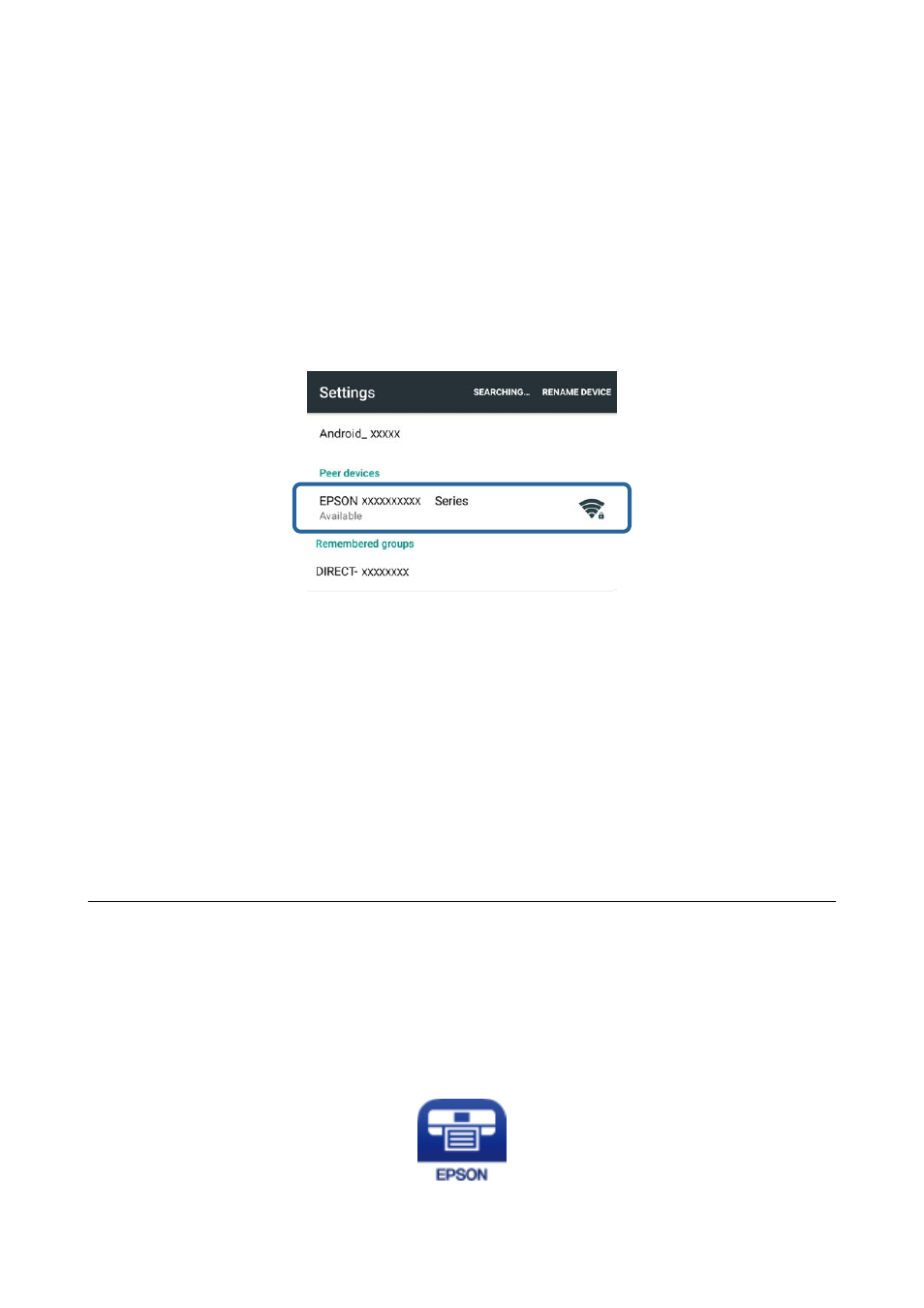
7.
Select Wi-Fi Setup on the home screen, and then press the OK button.
8.
Select Wi-Fi Direct Setup, and then press the OK button.
9.
Select Connection Setup, and then press the OK button.
10. Press the OK button after checking the message.
11. Press the OK button after checking the message.
12. Connect to the printer by Wi-Fi Direct from the smart device.
Note:
❏ Wi-Fi Direct mode is disconnected if you turn the printer off or the smart device moves too far from the printer.
Repeat steps 7 to 11 each time you want to use the printer.
❏ See the documentation provided with your smart device for instructions on connecting from the device using Wi-Fi
Direct.
You can check the connection between the printer and the smart device using Epson iPrint.
Related Information
&
“Checking the Connection Between the Printer and the Smart Device” on page 18
&
“Checking the Printer's Network Connection Status” on page 55
Checking the Connection Between the Printer and the
Smart Device
Make printer settings from a printing application and check the connection. Epson iPrint is used here as an
example.
1.
Run Epson iPrint.
Network Guide
Connecting the Printer to a Smart Device
18