Advanced network settings, Setting up from the printer's control panel – Epson Expression Premium XP-635 Refurbished User Manual
Page 57
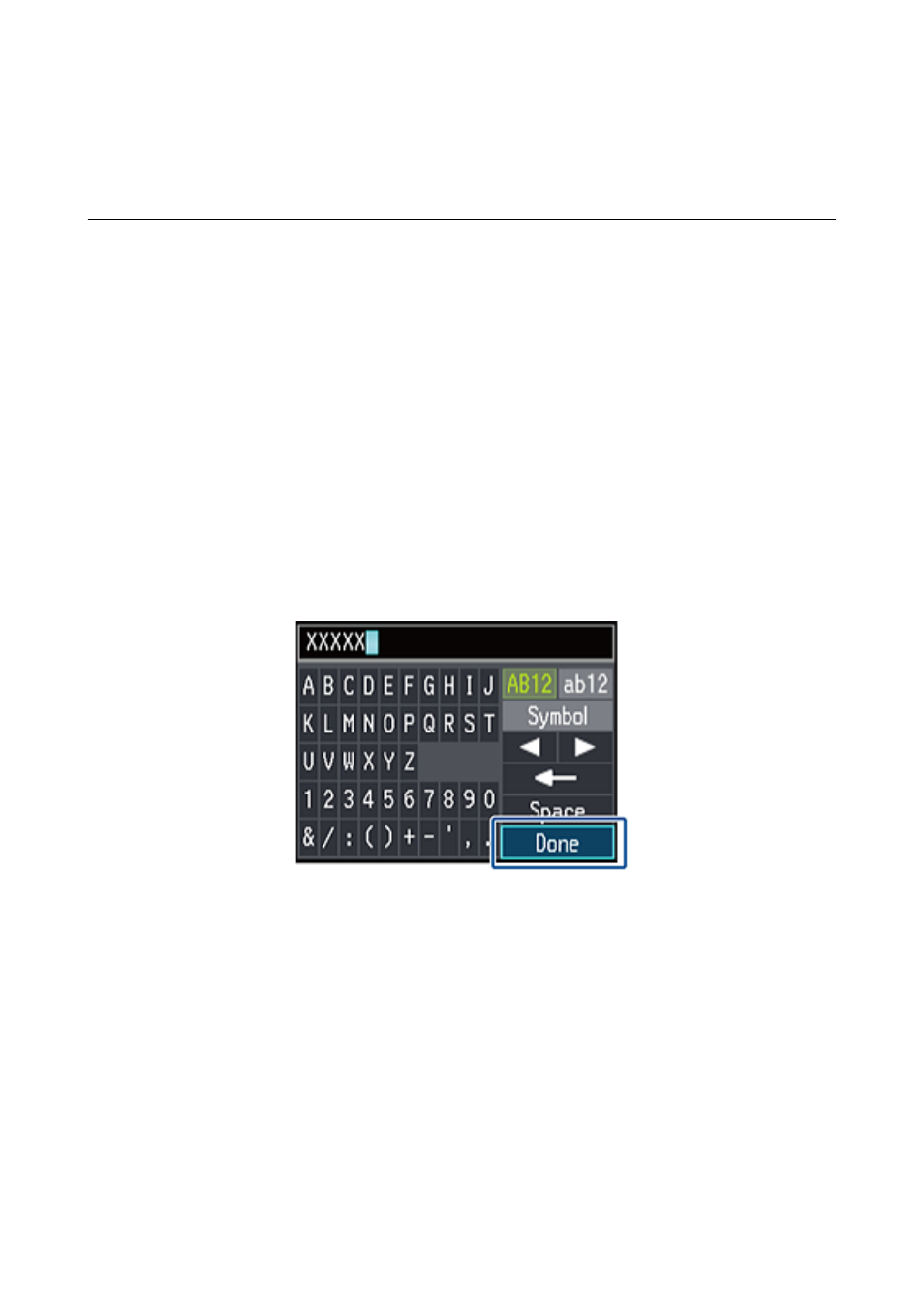
Advanced Network Settings
Setting Up from the Printer's Control Panel
You can change the network printer name, TCP/IP setup, DNS server and so on. Check your network environment
before making changes.
1.
Select Setup on the home screen.
2.
Select Network Settings > Manual Network Setup.
3.
Enter the printer name.
You can enter the following characters. To fix the printer name, move the cursor on the Done, and then press
the OK button.
❏ Character limits: 2 to 15 (you must enter at least 2 characters)
❏ Usable characters: A to Z, a to z, 0 to 9, -.
❏ Characters you cannot use at the top: 0 to 9.
❏ Characters you cannot use at the bottom: -
Note:
If you press the OK button without entering the printer name, the default printer name (EPSON and the last six digits
of the printer's MAC address) are set.
4.
Select the method for acquiring the IP address (TCP/IP Setup).
❏ Auto
Select when you are using an access point at home or you are allowing the IP address to be acquired
automatically by DHCP.
❏ Manual
Select when you do not want the printer's IP address to be changed. Enter the IP address, subnet mask,
default gateway, primary DNS server, and secondary DNS server according to your network environment.
Press the OK button, and go to step 6.
Network Guide
Advanced Network Settings
57