TA Triumph-Adler DCC 2725 User Manual
Page 250
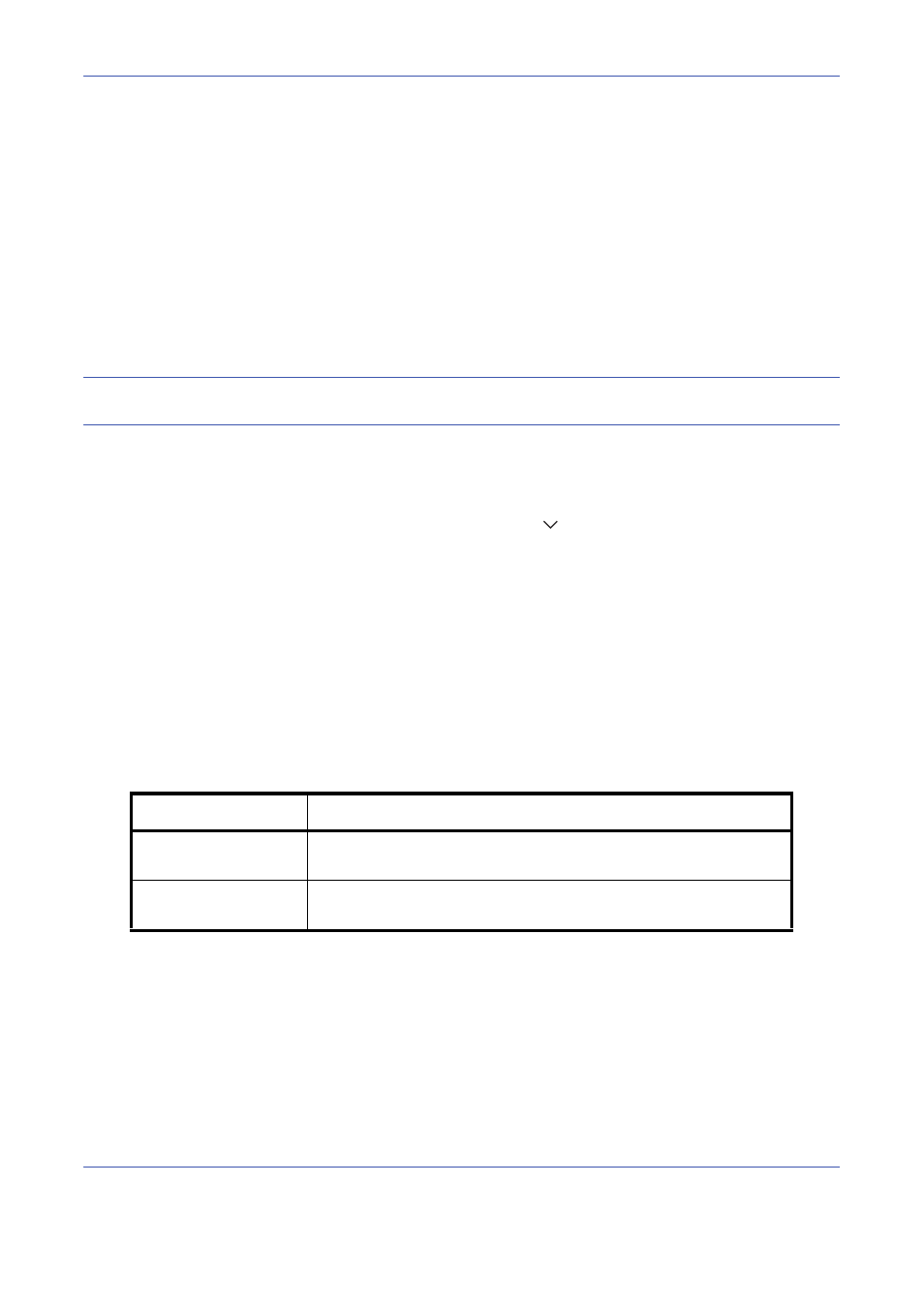
Default Setting (System Menu)
8-10
Use the procedure below to select the paper size and media type used by Auto Selection.
1
Press the System Menu key.
2
Press [Common Settings], [Next] of Original / Paper Settings and then [Change] of Media for Auto (Color)
or Media for Auto (B & W).
3
Select [All Media Types] or any media type for paper selection.
4
Press [OK].
Paper Source for Cover Paper
Select paper source for cover paper from Cassette 1-4 or Multi Purpose Tray. Cover is used for Booklet (see
page 4-18) and Cover (see page 4-21) modes.
NOTE:
[Cassette 3] is displayed when either of the optional paper feeder or 3,000 sheet paper feeder is
installed, and [Cassette 4] is displayed when the optional paper feeder is installed.
Use the procedure below to select the paper source for the cover.
1
Press the System Menu key.
2
Press [Common Settings], [Next] of Original / Paper Settings, [
] and then [Change] of Paper Source for
Cover.
3
Select the paper source to load cover paper.
4
Press [OK].
Special Paper Action
When printing on Prepunched, Preprint, and Letterhead, punch-holes might not be aligned or the print direction
might be upside-down depending on how originals are set and the combination of copying functions. In such a
case, select [Adjust Print Direction] to adjust the print direction. When paper orientation is not important, select
[Speed Priority].
The table below lists the available settings and their details.
Item
Description
Adjust Print Direction
Adjust print direction. Print speed is a little slower. Select this item to
print on Prepunched, Preprint and Letterhead.
Speed Priority
Give the job speed top priority and disregard the paper orientation.
Select this item when paper orientation is not important.