Job separator, Key counter, Inserting the key counter – TA Triumph-Adler DCC 2725 User Manual
Page 399
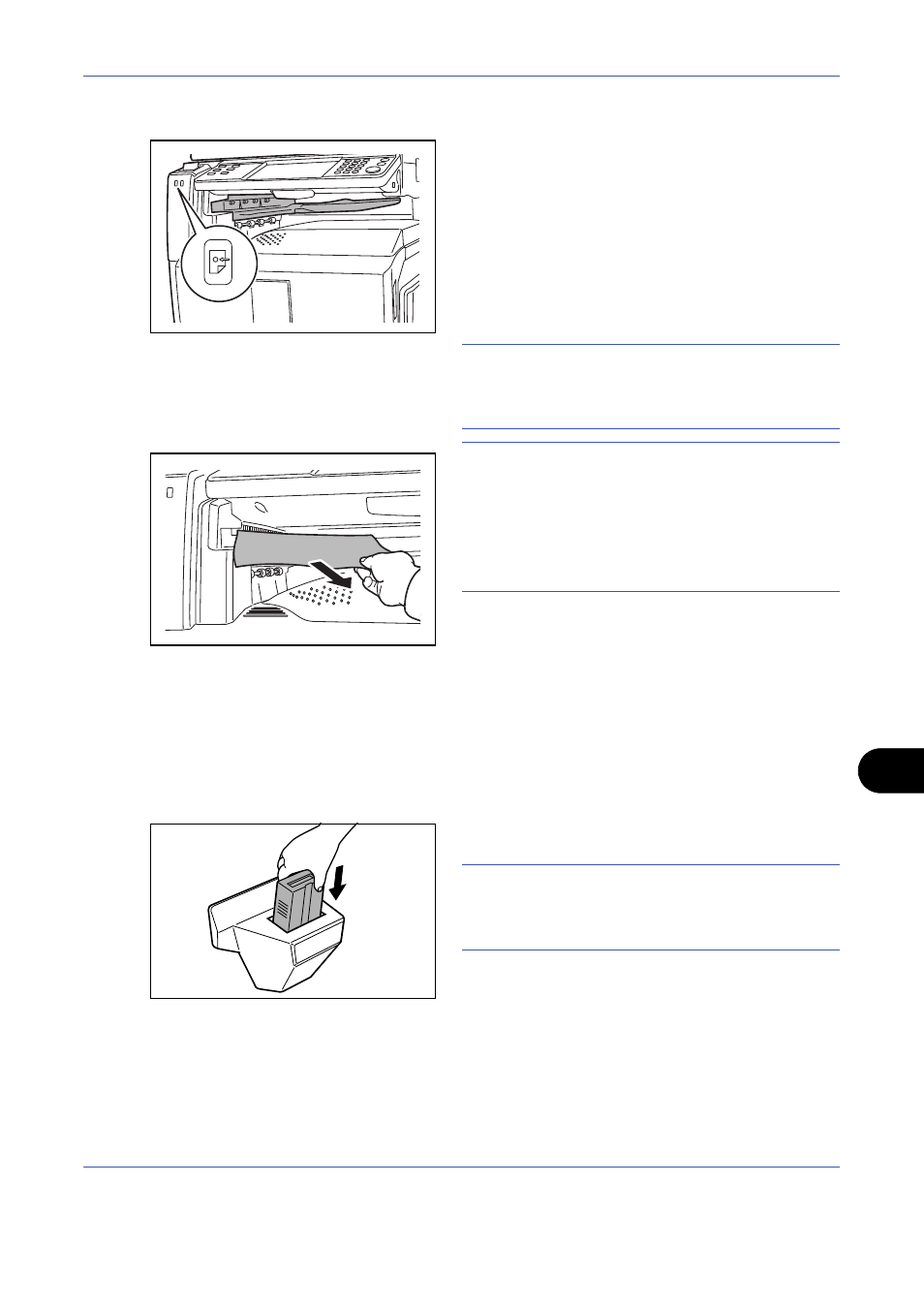
Appendix-5
Job Separator
Separate paper according to output tray for easier
sorting. Specify as the output tray for copy or print jobs.
Or, specify as the default output tray for printing from
the copy or Document Box screen, printing from the PC,
and printing of the received fax data.
There is a paper indicator in the front of the machine
that shows whether there is paper in the Job Separator.
CAUTION:
Note that some paper types have a
tendency to curl and may jam in the paper eject unit.
If the ejected paper slips or stacks unevenly, turn the
paper in the cassette over and try again.
NOTE:
• To ensure that paper is delivered to the Job
Separator, select the output destination or change
the default setting. (For details, refer to the Paper
Output on page 8-14.)
• When removing paper from the Job Separator, pull
it out at an angle.
Key Counter
Use the key counter to monitor machine usage. The key
counter offers a convenient solution for centralized
management of copy volume for different departments
in a large company.
Inserting the Key Counter
Insert the key counter securely into the key counter slot.
NOTE:
When the key counter function is activated,
copies can only be made when a key counter is
inserted. If the key counter is not inserted, Insert key
counter. will be displayed.