Management 11-24, Confirm the count and press [close, Press the system menu key – TA Triumph-Adler DCC 2725 User Manual
Page 390: Press [user login/job accounting, Select the account to check the count, Press [detail
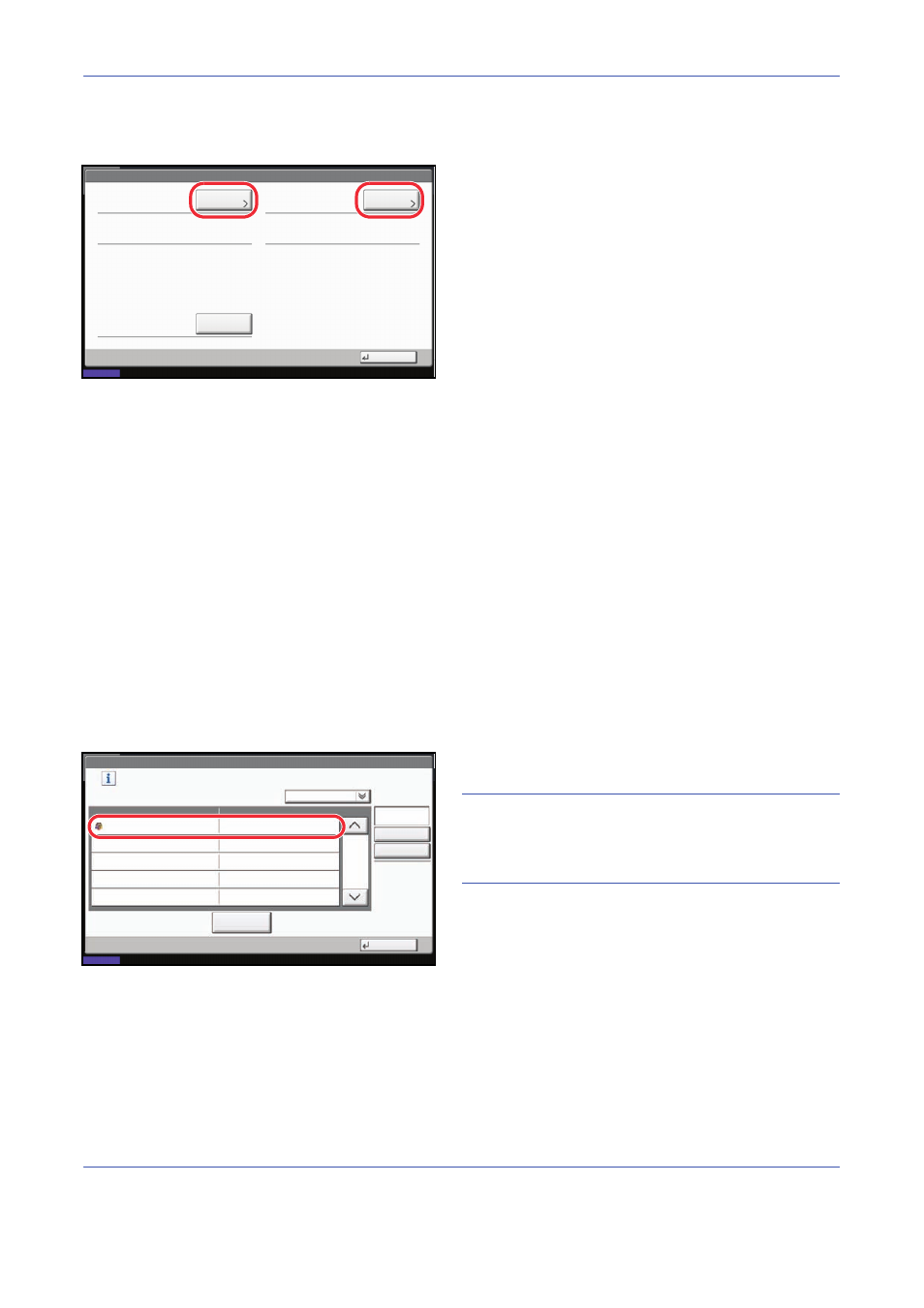
Management
11-24
4
Press [Next] of Job Accounting Setting and then
[Next] of Total Job Accounting.
5
Press [Check] at the function to check the count.
The results will be displayed.
6
Confirm the count and press [Close].
7
Press [Execute] of Counter Reset to reset the
counter.
8
Press [Yes] on the screen to confirm the reset. The
counter is reset.
Each Job Accounting/Resetting the Counter
This counts the number of pages for each account and resets the counts by account.
Use the procedure below to display and reset the counter.
1
Press the System Menu key.
2
Press [User Login/Job Accounting].
3
If user login administration is disabled, the user
authentication screen appears. Enter your login
user name and password and then press [Login].
For this, you need to login with administrator
privileges. Refer to Adding a User on page 11-5 for
the default login user name and password.
4
Press [Next] of Job Accounting Setting and [Check]
of Each Job Accounting.
5
Select the account to check the count.
NOTE:
Select [Name] or [ID] from the Sort pull-down
menu to sort the account names.
Press [Search(Name)] or [Search(ID)] to search by
account name or account ID.
6
Press [Detail].
User Login/Job Accounting - Total Job Accounting
Printed Pages:
Close
Scanned Pages:
Counter Reset:
FAX Transmission Pages:
Check
Execute
10/10/2008 10:10
Status
Check
FAX Transmission Time:
00:00:10
2
User Login/Job Accounting - Each Job Accounting
2/2
Maintain a separate counter for each account (department).
Search(Name)
Search(ID)
Account Name
Account ID
Detail
Name
Sort
00006000
Close
10/10/2008 10:10
Status
06 Account