Imaging tips and tricks – Celestron Inspire 100AZ 100mm f/6.6 Alt-Az Refractor Telescope User Manual
Page 7
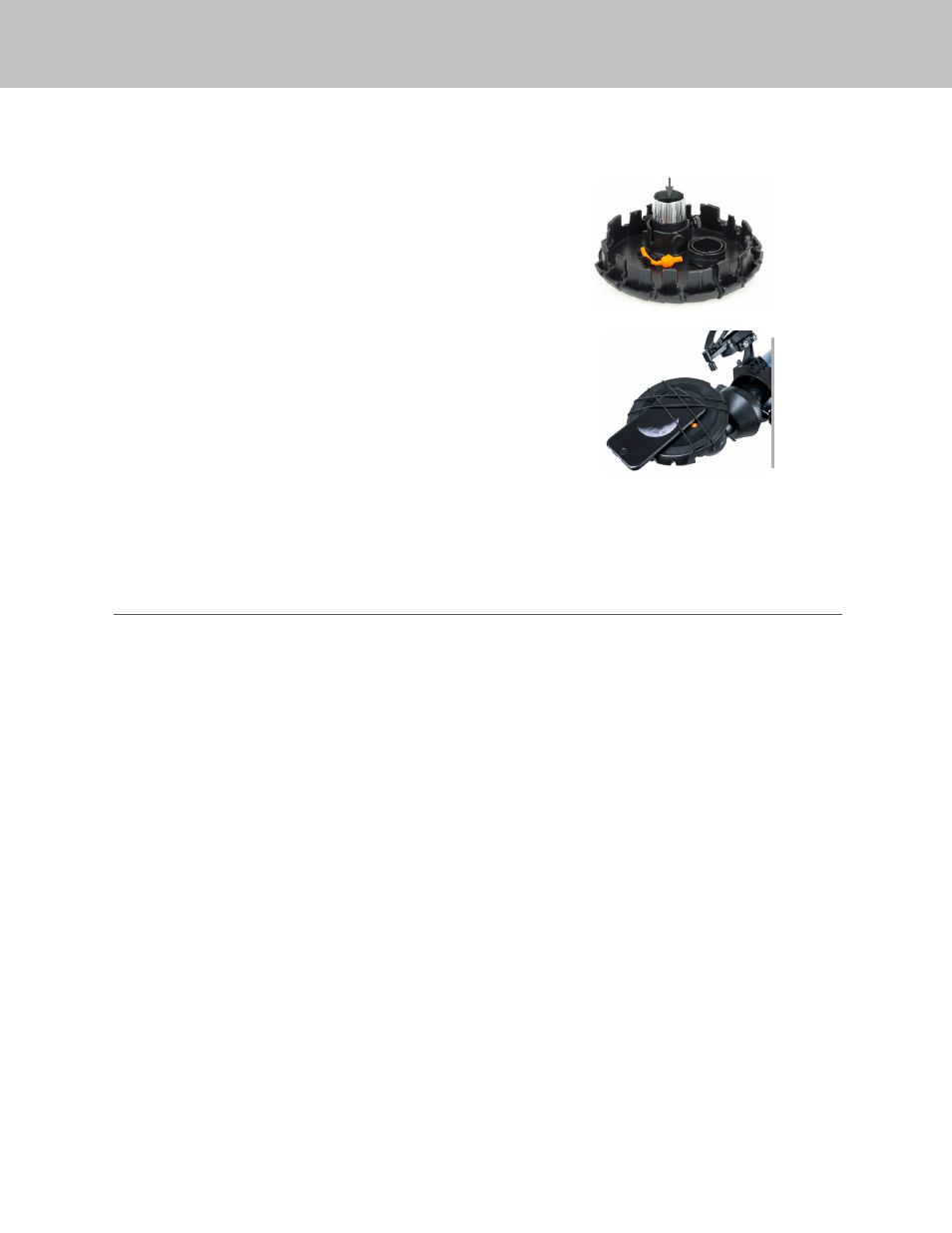
ENGLISH |
7
Camera Controls
The standard camera apps that come preinstalled with your smartphone offer very rudimentary controls and are designed to automatically
adjust focus and exposure. This is not a problem for everyday photography such as landscapes or portraits, but can be a problem for
imaging a planet or the Moon where you have a very bright object against a very black sky. The phone’s camera tries to compensate for
the imbalance of lighting by brightening up the dark areas, but this causes the bright areas to overexpose and blow-out the details. If your
camera app settings do not allow you to manually select the focus point or have an option to disable the autofocus or auto-exposure, you
may want to consider using a different camera app. You can find lots of aftermarket apps for iOS and Android that offer a greater amount
of control for your camera. Many of these are free.
Vibration
To help eliminate any vibration induced when you touch the camera to snap the image, try using a shutter delay. Some apps offer a 2, 5, or
10 second delay before snapping the image. This will give the vibrations a chance to dissipate before actually taking the images.
Subjects to Shoot
Using this method, you should be able to take images of daytime terrestrial objects and nighttime astronomical images of the Moon and
bright planets (Venus, Mars, Jupiter and Saturn). Unfortunately, smartphone camera sensors are not designed to work well in very low light,
so it will not be possible to capture faint astronomical objects such as galaxies or nebulae in this manner.
Magnification
When looking at the Moon or planets with a stationary telescope, you will notice that the object appears to drift across the field of view.
This is actually caused by the Earth’s rotation. If you were looking visually through your 20 mm eyepiece, a planet would take approximately
3.0 minutes to drift across the entire eyepiece’s field of view. If you are using the 10 mm eyepiece, it would only take 1.5 minutes. The
smartphone does not use the entire eyepiece’s field of view and only uses the center of it, making the motion appear even faster. When
centering an astronomical object in the phone’s field of view, try leading the target. Try to point the scope ahead of the planet so that it is
just entering the field of view. This will maximize the amount of time it takes to drift across the entire field, allowing you more time to take
images before needing to re-aim the telescope. The 10 mm will have a narrower field of view and will need to be adjusted more often as a
result. Working with the 20 mm eyepiece will be easier at the start. Once you are comfortable with it, try stepping up to the 10 mm eyepiece.
IMAGING TIPS AND TRICKS
5. Loosen the set screws located on the eyepiece holder on the
inside of the lens cap. Place the black portion of the eyepiece
into the eyepiece holder and tighten the screws to secure the
eyepiece in place.
6. Now take the lens cap with the phone and eyepiece attached
and insert the chrome barrel of the eyepiece into the diagonal
on the back of the telescope’s focuser. Secure it in place by
tightening the set screws on the diagonal.
7. Activate your camera app on your smartphone and adjust the
focus, just as you would the eyepiece, this time using the image
that appears on your screen.
NOTE:
Make sure you turn the phone’s flash off.
8. When the image appears sharp snap your image.
It is best to try this in the daytime first, then, once everything is setup
correctly, take it outside and try shooting the Moon. Once you have
practiced and are comfortable using the 20 mm eyepiece, try using
the camera adapter with the 10 mm eyepiece for higher magnification.