2 general menu – DekTec DTC-300 StreamXpress User Manual
Page 12
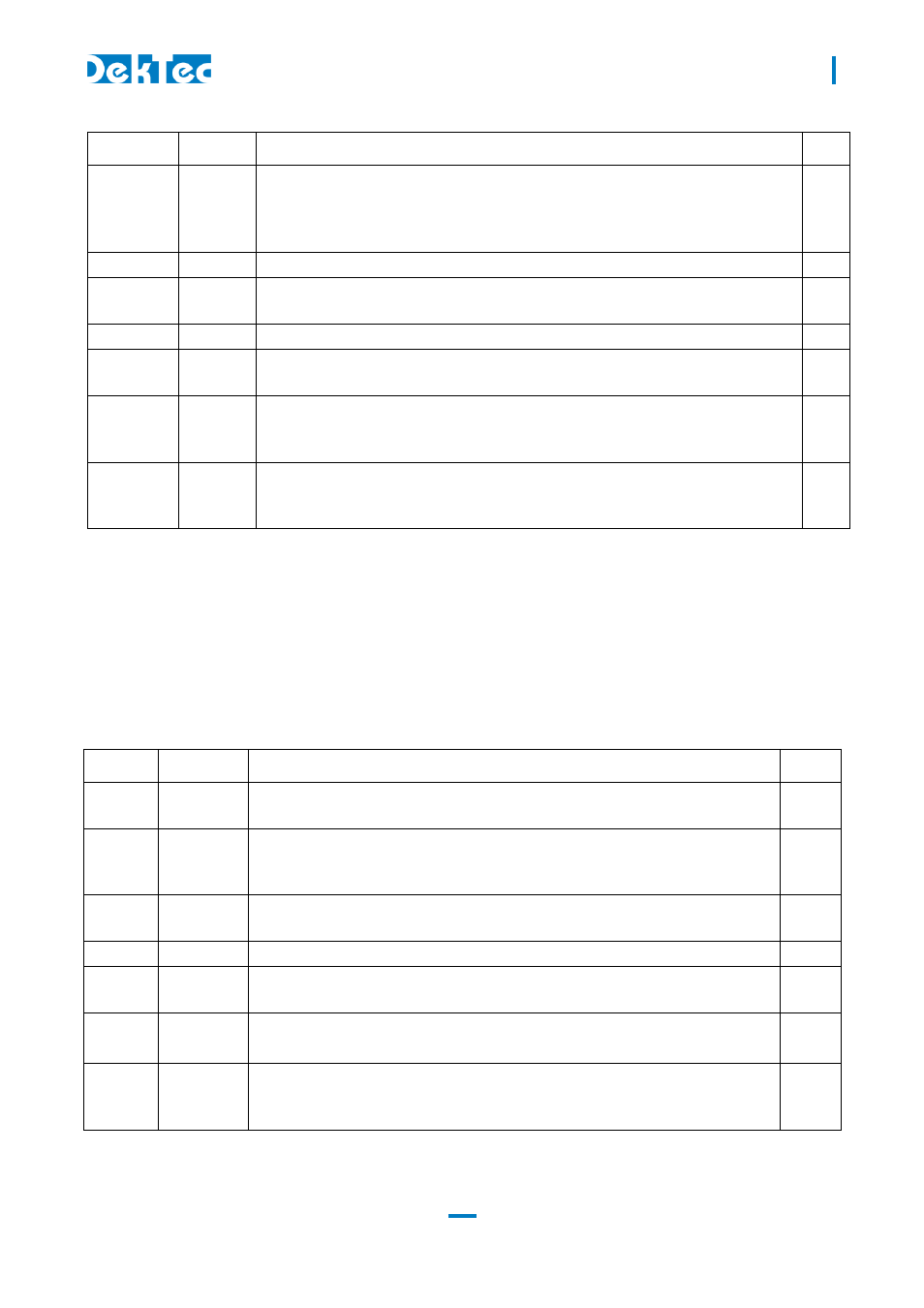
DTC-300-SP – StreamXpress
USER MANUAL
12
Variable
Type
Description
Diag.
# Errors
Display This is an internal error counter that gets incremented when the device
is dropping packets. This can happen if the buffer gets overflowed or
underflowed due to streaming of a badly formatted file or due to PC
resource limitations
7
Time
Display This time represent the playing time since the beginning of the file
8
Wrap
Button
When pressed, the file will be looping over and over. If not selected the
file will only play once and the player will stop
9
#Wraps
Display Counter that keeps the number of loops since the playback started
10
Total Time Display This time represent the complete playing time from the last time the stop
button was pressed
11
Memory
buffer
Display This displays the size of the software memory buffer used for the playout
and a graph showing the fullness of the buffer. If the buffer line goes
down to zero, the buffer is empty and the playout will stop.
12
Hardware
buffer
Display This displays the size of the hardware device memory buffer used for the
playout and a graph showing the fullness of the buffer. If the buffer line
goes down to zero, the buffer is empty and the playout will stop
13
* If the PCR is incorrect in the file, the length of the playback will be wrong
** The playout is never stopped. When the stop button is used, the hardware will stream out null
packets at the playout rate. This can be seen as the output buffer doesn’t go to zero.
3.2 General menu
This section describes the general menus at the top of the StreamXpress interface. Following this
table, a more detailed section offers some additional information on the menus
Menu
Sub Menu
Description
Details
File
Open
To open a TS file, an SDI file, an IQ file, an ETI file or an XML
configuration file
#1
File
Save
Settings
To save a configuration file that will include all of the settings. The
format is XML. The XML file can be modified with an external XML
editor
#2
File
Capture
Stream
To capture the output stream to a file. Note that you do not require an
adaptor with an input to capture the streaming file
#3
File
Exit
To close StreamXpress
Edit
Sub Loop Allow creating a sub loop that will be smaller than the complete file
length
#4
Tools
Error
Injection
Allows injecting calibrated TS errors.
#5
Tools
Loop and
TDT/TOT
Adaptation
Allows changing the loop functions when using a TS playout. Also
allow to change the setting for TDT/TOT when looping the stream.
#6