DekTec DTC-300 StreamXpress User Manual
Page 14
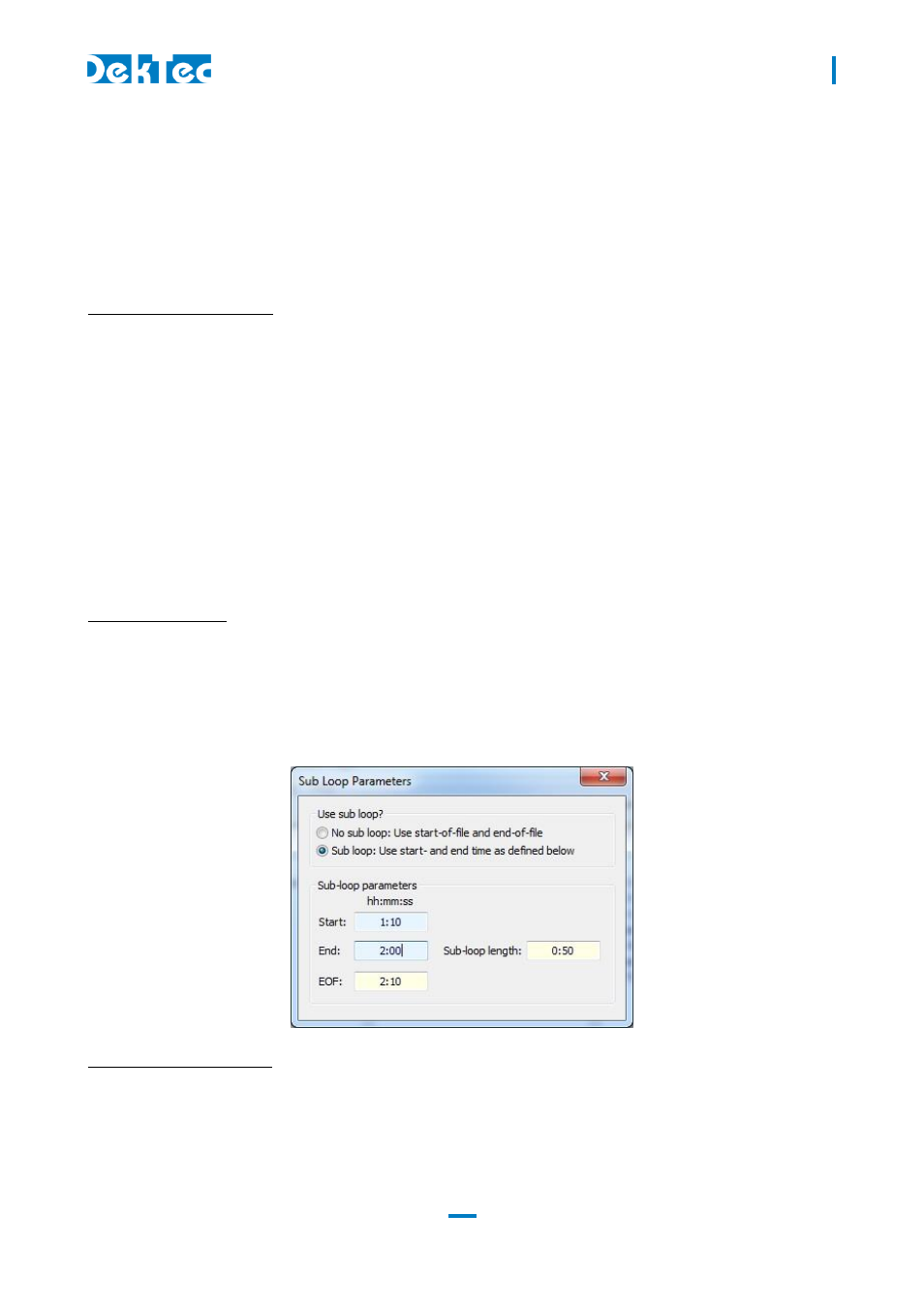
DTC-300-SP – StreamXpress
USER MANUAL
14
testing (like QC applications) it does make sense to save all the playout settings into a file for future
recall.
The Save Settings will save into an .XML file the current settings including the filename and path. To
reload the settings use the open button and select the proper .XML file.
NOTE: The user can edit and create .XML configuration files using a standard .XML editor.
See appendix A for an example of a StreamXpress XML Config file
#3 File/Capture Stream:
StreamXpress allows modifying the original recorded file when playing back out. For example, the
user can modify the total rate, change 188 byte packet into 204 byte packets or loop the file several
times to increase its total playout time. StreamXpress has an internal recorder that allows writing the
modified playout file to the hard disk. The Capture Stream menu allows selecting a filename and
location to record the output file. When the Capture Stream file is selected, the file will be recorded
to the hard disk when playing out the stream.
NOTE: As soon as the stop button is pressed, the recorded file will be closed and won’t be
overwritten even if the start button is pressed again.
NOTE: This feature is available even if your DekTec device is a playout device only.
NOTE: This feature is only available for MPEG-2 TS files.
#4 Edit/Sub Loop:
Sometimes recorded files can be long and only part of the stream can be of interest for testing
purposes. StreamXpress allows playing a part of the stream. This is setup using the Sub Loop
function. When using the Sub Loop, select the start time (from the start of the file) and the end time
or the duration of the sub loop.
NOTE : When sub loop is selected a ****Sub Loop Selected**** message will appears in the playout
window and the Sub loop Parameters windows will remain open.
#5 Tools/Error Injection:
StreamXpress will play a recorded file from the hard disk. Assuming the file on the hard disk is
perfect, StreamXpress will play without any TS errors. Sometimes it’s interesting to add calibrated
errors to the playout to simulate bad transmission or to test a receiving device’s capability to recover
from errors. The Tools/Error Injection menu allows to inject calibrated errors into the output TS.