Troubleshooting movie playback issues – LG UQ7570PUJ 50" 4K HDR Smart LED TV User Manual
Page 115
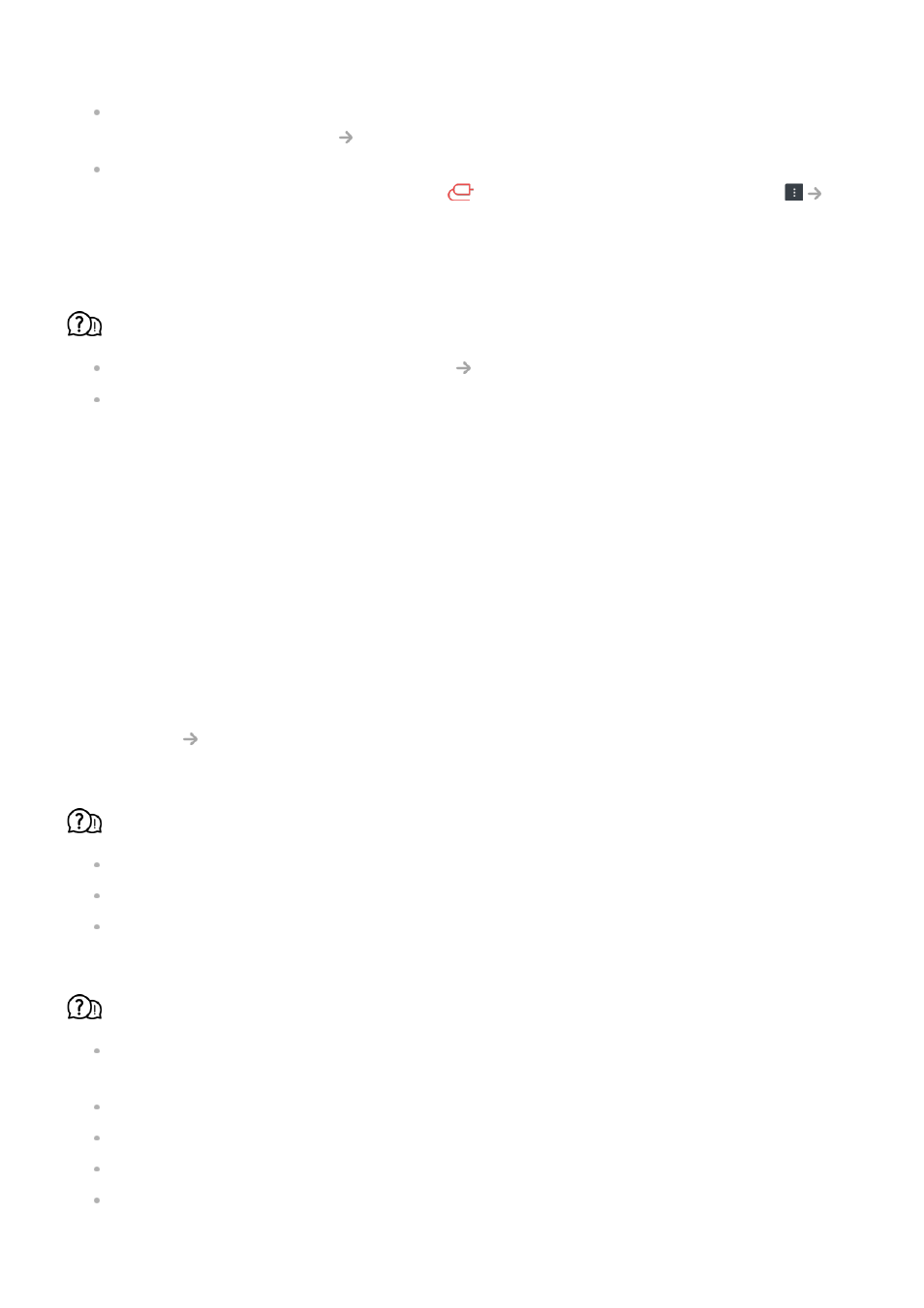
Set the PC’s resolution to one supported by the TV. For more information, see
Being
Aware of the Information
Supported Resolution : HDMI-PC
in
User Guide
.
Set the connected HDMI device's name to PC.
Run
Home Dashboard
by pressing the
button on the remote control. Select
Edit Inputs
in the upper right corner. Change the icon of the HDMI port connected to
Inputs
to PC and select
Save
.
The sound does not play when the PC is connected with an HDMI cable.
Set LGTV as the default device in Sound Playback in Control Panel of PC settings.
Consult your manufacturer on whether your graphics card supports HDMI audio output.
Troubleshooting Movie Playback Issues
Troubleshooting Movie Playback Issues
If you experience any of the problems below while using the product, please check the
following. There may not be a problem with the product.
More information about supported files can be found in
Being Aware of the
Information
Supported Video File Formats
in the
User Guide
.
I cannot find a file in the
Media Player
.
Check whether the files saved on your USB storage device can be read by the PC.
Check that the file extension is supported.
Change the filter to
All
.
I see a message that says the file is not supported.
Check that the file plays without any problems on the video player on a PC. (Check for
file damage.)
Check that the file extension is supported.
Check that the resolution is supported.
Check that the video codec is supported.
Check that the frame rate is supported.
115