Sharing pc content, Watch content saved in your pc on the tv – LG UQ7570PUJ 50" 4K HDR Smart LED TV User Manual
Page 49
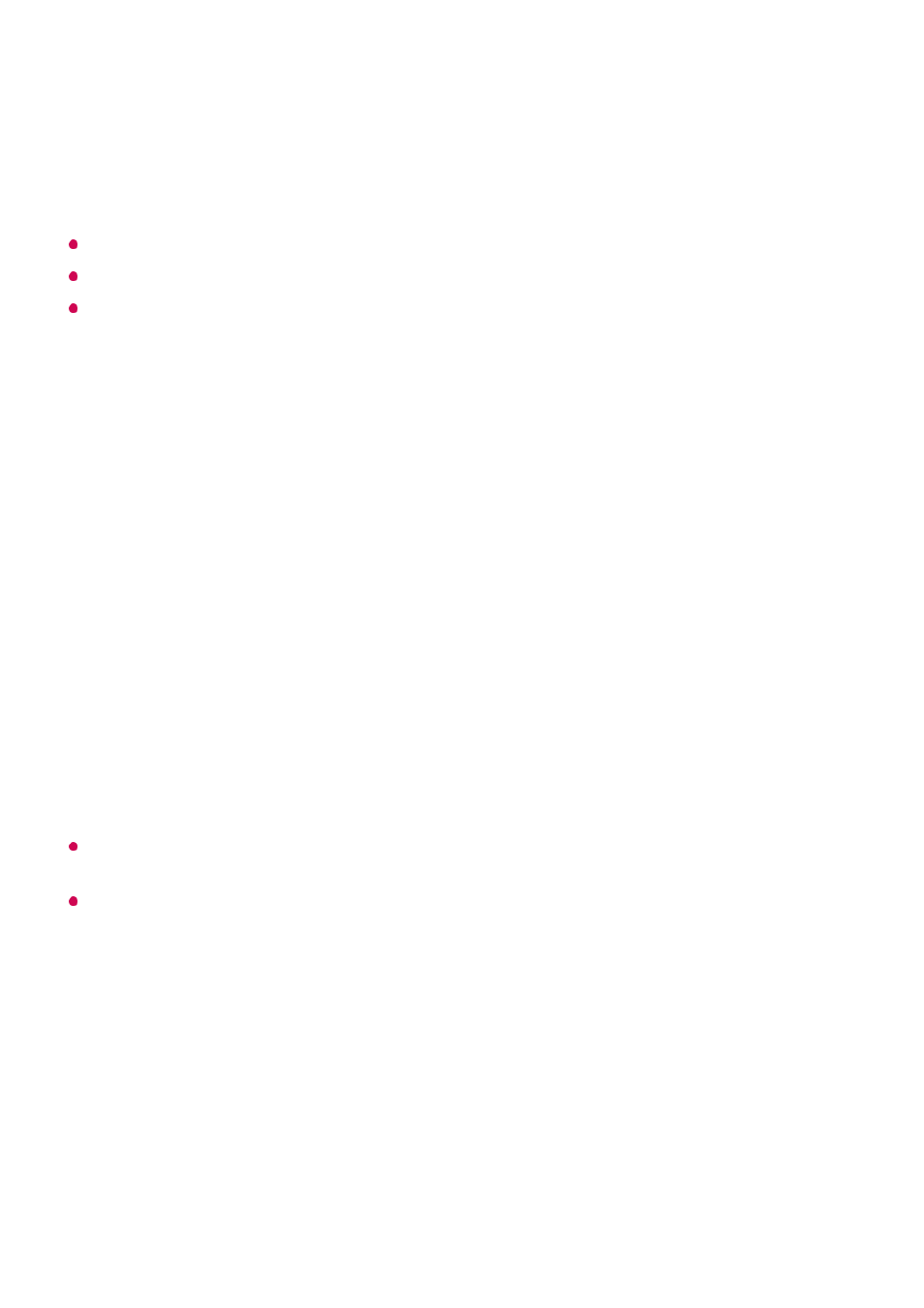
Both TV and PC can be connected only after network connection and settings are set.
Only Windows 10 Professional or later operating systems can be connected.
Some features or programs of the PC cannot be used.
Sharing PC Content
Watch content saved in your PC on the TV
You can enjoy videos/music/photos stored on your PC on the TV when these devices
are connected to the same network.
Browse the content on your PC to watch on TV (Windows 10)
Even when multiple TVs or devices are connected, the selected file is played through only
one device. The playback rate may vary depending on the network connection.
To play on other operating systems or devices, refer to the manual of the operating
system/device.
Browse and watch the content stored on the PC using the TV
(Windows 10)
Enter the IP address,
User Name
, and
Password
of the PC you wish to connect to,
and select
Connect
to connect the PC.
The screen of the connected PC will be displayed on the TV screen and can be
operated with the TV remote control.
05
Connect your TV and PC to the same network.
01
Right-click the file you want to play and select “Cast to Device”.
02
Select the name of the TV you want to watch from the displayed list, and playback
will start on that TV.
03
Connect your TV and PC to the same network.
01
Open the “Start” menu on your PC screen, search for “media streaming options” and
then select the result that appears.
02
Select the “Turn on media streaming” button in the window that opens.
03
Allow all of the “media streaming options”.
04
49