Connecting a camera to the tv – LG UQ7570PUJ 50" 4K HDR Smart LED TV User Manual
Page 57
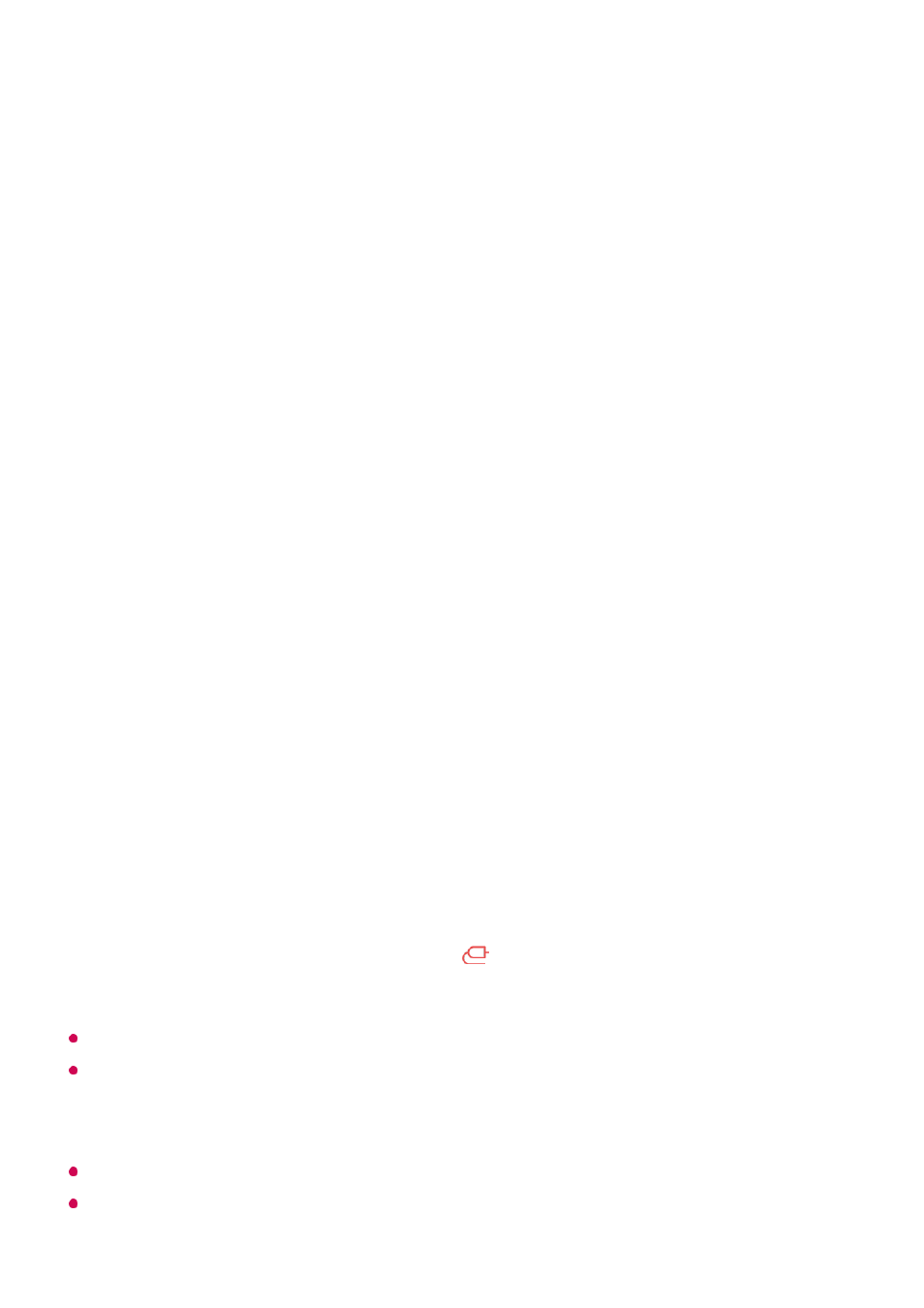
If set to
On
, a history of website visits will not be stored.
Do Not Track
You can request to not leave a history of your visit on the website. The operation may
vary depending on the policy of the website.
Adaptive Streaming using JavaScript
The media streaming technology using JavaScript allows you to view video with
optimized resolution.
If this is set to
Off
, the resolution of the videos played in
Web Browser
is limited to
720p.
Cookies Settings
Enables the website to store and use cookie data.
Clear Browsing Data
Clear Cookies
: Deletes cookie data. When deleted, you are logged out of most sites.
Clear All Browsing Data
: Deletes all browsing history, including cookies.
Connecting a Camera to the TV
Connecting a Camera to the TV
By connecting a camera to the TV, you can use it for video conferencing, etc.
For a detailed description of the camera’s functions, refer to the device's manual.
The camera must be purchased separately.
It is recommended that you use a product that has been tested for compatibility with LG
TVs.
Logitech C920/C920s/C922 Pro/C922x/C925e/C930c/C930e
Depending on the installation status of the TV, the camera may not be mounted on the TV.
USB storage device may not work or function properly when a USB hub or extension cable
is used.
Connect the camera to the
USB IN
port.
01
Run
Home Dashboard
by pressing the
button on the remote control.
02
Select
Camera
.
03
57