Connect wireless (windows 10), Connect wired, Making the most of smart tv – LG UQ7570PUJ 50" 4K HDR Smart LED TV User Manual
Page 51
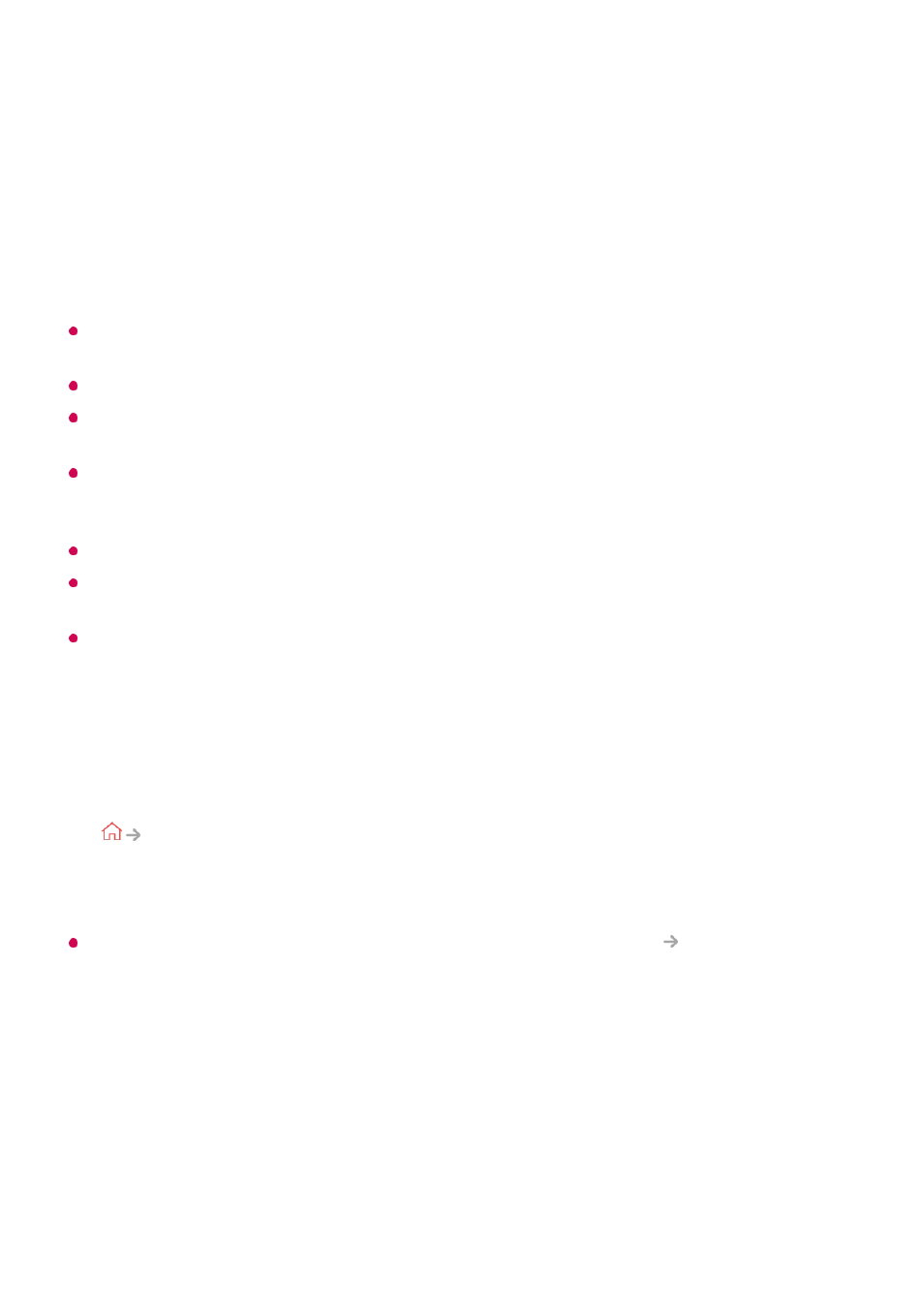
Connect Wireless (Windows 10)
For a reliable connection always keep the connected device to your TV updated to the
latest OS version.
It is recommended that you use this function at close range.
Start Screen Share faster by having your smart device or PC connected to the same
network as the TV.
Though it can be connected without a wireless router, connecting your device to a 5 GHz
router is recommended because the performance can be affected by the surrounding
wireless environment.
The response rate may vary depending upon the user’s environment.
It’s different from Windows version. For more information on the device you want to connect
to, refer to its user guide.
If the connection fails repeatedly, turn off the TV and the device you are trying to connect.
Then turn them back on and try again.
Connect Wired
If there is a problem with your connection, refer to
Troubleshooting
Troubleshooting
PC Connection Issues
in
User Guide
.
Making the Most of Smart TV
Click the Notification Center icon on the taskbar on the PC screen and select
Connect.
01
Select the TV you want to connect to and request the connection.
02
After the connection is established, the TV will display the screen of the connected
PC.
03
Connect your PC to the TV using an HDMI cable.
01
Switch the current input source to the port where the HDMI cable is connected in the
Home Dashboard
.
02
After the connection is established, the TV will display the screen of the connected
PC.
03
51